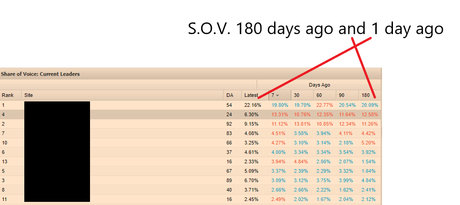Home – click on a website to view their rankings
Dashboard Tab
Graph at the bottom is arguably the most helpful.
- Ranking Averages vs. Distribution Graph
- If you use the date-picker to a date range of less than 2 weeks, you see daily fluctuations
- It can be easier to click the # on the bottom left and view the number of KWs in the top 3
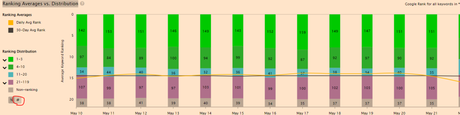
Keywords Tab
Click “show/Hide” on top right
Click “google base rank” and “ranking change” and “ranking URL”
Click on the “change” column. Those keywords with a positive change number, have gone down in rankings
Click on each Keyword to see ranking changes over a set date-range (use date-picker on top right)
Competitive Landscape
Compare latest column, to what the share of voice was 7 days ago, 30 days ago, up to 180 days ago.
Click the “site” menu on the top left column of the whole GUI – and pick a category of keywords to see specific changes