QuickBooks is an indispensable tool for businesses, streamlining financial management tasks. However, encountering errors such as PS060 can disrupt workflows and frustrate users. This article aims to delve into QuickBooks Error PS060, offering insights into its causes and providing practical solutions for resolution.
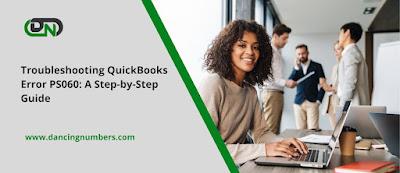
Understanding QuickBooks Error PS060
QuickBooks Error PS060 commonly arises when attempting to update payroll tax tables or download payroll updates. It often presents with an error message indicating the unavailability of the current Enhanced Payroll Service, signaling a hurdle in updating payroll services within QuickBooks.
Causes of QuickBooks Error PS060
Error PS060 can stem from various factors, including Incomplete or corrupted QuickBooks installation. Damage to company files. Issues within the Windows registry related to QuickBooks. Incorrect settings or configurations within QuickBooks. Outdated or corrupt payroll tax table files. Conflicts with third-party applications or security software.
Steps to Resolve QuickBooks Error PS060
Ensure Internet Connectivity: Verify a stable internet connection, as poor connectivity can hinder the download process and trigger Error PS060.
Update QuickBooks: Keep QuickBooks up-to-date by installing the latest updates to ensure compatibility with payroll services.
Utilize QuickBooks File Doctor: Run the QuickBooks File Doctor tool to diagnose and rectify potential errors within QuickBooks company files.
Repair QuickBooks Installation: If Error PS060 persists, utilize the QuickBooks Install Diagnostic Tool to repair any installation-related issues.
Reset QuickBooks Update: Reset the QuickBooks update process by navigating to the Help menu, selecting Update QuickBooks, and clicking on the Update Now tab. Restart QuickBooks after the update to check for the recurrence of the error.
Verify Payroll Subscription: Confirm the active status and currency of your payroll subscription, seeking assistance from Intuit support if subscription-related issues arise.
Temporarily Disable Third-Party Applications: Disable third-party applications or security software temporarily, including antivirus programs and firewalls, which may interfere with QuickBooks updates.
Perform a Clean Install: If previous steps fail, perform a clean install of QuickBooks. Uninstall the software, delete residual QuickBooks files and folders, then reinstall using a fresh installation file.
Conclusion
QuickBooks Error PS060 may pose challenges, but with systematic troubleshooting, users can overcome it effectively. By following the outlined steps, users can identify underlying causes and implement appropriate solutions to restore QuickBooks functionality swiftly. Should challenges persist, seeking support from QuickBooks or Intuit can provide further assistance. Regular updates and maintenance are crucial to prevent similar errors in the future, ensuring uninterrupted financial management for businesses utilizing QuickBooks.

