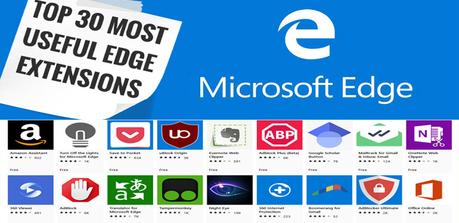Today we will be talking about the Top Microsoft Edge Extensions in Windows 10/8.1/8/7 & macOS
What is Microsoft Edge?
Microsoft Edge is a modern new internet browser developed by Microsoft and initially rolled out in the year 2015 for Windows 10 and Xbox One, then for Android & iOS in 2017, and finally for macOS in 2019.
Since Microsoft Edge comes pre-bundled, it is the default browser in Windows 10.
Don't think that Microsoft Edge is simply a browser add-on to Windows 10; It's actually well-integrated throughout the entire platform & is quite aesthetically pleasing. You can talk to Cortana voice assistant to perform voice searches or save information straight to OneDrive smoothly. You can even hover over a tab to preview a website without having to leave your current page. How cool is that!
Well for those who want to try out this browser but doesn't have Windows 10, don't worry there's good news. The chromium-based Microsoft Edge is now officially available for Windows 7, Windows 8 and Windows 8.1. Just click the link below to download.
Download Microsoft Chromium Edge for Windows 7/8/8.1/10 & MacOSNow that we have everything sorted out, let's move on to the cool part.
We at BytesWiki have compiled a list of Best Microsoft Edge Extensions in Windows 10/8.1/8/7 & macOS
Top 30 Most Useful Microsoft Edge Extensions in Windows 10/8.1/8/7 & macOS
These extensions are available for free in the Microsoft Store and they are the best Microsoft Edge add-on extensions to improve your overall browsing experience.
1. Enhancer for YouTube™ for Microsoft Edge™
The "Enhancer for YouTube" add-on allows you to take full control of your YT viewing experience by removing ads and annotations in the videos. It allows you to set your favourite quality format as the default, disables auto-play and preloading entirely, built-in mouse-wheel controlled volume changer, cinema mode, Video Player Pop-out window and lots more.
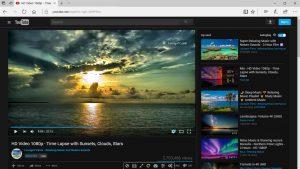
For those who like to listen to audiobooks, custom speed control is available in increments of .05 thereby allowing you to pick up the pace on audiobooks whenever a slow voice actor is featured.
Download the plugin from Microsoft Store via the link below
https://www.microsoft.com/en-us/p/enhancer-for-youtube-for-microsoft-edge/9n4f8m7plt38Download the plugin for Edge Chromium from Chrome Web Store via the link below. But before doing that we recommend you to edit your Edge Chromium browser settings described HERE.
https://chrome.google.com/webstore/detail/enhancer-for-youtube/ponfpcnoihfmfllpaingbgckeeldkhle2. LastPass
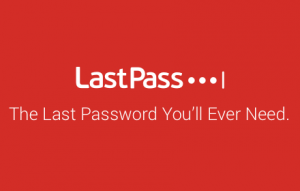
LastPass is a trusted & our all-time favourite free password manager extension that lets you securely store Passwords, credit card information and makes it easier for you to remember. Besides Passwords, it allows you to store Addresses, Bank accounts and Notes. You can also sync data if you are using multiple devices. A Master Password is the only password that you have to remember when you are using LastPass. You can also see and access your stored passwords by entering your "master password".
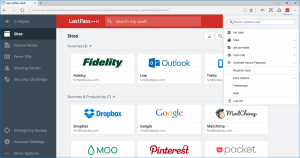
Download the plugin from Microsoft Store via the link below
https://www.microsoft.com/en-us/p/lastpass-for-microsoft-edge/9nblggh4v7x0Download the plugin for Edge Chromium from Chrome Web Store via the link below. But before doing that we recommend you to edit your Edge Chromium browser settings described HERE.
https://chrome.google.com/webstore/detail/lastpass-free-password-ma/hdokiejnpimakedhajhdlcegeplioahd3. AdBlock Plus (Beta)
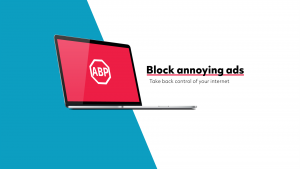
Ads can be very annoying at times, especially when you are viewing your favourite content and all of a sudden an ad pops out! Most of these ads are purely intrusive and they may even harm your PC. Since ads are the main source of revenue for most websites, it's hard to avoid them. So, if you want to block annoying ads while supporting these websites by allowing them to run non-intrusive ads, AdBlock Plus is the way to go.
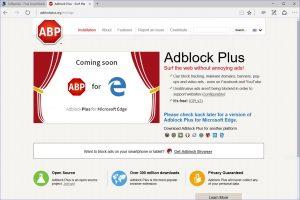
This is one of the best Microsoft Edge extensions, it updates itself regularly and it blocks almost all annoying ads on the websites that you visit. You can even block social media sharing options & online trackers. You can also whitelist certain domains for seeing their ads.
Download the plugin from Microsoft Store via the link below
https://www.microsoft.com/en-us/p/adblock-plus-beta/9nblggh4r9nzDownload the plugin for Edge Chromium from Chrome Web Store via the link below. But before doing that we recommend you to edit your Edge Chromium browser settings described HERE.
https://chrome.google.com/webstore/detail/adblock-plus-free-ad-bloc/cfhdojbkjhnklbpkdaibdccddilifddb4. Mouse Gestures
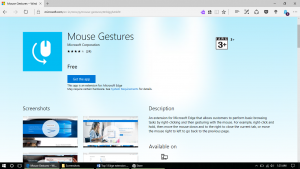
Mouse Gestures enables you to use many different gestures to speed up navigation inside the Edge browser (using your mouse, trackpad or an on-screen digital pen). For example, if you want to go back to a previous web page, then just simply press & hold the right-click button and then move the mouse from right to left. You can add 17 customizable gestures to close, open, switch and reload tabs.
Download the plugin from Microsoft Store via the link below
https://www.microsoft.com/en-us/p/mouse-gestures/9nblggh4nkf95. Translator For Microsoft Edge
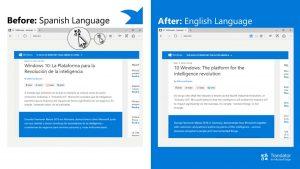
With Translator for Microsoft Edge, you can translate 60+ foreign language webpages and texts, just install it and then press the Microsoft Translator icon in the address bar whenever you are visiting a foreign-language webpage.
Download the plugin from Microsoft Store via the link below
https://www.microsoft.com/en-us/p/translator-for-microsoft-edge/9nblggh4n4n36. Grammarly for Microsoft Edge

Grammarly is your personal proof-reader which is not only detects spelling mistakes but also corrects improper grammar usages. Grammarly works in real-time while you are writing and it shows all your errors and gives correct suggestions. Using the Grammarly mobile app, you can sync and back up of all your work, along with its proofreading.
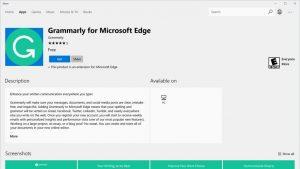
Download the plugin from Microsoft Store via the link below
https://www.microsoft.com/en-us/p/grammarly-for-microsoft-edge/9p59wxtbhzzmDownload the plugin for Edge Chromium from Chrome Web Store via the link below. But before doing that we recommend you to edit your Edge Chromium browser settings described HERE.
https://chrome.google.com/webstore/detail/grammarly-for-chrome/kbfnbcaeplbcioakkpcpgfkobkghlhenAlso Read: Best Apps for Moms with Newborns ( for Android & iPhone)
7. GetThemAll
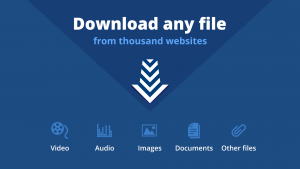
If you loved a video and wanted to somehow download it to your PC, then getting GetThemAll add-on would be the smartest choice. This extension helps you to download your favourite videos easily with the click of a button and it doesn't require any third-party software installation. It can even download videos from YouTube, Vimeo or Facebook etc.
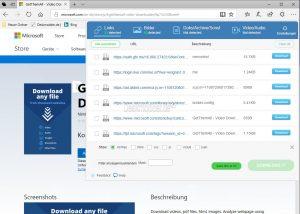
Download the plugin from Microsoft Store via the link below
https://www.microsoft.com/en-us/p/getthemall-video-downlaoder/9p732r30lbzmDownload the plugin for Edge Chromium from Chrome Web Store via the link below. But before doing that we recommend you to edit your Edge Chromium browser settings described HERE.
https://chrome.google.com/webstore/detail/getthemall/pdijnakepckmpominkocjobdghfohopj8. Evernote Web Clipper

If you're into Evernote, then you must definitely install Evernote Web Clipper extension to your Edge browser. Get it for Edge and say goodbye to bookmarks forever. You can save everything that you see online to the Evernote cache and find them later on any device, effortlessly.
This tool is quite useful for those who are into research because they can clip any article or webpage using this extension for future reference via any device synced to your Evernote account.
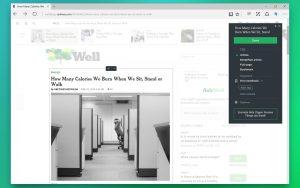
Download the plugin from Microsoft Store via the link below
https://www.microsoft.com/en-us/p/evernote-web-clipper/9nblggh4x0qwDownload the plugin for Edge Chromium from Chrome Web Store via the link below. But before doing that we recommend you to edit your Edge Chromium browser settings described HERE.
https://chrome.google.com/webstore/detail/evernote-web-clipper/pioclpoplcdbaefihamjohnefbikjilc9. Office Online
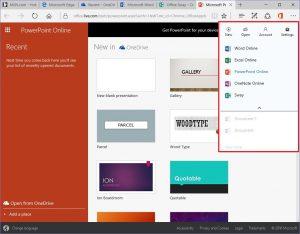
Office Online is the official extension of Microsoft Office Online. Using this you can view, create & edit office files in your Edge browser. You can get access to your office files, no matter whether you have stored them offline or online. This extension can also be used to open files that are saved in OneDrive. With this extension, you get almost all the features of Microsoft Word, Excel, PowerPoint, OneNote, and Sway without installing the MS Office suite software in your PC.
Download the plugin from Microsoft Store via the link below
https://www.microsoft.com/en-us/p/office-online/9nblggh4v88gDownload the plugin for Edge Chromium from Chrome Web Store via the link below. But before doing that we recommend you to edit your Edge Chromium browser settings described HERE.
https://chrome.google.com/webstore/detail/office-online/ndjpnladcallmjemlbaebfadecfhkepb10. Amazon Assistant
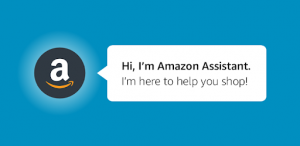
Amazon Assistant easily helps you in getting deal of the day, product comparisons, order notifications, universal wish list and many more shortcuts that can save your time. This extension is made especially for all those people who love to do shopping on Amazon.
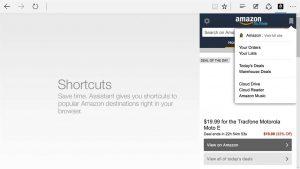
Download the plugin from Microsoft Store via the link below
https://www.microsoft.com/en-us/p/amazon-assistant/9nblggh4vgblDownload the plugin for Edge Chromium from Chrome Web Store via the link below. But before doing that we recommend you to edit your Edge Chromium browser settings described HERE.
https://chrome.google.com/webstore/detail/amazon-assistant-for-chro/pbjikboenpfhbbejgkoklgkhjpfogcam11. Keepa
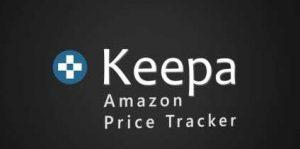
Whenever Amazon recommends certain products to us with a huge discount, more or less we end up buying it. Now, this is where Keepa comes into the picture. Keepa shows us the price history charts and helps us decide whether this is the best-buy price or is it just another marketing gimmick to increase sales. We use it quite frequently to see whether it's the right time to purchase any particular product of our liking.
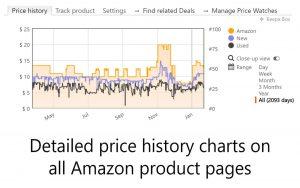
Download the plugin from Microsoft Store via the link below
https://www.microsoft.com/en-us/p/keepa/9p0dt9qf8nzpDownload the plugin for Edge Chromium from Chrome Web Store via the link below. But before doing that we recommend you to edit your Edge Chromium browser settings described HERE.
https://chrome.google.com/webstore/detail/keepa-amazon-price-tracke/neebplgakaahbhdphmkckjjcegoiijjo12. Separate Window
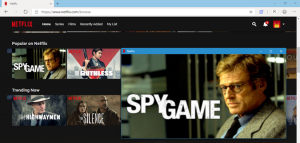
Separate Window allows you to select an element or multiple elements on the webpage in a floating window along with a couple of additional functionalities. After the selection, it pops into a separate floating popup window. It's built mostly to watch videos and play games simultaneously.
Download the plugin for Edge Chromium from Chrome Web Store via the link below. But before doing that we recommend you to edit your Edge Chromium browser settings described HERE.
https://chrome.google.com/webstore/detail/separate-window/cbgkkbaghihhnaeabfcmmglhnfkfnpon13. CrankWheel
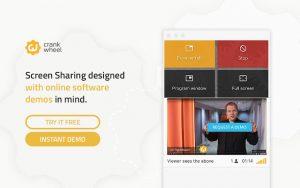
CrankWheel is a very useful Edge extension for sharing your screen. However, both the parties don't need to have CrankWheel installed for screen sharing. The person who wants to share his screen should install CrankWheel extension while others can simply join the stream by clicking on the link generated. Other participants will not have the option to control your screen because CrankWheel only lets you share your browser screen, unlike Team Viewer.
Download the plugin for Edge Chromium from Chrome Web Store via the link below. But before doing that we recommend you to edit your Edge Chromium browser settings described HERE.
https://chrome.google.com/webstore/detail/crankwheel-screen-sharing/dooinopjfnhlmmdkdepajfipfhlcmjgp14. Buster
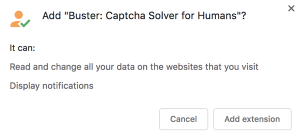
reCAPTCHA is a security service provided by Google to keep away abusive traffic away from websites. But more often Google it is observed that humans are getting misunderstood as a potential bot. So we end up spending time-solving these boring captcha puzzles.
With Buster, we need not do any of that. Buster will automatically authenticate reCAPTCHA on your behalf. Buster adds a button within reCAPTCHA and all you have to do is click the button and Buster will take care of the rest. Instead of image-based CAPTCHA, it uses the audio based CAPTCHA.
Download the plugin for Edge Chromium from Chrome Web Store via the link below. But before doing that we recommend you to edit your Edge Chromium browser settings described HERE.
https://chrome.google.com/webstore/detail/buster-captcha-solver-for/mpbjkejclgfgadiemmefgebjfooflfhl15. Check My Links
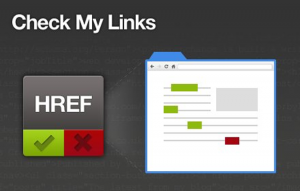
Check My Links is a useful extension for bloggers & website developers. It verifies all the links on your webpage and returns results by highlighting the links. Green colour means that the link is valid and Red colour means that the link is broken and would return "404: Not Found".
Download the plugin for Edge Chromium from Chrome Web Store via the link below. But before doing that we recommend you to edit your Edge Chromium browser settings described HERE.
https://chrome.google.com/webstore/detail/check-my-links/ojkcdipcgfaekbeaelaapakgnjflfglfAlso Read: Best Launcher for Android TV Box 2019
16. Alexa Traffic Rank

Alexa Traffic Rank is a Chrome extension by Amazon. This is a must-have extension if you are a Blogger or Website Developer. It shows you the Alexa ranking of the website and the list of countries where it ranks the most. It can also give you information like the ranking keywords, similar websites etc.
Download the plugin for Edge Chromium from Chrome Web Store via the link below. But before doing that we recommend you to edit your Edge Chromium browser settings described HERE.
https://chrome.google.com/webstore/detail/alexa-traffic-rank/cknebhggccemgcnbidipinkifmmegdel17. Linkclump
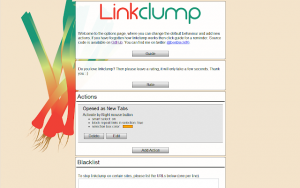
Linkclump helps you to open multiple links all at once. Simply press "z" key and draw a rectangle around the webpage containing the links you want to open. Then Linkclump will automatically open all the links in different tabs or windows as specified.
Download the plugin for Edge Chromium from Chrome Web Store via the link below. But before doing that we recommend you to edit your Edge Chromium browser settings described HERE.
https://chrome.google.com/webstore/detail/linkclump/lfpjkncokllnfokkgpkobnkbkmelfefj18. Honey
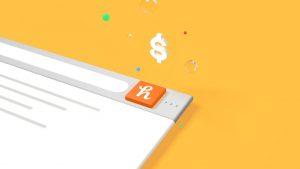
Honey is a coupon code provider for various online retailers. The Honey extension will automatically search and apply valid coupons at the time of checkout. It gets triggered only when you move to the checkout page. If you are a student in the US then you should definitely install Honey because there are a lot of free savings offers for students in the US!
Download the plugin from Microsoft Store via the link below
https://www.microsoft.com/en-us/p/honey/9pfs6hpnlbxkDownload the plugin for Edge Chromium from Chrome Web Store via the link below. But before doing that we recommend you to edit your Edge Chromium browser settings described HERE.
https://chrome.google.com/webstore/detail/honey/bmnlcjabgnpnenekpadlanbbkooimhnj19. F.B. (FluffBusting) Purity

F.B Purity is a very useful extension that cleans up your FB feed off ads and sponsored posts. The interesting part is that the developer keeps on quickly modifying the extension as per FB's theme changes without any downtime. We highly recommend this extension for Edge Chromium.
Download the plugin from Microsoft Store via the link below
https://www.microsoft.com/en-us/p/fb-fluffbusting-purity/9mxgzz40kdlnDownload the plugin for Edge Chromium from Chrome Web Store via the link below. But before doing that we recommend you to edit your Edge Chromium browser settings described HERE.
https://chrome.google.com/webstore/detail/fbfluffbustingpurity/nmkinhboiljjkhaknpaeaicmdjhagpep20. uBlock Origin

Besides AdBlocker Plus we also prefer uBlock Origin. It uses minimum background resource and it's an open-source ad-block software which does the job really well. The USP of this extension is that you can use custom 3rd party filters such as Fanboy's Enhanced Tracking List, Dan Pollock's host's file etc aside from the default filters.
Download the plugin from Microsoft Store via the link below
https://www.microsoft.com/en-us/p/ublock-origin/9nblggh444l4Download the plugin for Edge Chromium from Chrome Web Store via the link below. But before doing that we recommend you to edit your Edge Chromium browser settings described HERE.
https://chrome.google.com/webstore/detail/ublock-origin/cjpalhdlnbpafiamejdnhcphjbkeiagm21. Reddit Enhancement Suite

Reddit Enhancement Suite is an unofficial client extension dedicated to Reddit users. It helps you in easily exploring Reddit.
Download the plugin from Microsoft Store via the link below
https://www.microsoft.com/en-us/p/reddit-enhancement-suite/9nblggh4nc12Download the plugin for Edge Chromium from Chrome Web Store via the link below. But before doing that we recommend you to edit your Edge Chromium browser settings described HERE.
https://chrome.google.com/webstore/detail/reddit-enhancement-suite/kbmfpngjjgdllneeigpgjifpgocmfgmb22. Page Analyzer
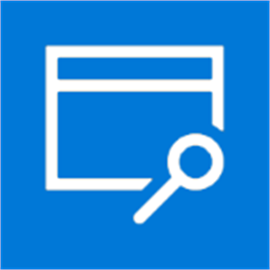
Page Analyzer is an Edge browser extension dedicated to website developers. This extension is powered by Vorlons.js and developers can improve their site performance, compatibility, and accessibility by looking at all the common errors using this extension.
Download the plugin from Microsoft Store via the link below
https://www.microsoft.com/en-us/p/page-analyzer/9nblggh4qws723. PrintFriendly and PDF

Normally when you try to take a print out of a web page, it may contain irrelevant kinds of stuff that you don't need, like for example some ads and website navigation-related things. PrintFriendly can help remove all that. It gives you the ability to check before you print and delete any section of the page which you don't want on paper or you could also save it directly to a PDF file with clickable links.
Download the plugin from Microsoft Store via the link below
https://www.microsoft.com/en-us/p/printfriendly-and-pdf/9ndw7p49xrm2Download the plugin for Edge Chromium from Chrome Web Store via the link below. But before doing that we recommend you to edit your Edge Chromium browser settings described HERE.
https://chrome.google.com/webstore/detail/print-friendly-pdf/ohlencieiipommannpdfcmfdpjjmeolj24. Hover Zoom
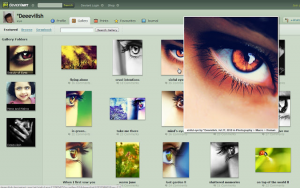
if you are someone who likes to browse a lot of pictures on the web especially Google images, FaceBook, DeviantArt and many more stock photo sites then Hover Zoom can be a lifesaver Edge extension for you. Hover Zoom enables you to quickly preview a larger image whenever you hover over an image. It helps you save that extra right-click and the effort for viewing it on a separate tab.
Download the plugin for Edge Chromium from Chrome Web Store via the link below. But before doing that we recommend you to edit your Edge Chromium browser settings described HERE.
https://chrome.google.com/webstore/detail/hover-zoom%2B/pccckmaobkjjboncdfnnofkonhgpceea25. FlowCrypt
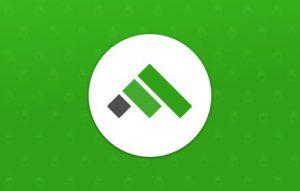
FlowCrypt is an email security extension that allows you to send and receive encrypted emails (and attachments) to and from your colleagues. FlowCrypt uses PGP encryption, i.e. "Pretty Good Privacy" encryption. This extension perfectly integrates with your Gmail account and adds a "Secure Compose" button to your inbox.
Download the plugin for Edge Chromium from Chrome Web Store via the link below. But before doing that we recommend you to edit your Edge Chromium browser settings described HERE.
https://chrome.google.com/webstore/detail/flowcrypt-encrypt-gmail-w/bnjglocicdkmhmoohhfkfkbbkejdhdgc26. Earth View

This extension doesn't exactly make your browsing experience easier, but it definitely makes it prettier. Each time you open a new tab, you'll get to see a random satellite image of a beautiful location somewhere on Earth.
Download the plugin from Microsoft Store via the link below
https://www.microsoft.com/en-us/p/earth-view-map-3d/9nblggh1xnq7Download the plugin for Edge Chromium from Chrome Web Store via the link below. But before doing that we recommend you to edit your Edge Chromium browser settings described HERE.
https://chrome.google.com/webstore/detail/earth-view-from-google-ea/bhloflhklmhfpedakmangadcdofhnnoh27. Edge URL Shortener
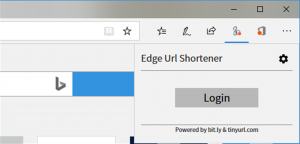
This extension lets you quickly shorten links directly from your browser and then share it on social media. This extension is very useful for social media marketers.
Download the plugin from Microsoft Store via the link below
https://www.microsoft.com/en-us/p/edge-url-shortener/9nzc9ggg64cx28. Ghostery
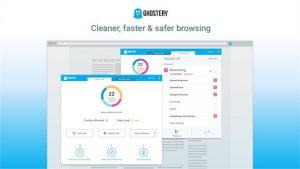
Ghostery is an ad-blocking extension that removes ads while you're viewing websites. It also encrypts your browsing data so that ad-tracking cookies won't be able to collect your personal information.
Download the plugin from Microsoft Store via the link below
https://www.microsoft.com/en-us/p/ghostery-privacy-ad-blocker/9nblggh52ngzDownload the plugin for Edge Chromium from Chrome Web Store via the link below. But before doing that we recommend you to edit your Edge Chromium browser settings described HERE.
https://chrome.google.com/webstore/detail/ghostery-%E2%80%93-privacy-ad-blo/mlomiejdfkolichcflejclcbmpeaniij29. HTTPS Everywhere
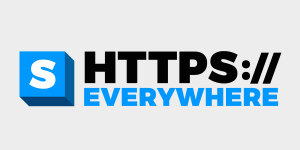
"HTTPS" is a website protocol that ensures that you are securely connected to a site.
HTTPS Everywhere rewrites your request and sends you to the website via a secured connection. If you see a green lock icon in your address bar, then it means your connection is secured.
Download the plugin for Edge Chromium from Chrome Web Store via the link below. But before doing that we recommend you to edit your Edge Chromium browser settings described HERE.
https://chrome.google.com/webstore/detail/https-everywhere/gcbommkclmclpchllfjekcdonpmejbdp30. StayFocusd

StayFocusd is a productivity add-on that helps you stay focused on work by restricting your access to leisure websites. All you have to do is enter the website URL which keeps you distracted from work, like for example Facebook or Youtube. Then it will ask you to set your daily limit. Once you exceed your daily limit, the website won't be accessible the whole day.
Download the plugin for Edge Chromium from Chrome Web Store via the link below. But before doing that we recommend you to edit your Edge Chromium browser settings described HERE.
https://chrome.google.com/webstore/detail/stayfocusd/laankejkbhbdhmipfmgcngdelahlfojiHow to Install Extensions on Edge Chromium
First, Open Edge Chromium browser, then go to the Edge search bar and type "chrome://extensions" or "edge://extensions" without the double-quotes. This will take you to the Extension manager page.
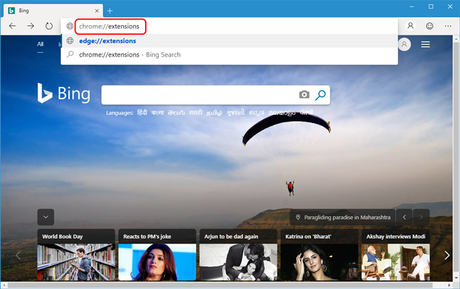
Next, you enable the option "Allow extensions from other stores". You will find it in the bottom-left corner of the page.
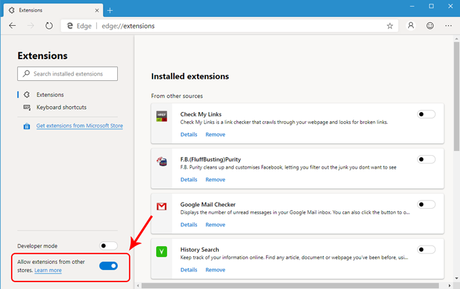
After enabling third-party extensions option, you will see the "Add to Chrome" button on the extensions page. Once you click on "Add to Chrome" button, it will add the extension to your Edge Chromium.
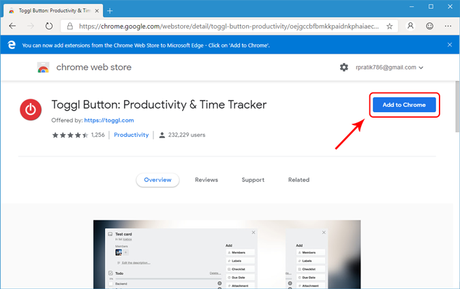
We have done a video too for the Best Microsft Edge Extensions. Please watch the video below.
Conclusion(Best Microsoft Edge Extensions Are They Really Worth?)
So we have tried to compile the best of best Microsoft edge extensions for you. If you want to add more to the list, then just comment below and we will include that in this list.
We would also request you to kindly share this post to the maximum so it reaches the maximum people who are actually searching for them.