Share & Spread the Knowledge
DID YOU SEARCH FOR👉 👉 "How to Get GPS Coordinates of a Location""gps coordinates of my location", "google maps coordinates", "find location by latitude and longitude", "latitude and longitude to address", "gps coordinates format", "latitude and longitude map", "google earth coordinates", "google maps coordinates converter" ??
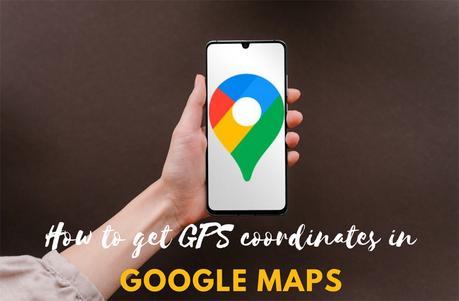
If your answer is YES, then you are at the right place. Today we will teach you quickly how to get GPS coordinates of a location in Google Maps and as a BONUS, we will teach you 2 new neat tricks too:- How to enter GPS coordinates in google maps & How to convert GPS coordinates to Latitude and Longitude
How to Get GPS Coordinates of a Location
Google Maps is undoubtedly hands down THE MOST POPULAR GPS Navigation tools on the planet today. Using Google Maps you can easily find points of interest, ATMs, restaurants, Shops and more tailored to your needs with just a few clicks. Google Maps is the most efficient and accurate way to get them.
But what if you want to map out a location that isn't already pinned? For doing this you will need the GPS coordinates of that location to stay on track and that's where we come in.
How to Get GPS Coordinates of a location in Google Maps on an Android Device
If you're using Google Maps on an Android device, then follow these steps:
1) Open Google Maps from your menu

2) Navigate to the place of which you want to find the coordinates for. You can use scroll and zoom with your fingers to be more accurate.


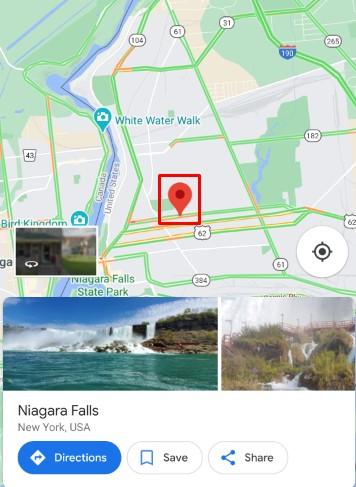
5) Next, if you notice on top, you will see the decimal coordinates in the search bar.


How to Get GPS Coordinates of a location in Google Maps on the iPhone
To get GPS coordinates for a location in your Apple iPhone/iPad, just follow these steps:
1) Open the Google Maps app in your iOS device.

2) Tap and hold at the unmarked place. You can use your finger to clearly zoom in on the desired location at your map and avoid other pins.



PRO TIP: If you swipe right at the top menu, then will see the "SHARE" button. Tap on Share.

Conclusion: How to Get GPS Coordinates of a Location
So by now I am sure you must have understood how you can get the GPS location in Google maps in both Android and iOS. I am sure this small guide will help you understand the process.
Please share this guide with more and more of your friends
Also Read:Share & Spread the Knowledge

