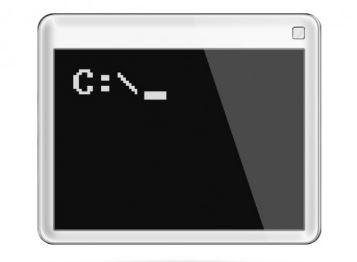
Best cmd tricks 2017 collection
1. information help ( /? )
/? Let’s you know about the use of command, for e.g. to know what ‘shutdown’ does, simply type-
Shutdown /?
It will show the list of all the switches that could be done with ‘shutdown’ command to do different functions.
2. ipconfig
This command traces out system’s IP address details, also it gives information about the gateway and Router’s pre-specified web interface. The syntax is –
ipconfig /all command
3. shutdown
Use this to shut-down or restart pc with a single line of command.
-
shutdown /r /o: To start the system into various advanced options.
-
shutdown /s /t 0: To perform a regular shut down.
-
shutdown /r/t 0: To Restart the system.
4.sfc /scannow
This command scans the overall system and finds corrupt file. It also replaces them if necessary.
sfc /scannow
5. tasklist:
It gives the list of running tasks on the system. Use –m for DLL modules and –svc to show the services that support each listed in prompt.
-
tasklist
-
tasklist –
-
tasklist –svc
6. taskkill:
It terminates the task you don’t want to run. The syntax of this command includes ‘taskkill’ followed by –pid or –im, and the task to be terminated.
-
taskkill –pid 4104
-
taskkill –im iexplore.exe
7.XCOPY:
This command can be used to directly copy files between the drives. The command-line to copy videos from drive C to the drive F will look like:
XCOPY c:\videos f:\photos /s /e
8. CD:
This is a basic command but very useful to instantly access directories of your choices. To quickly access C drive, the command line will be –
cd c:\
9. DIR:
This commands lists the content of a directory. The syntax is –
dir
10. Tree:
This command represents the contents of a directory/ sub directory in a tree format. The syntax for the C drive will be –
tree c:/
11. net share:
This command stops windows from sharing specific folders, after connecting to a network. To execute it, first type net share in CMD to view all the shared folders and then run the following command to disable the shares –
-
net share C$ /delete
-
net share IPC$ /delete
-
net share ADMIN$ /delete
-
ipconfig /flushdns:
When the DNS settings are changed, they don’t take place immediately and take some time for a complete setup. Meanwhile, if you try to visit a particular site (changed DNS server settings for), the windows uses the ‘cache’, where previous responses are retained. The syntax is –
ipconfig/flushdns
13. powercfg:
Use this command to keep track on system’s power consumption resources. Hibernation can be managed by following syntax –
-
powercfg /hibernate o
-
powercfg /hibernate of
14.Move:
This command is used to move files to desired locations.–
move <filename> <destination folder>
15. netstat –an:
This command lists all the network connections along with the details of the port they are operating with.
netstat –an
16. ping:
It can be run to know if any data packets weren’t received by the server or it it’s saturated.
ping howto-connect.com
howto-connect.com – server name
17. telnet –n
It helps to connect to the Telnet servers, if it’s installed. If not then it can be done by going to control panel.
telnet
18. cipher –
Using this command, you can manage encryption, write data or delet
-
Directory.
cipher /w:D:\
If you want to wipe out the D drive.
19. nslookup:
Use this command to find the IP address of your desired server.
nslookup howto-connect.com
‘howto-connect.com’ – server name.
20.sigverif:
Use this command to know whether the file is digitally signed or not.
sigverif
21. driverquery:
Use this command to know additional information about the drivers.
driverquery -v
To know the detail for each driver.
22. assoc:
Use this command to know your file extensions. It can also be used to change file formats like-
assoc .txt=.pdf
The above command is to change text to pdf.
23.netsh interface:
Use this command to know whether your system is connected to Wi-Fi or not.
netsh interface show interface | findstr /C: ”Wireless” /C: ”Name”
24.tracert:
Use this command to know how each packet interacts while moving to destination.
tracert howto-connect.com
‘howto-connect.com’ – server name
