
Previously, we have been covered tutorials on how to jailbreak iOS 13.5 devices and as well as how to jailbreak iOS 13.5 devices on Windows using Unc0ver. Today, we have come up again to educate you all the iOS or iPhone lovers that how you can jailbreak iOS 13.5.5 without or No computer through a step by step tutorial.
Well! There are several methods you can use to jailbreak your iOS device 13.5.5 beta 1 without Computer. There are no such jailbreak applications or tools, but you have plenty of methods that empower you to jailbreak your device using trendy tools or via installing jailbreak applications on your iPhone/iPad without using a computer.
We are going to guide you about the trendiest and save online jailbreak app installation method.You can jailbreak iOS 13.5.5 beta 1 without using a computer attached to the device. However, you can Unc0ver 5.2.0 on all the contemporary Apple devices likewise iPhone/iPad devices that can run iOS 13.5.5. Suppose you are taking interest remotely in the jailbreak community no matter what if it is just passing or momentary interest you will get to know it is soppy activity.
It is all because the hackers and professional developers have been bypass the security of Apple's security structure number of times over the years and finally created jailbreaks. Therefore, jailbreaking iOS 13.5.5 beta 1 is no exception.
Before, we are going to discuss about how to jailbreal iOS 13.5.5 beta 1 you need to know about the following stuff.- What is Jailbreaking?
You may have heard of the term "jailbreaking" while surfing on the web. However, let's discuss what is the meaning of the illicit -sounding term? It is simply all about to unlock your iPhone device to do activities of your desire which you are not permitted by the Apple manufacturers. It is the method that is associated with your iPhone device.
It empowers you to install all the applications that is been not approved yet by Apple and make your iOS device more likely Android. Apple always wants its user to run safe applications, but jailbreaking lets you have more control over your device.
- A History of Jailbreaking
It was initially used to refer to adopting the code on plenty of other devices, from cellphones to game consoles. Therefore, people take it as putting custom software on mobile or to get rid of DRM restriction on movies.
However, generally, it is about cracking or rooting phones to install applications against protections put in place. Jailbreaking particularly refers to iPhone devices. The hackers have unlocked iOS in 2007 and still, they are doing that. With the passage of time, Apple started fixing the loopholes to its cellphones OS, and you just need to pause the automatic iOS updates to initiate the Jailbreak.
- The outcomes of Jailbreaking
In general, you will get more control over the device, and you can install your own screensavers, parental monitoring apps for iPhones, add extra icons and you become the administrator of your iOS device in particular.
Step by Step Tutorial to Jailbreak iOS 13.5.5 beta 1 without Computer
Step1: Launch Safari Browser on iOS 13.5.5 Device
The very first steps you need to do is to get your hands on your device and then you need to download or launch the safari browser on your iPhone/iPad and further you need to head on over the URL that is shown in the description below.
Step2: Scroll a little down & Trace unc0ver Jailbreak v5.2.0 App
When you have found that the pages have been loaded, then you need to scroll down a bit, and then you need to find out the unc0ver jailbreak v5.2.0 application.
Step3: Tap on Getting Button & Choose the Blue get Button
Now you need to make a tap on the get button and yet again select the get button when the next page got loaded. In addition to that, you can need to tap on install once the new dialogue pops-up on the screen. When you pop the home screen you will get to know it will start the installation and then wait for the installation process got completed.
Step4: Open the Settings App & Tap General Followed
After the installation got ended, then you need to go to the setting app and make a tap on general chasing down the device management. In addition to that, you need to tap on the profile followed by Trust. Now again make a tap on Trust on the next screen.
Step5: Launch Unc0ver 5.2.0 App
Now, it is the right time for you to set up the unc0ver 5.2.0 application on the home screen, and further, all you need to do is to make another tap on the blue jailbreak button to progress the jailbreak method.
Always keep one point in your mind that it is very common that your device starts reboot while you are up to the jailbreak process.
Step6: Launch the Unc0ver App again
When the device got rebooted then you need to go to the unc0ver app again and re-launch it and tap on the jailbreak button. Once it starts to reboot, you will get to know that you have Cydia Installed. At the end of the day, you will have a final reboot, now you have to unlock the device and make a swipe for the last time home screen on your iOS device and you will see an iconic Cydia icon and wait for a while.
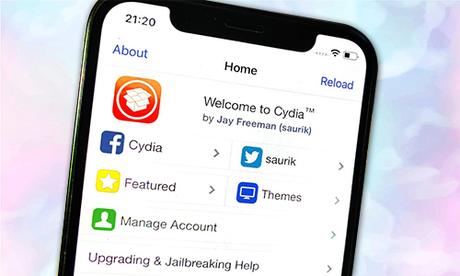
It is the process that won't work forever due to codesigning restrictions in place. However, it is the best method to jailbreak iOS 13.5.5 without Computer devices.
When you have ended up with the jailbreaking of iOS device you need to install the Reprovision to re-signing to unc0ver jailbreak app.Conclusion:
TheOneSpy is used to of sharing tutorials for the latest iOS devices that empower you to jailbreak the device to get administrative control over device. So, you can use every application on your iPhone.
For all the latest spying/monitoring news from the USA and Other countries, follow us on Twitter , like us on Facebook and subscribe to our YouTube page, which is updated daily.
