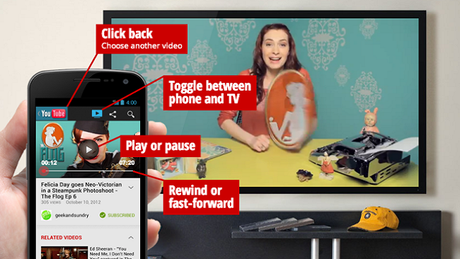
You can control your YouTube TV screen from your mobile device using YouTube for Mobile. For a list of devices that support YouTube on TV, please click here.
Pairing your mobile device to a YouTube TV screen:
On your YouTube TV screen:
Open the YouTube app or go to www.youtube.com/tv
Navigate to your Settings page and select Pair Device.
On your mobile device:
Go to the YouTube app on your device.
Touch top left to open the Guide.
Scroll down and touch Settings.
Touch Pair with YouTube TV.
Enter the pairing code shown on YouTube TV. You may choose to enter a name for this screen in the second field.
Touch Add this TV. On your mobile device, you can now select a video to watch on YouTube TV.
You will now be able to find a video on YouTube from your device and it will be played on the TV. The loading time is quick, also saves the mess of typing from your controller. If you exit out of the video on your device the video will still be played on TV. As seen from Sony's conference last month, it was said that there will be control from your phone or tablet for the PlayStation 4. No word on being able to control the game or just home screen. Microsoft also has an app available now for Android and iOS called Xbox Smart glass. Which allows you to control just about everything on your Xbox except an actual game. You can view sections on your device and TV at the same time. While for YouTube pairing, you can only view the video from the TV, while there is a symbol of a TV on your device showing you that the video is playing on your TV. You can touch the TV high lighted in blue in the top corner, switching the video from your TV back to your phone.
