Spotify web player is the most popular web player in the world.
You can play sounds, podcasts, Spotify originals, shows, top 50 charts, tracks and artists on the Spotify web player website.
Other people are at: How to Get Your Music on Spotify Playlists
- Spotify Web player not working or
- Spotify web player is not loading.
This is a common issue.
Don't worry; I am here to help you with best solutions to fix the issue of the Spotify web player not working.
Spotify Web Player Not Working in Safari Browser:
In 2020, Spotify web player came back on Safari browser and now Mac users can access it.In 2017, Spotify web player stopping running in Safari browser. If you do not know, then Safari is the default browser on MacOS.
But to access Spotify web player on Safari browser, you must update your browser.
Spotify Web Player Not Working in Windows 10:
If you use Windows 10 "N" versions, you miss media functionality and many other apps such as voice recording, music, videos, and Skype.
Windows 10 "N" also does not support the media-player function in the web browser. It means that you cannot use Spotify web player in your Microsoft Edge browser.
All you need is to install Media Feature Pack to play Spotify web player in your Microsoft web browser.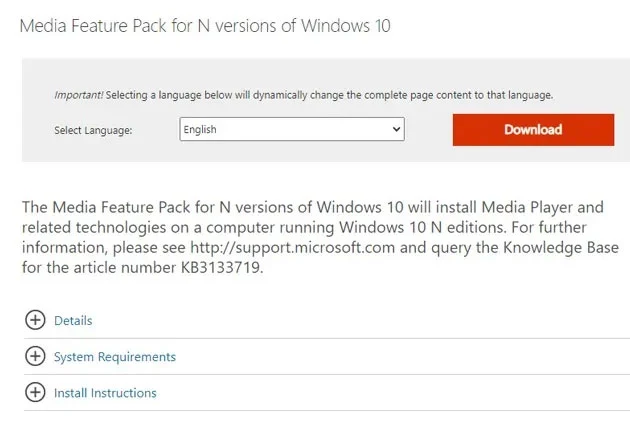
But we have a solution.
You can download Media Feature Pack from here.
After installing, restart your browser, visit the Spotify web player page and have fun.
How to Open Spotify Web player in Private Window?
Before you do anything else, first check if some extension or plugin of your browser is blocking the web player from streaming.
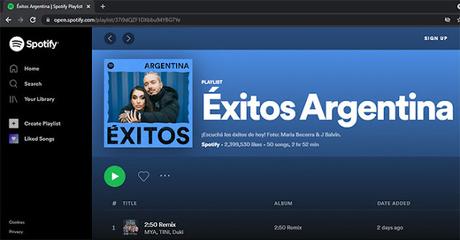
Open web player in a private window. In chrome Press CTRL+N to open incognito mode.
Now disable extensions one by one to check which extension is blocking the Spotify web player.
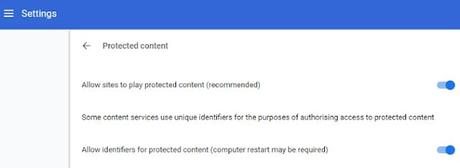
How to Enable Protected Content for Spotify web player?
- Go to Settings.
- Then Go to Content chrome://settings/content.
- Go to "protected content" and enable it by clicking on "Allow site to play protected content."
How to enable protected content in Google Chrome:
- Go to Spotify Web player
- Click on the" Shield" icon.
- Click on the" Turn off blocking for this site."
How to enable protected content in Mozilla Firefox:
You can also install "WideVine" to play protected content in your browser. Do it before playing Spotify web player.
Flush DNS and clear cache:
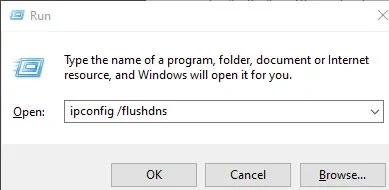
You can face the issue where Spotify web player will load, but songs won't play.
If everything is fine yet the Spotify web player is not working, you need to clear cache and flush DNS.
Spotify Web Player is Loading but Songs not Playing:
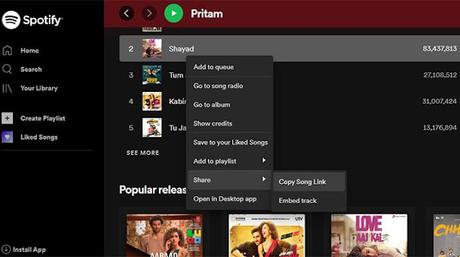
To fix this, you can do many things.
The easiest way is to copy the song link, paste it in a new browser tab and hit enter. It will play the songs on the web player.
You can even face this issue if your Spotify is open on multiple devices.
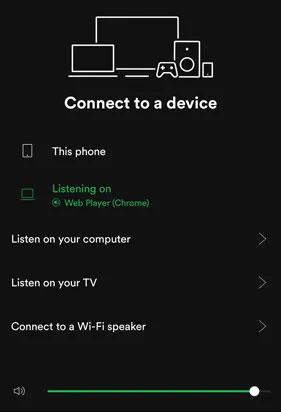
In this case, go to "Setting cog" and click on "Devices." Switch between devices and select web player.
Click the "connect" button.
What if your browser refuses to load the Spotify web player?In this case, clear cookies and restart your browser.
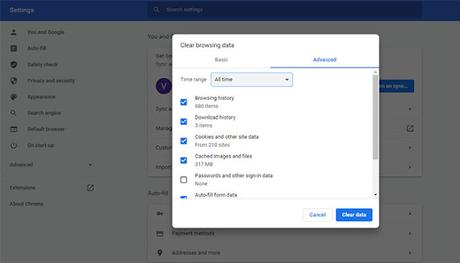
This will make the web player play the song.
Spotify Web player is Not Working at All:
Conclusion:
The new Spotify web player design looks similar to the Spotify music app.
Spotify can be blocked in your office or on a public network.
If you still have any question, feel free to ask me via comments.
If you find this article interesting, don't forget to share it with your friends and family.
Why?
Because, Sharing is Caring!
Don't forget to like us FB and Twitter to stay tuned with us.
You May Also Like These;

