Are you running an eCommerce business?
Running an online store with a plugin like WooCommerce or Easy Digital Download is simple. But there are some established marketplaces out there with hundreds of thousands of buyers or even trillions of buyers.
We are talking about big brands like Amazon.
Selling your custom products on Amazon is possible. They are already looking for new sellers to expand their business. But, how can you improve your sales and scale your business? If you are pretty new to this platform, you need a hand probably.
For helping you with Amazon sales scaling and business empowering, we have got something for you. In this article, we are going to show you a toolkit called Sellerly. You can read the complete Sellerly review from here!
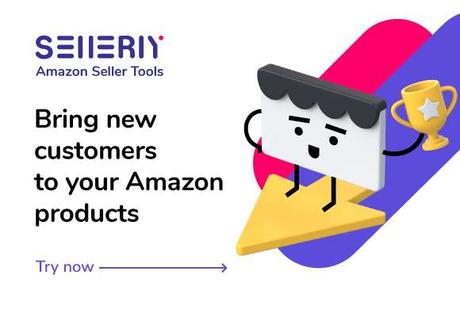
Sellerly Review
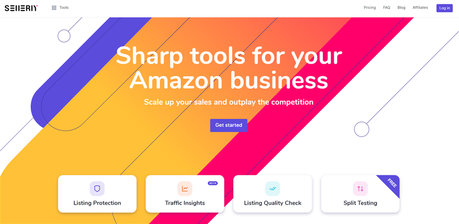
Sellerly is an award-winning service offered by the SEO giant Semrush. As you know, Amazon got so many buyers – more than you think. So, when you enter the marketplace to sell your product, you will face tight competition. For dominating the market, you need someone to help you with the product audit.
And that’s where Sellerly comes in.
Sellerly comes with cutting-edge features like:
- Listing Protection
- Traffic Insights
- Split Testing
- Listing Quality Check
Using these optimization methods, you can optimize your product pages for better conversion rates. If you want to outscore your competitors, you need to start using this platform.
NOTE: At the moment, Sellerly only works with Amazon.com sellers. If you are concentrating on any country-specific online store like Amazon India, Sellery won’t work! I am pretty sure that they will be adding more country-specific stores to the platform in the future.
Sellerly Features
Now, let’s take a look at the popular features of Sellerly.
Amazon Listing Protection
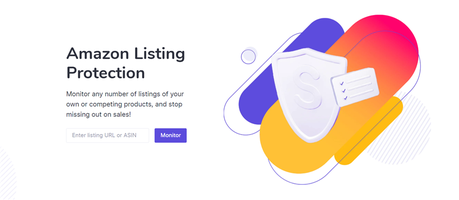
You need to enter the ASIN code or Product URL in the field. Once you have added one, click on the Monitor button.
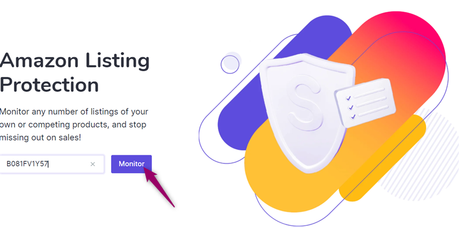
Sellerly will now create a listing protection registry for you.
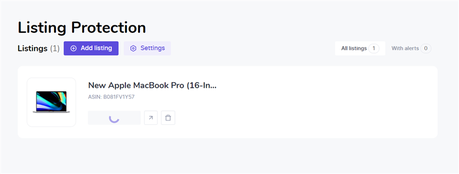
It may take several minutes to complete the listing. Once they have done that, you will see a Track Your Listing Issues button below the product ASIN.
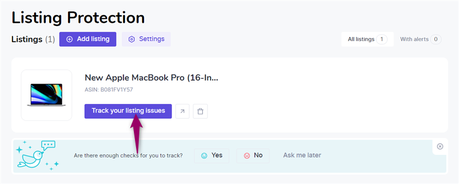
This way, you can add unlimited products to the Listing Protection and track their ranking positions inside Amazon. You can track specific keywords using this tool, send email or SMS alerts whenever there’s a ranking drop. If you want to receive suppression alerts, make sure to add your MWS token.
This one is a beneficial tool for busy sellers with hundreds or thousands of products. The main advantage is once you configure the tool and add all the necessary listings, you will not need to manually check them — the alerts will keep you well informed.
Traffic Insights
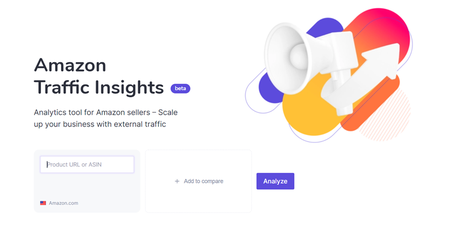
When you introduce a product, you do have competitors. Do you want to know how much traffic they are getting and how? WIth the Sellerly Traffic Insights tool, you can analyze the Amazon product page traffic, find several ways to outscore them.
All you need to do is, enter the product URL
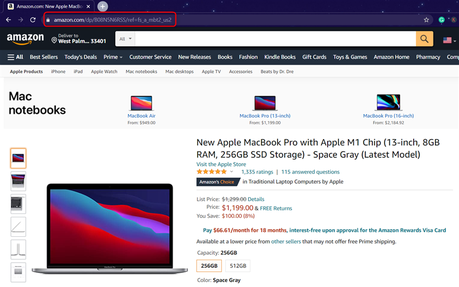
or the ASIN code
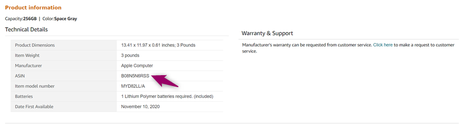
In our case, we will go with the ASIN code method. So, enter the ASIN in the field, click on Analyze. When you enter the ASIN code, Sellerly will automatically bring up the product image and item title. And when you click Analyze, you can sell all the data on the next page.
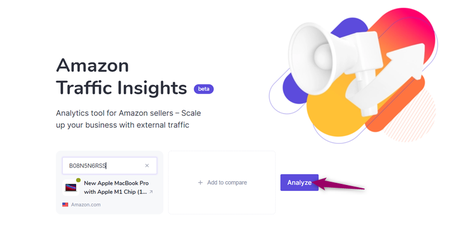
Now, let’s try tracking some popular products. And this is how their report looks like,
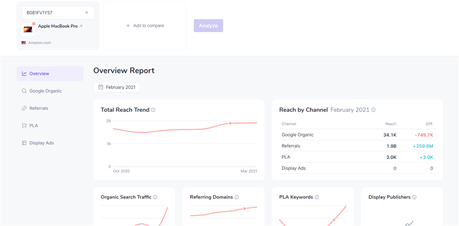
They have categorized the Traffic Insights section to
- Overview
- Google Organic
- Referrals
- PLA
- Display Ads
For a better understanding, we will show you the complete data you can fetch using these sub-options.
Overview
Here, you can see a quick traffic insight of the product:
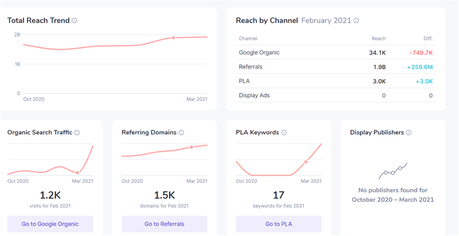
Google Organic
Under the Google Organic section, we can see the keywords people use to find the product.
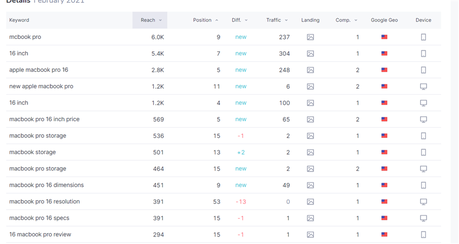
Along with the keywords, we can see the
- Reach
- Position
- Difference
- Traffic
- Landing
- Competition
- Geo
- Device
You can use the sorting and filtering feature available to identify the keywords to rank your products on search engines.
NOTE: If you need a better competitor analysis tool, check out Semrush. You can get started with a 7-day Trial on Semrush for free.
Referrals
Backlinks are essential when it comes to ranking. From the referrals section, you can see the referring domains.
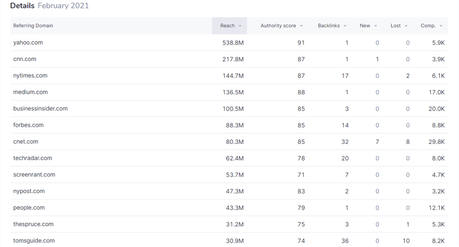
Apart from that, the page will also show you
- Reach
- Authority Score
- Backlinks (to get them, you just need to click on the necessary referring domain)
- New Links
- Lost Links
- Competitor Links
PLA
PLA stands for Product Listing Ad. You can see the keywords that the analysed listing is ranking for in the Google Shopping section in the PLA report.
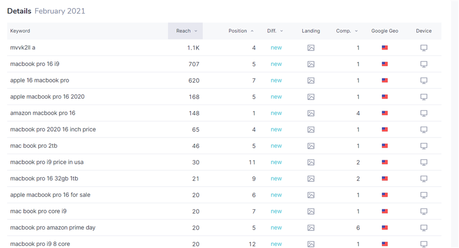
Display Ads
If the product owner runs display ads for promotion, you will see the stats under the Display Ads section along with the publishers’ domains.
Product Comparison
If you need to compare two products, you can perform it through the Traffic Insights tool. Once you have opened the Traffic Insights option, enter the ASIN code of the first product. On the right side, you will see a section for adding another product for comparison.
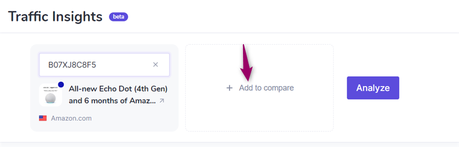
You can add the second product there. In my case, I am planning to compare the Echo Dot (4th Generation) with Echo Dot (3rd Generation).
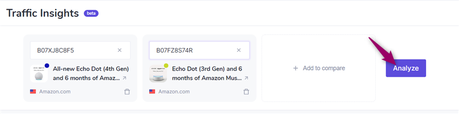
This way, you can add new products, compare them. The next thing you need to do is, click on the Analyze button. On the next screen, you can see the product’s performance.
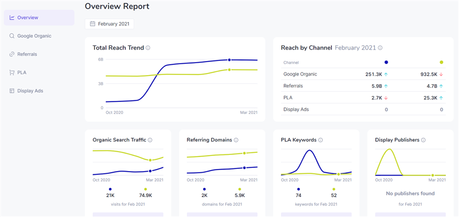
This is the complete way to understand market-trending products. Just like the Traffic Insights report, you can view the Google Organic report, Referrals, PLA, Display Ads reports, and so on.
Split Testing
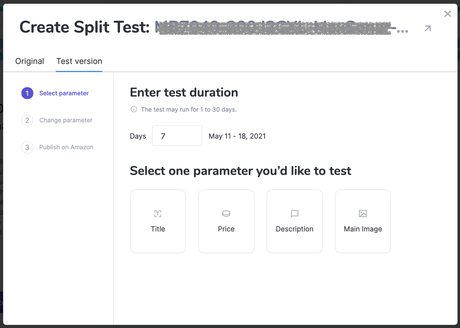
If you are handling any online business, you probably know the A/B split testing. It’s a technology we use to find the best performing optimization. For example, let’s say that we have a landing page with an email sign-up form, a CTA button.
If the current layout, content is not performing well according to your expectations, you need to test something new. If the new structure, design, content are performing well, you can stick with it for better conversion rates.
This is A/B testing.
You can do A/B testing on your Amazon product pages for imagery, wordings, and pricing using Sellerly. This will help you determine the best performing variant of your listing, improve your product pages, sell more products and eventually increase your overall revenue. When you need to perform a split test, you need to import your products to Sellerly by connecting your Amazon Seller Central account.
Amazon Listing Quality Check
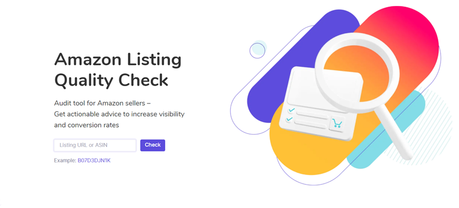
If we can increase our products’ visibility, we can reach a wider audience. With the Amazon Listing Quality Check, you can complete product audits, get actionable advice. You need to enter your ASIN code or the product URL for running the audit.
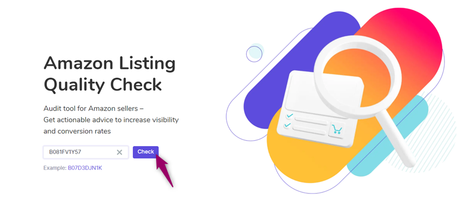
Sellerly will take up to 5 minutes to complete the audit. Once they have completed the audit, you can see four types of reports.
- Amazon Requirements
- Amazon Style Guides
- Best Practices
- All Checks
Under each report, you can see detailed data for improving the visibility of the product.
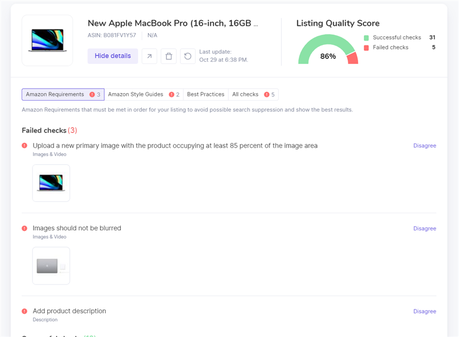
As you can notice from the above screenshot, Listing Quality Score shows the overall health of the product page. You can use this tool to find your weak points and your competitors’ weak and strong points. After finding out how your rivals design their product pages, utilize them, optimize your product page accordingly. We’re sure that with these optimizations you can improve your sales and conversions.
Pricing
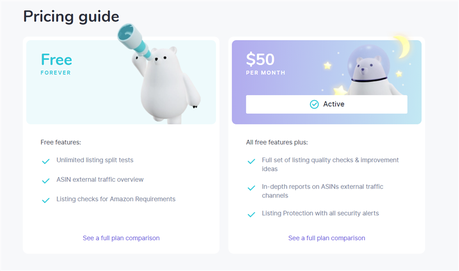
They have two pricing options.
- Free – $0/ month
- Premium – $50/ month
When you have just started, the free version plan is enough for you. It comes with some essential features such as split testing. Going forward, when you are making $1000 or more from your Amazon seller account alone, you have to optimize your store for better conversion.
In that case, the premium plan would be a great fit. Spending $50 for Sellerly is not expensive when you generate a good amount of money through your online sales.
Is There Any Trial Period?
Yes!
Most of us would love to test the premium features for absolutely free. And Sellerly comes with a 7 day trial period. Once you have signed up for the premium plan, you can test the features for the next 7 days.
You will not be charged. And after the trial period ends, you will be charged. On top of that, you can cancel your paid subscription whenever you need it.
Overall Sellerly Review
Here’s the overall Sellerly review:
Sellerly

In this post, we are going to share a Sellerly review. If you want to grow your Amazon seller account and increase your overall sales, check out our guide!
Product SKU: null
Product Brand: Sellerly
Product Currency: USD
Price Valid Until: 2021-12-31
Product In-Stock: InStock
BlogHeist Rating:5
Conclusion
When you create an Amazon seller account and sell products, you can always get help from Sellerly. If you need to test their platform features, try the free version plan. If it is performing well and if you see growth, you can test the premium plan for more optimization opportunities.
It’s a highly recommended tool for Amazon sellers.
Get Started With Sellerly
Are you ready to scale your Amazon sales? You can try Sellerly from below!
Get Started With Sellerly
$This is an affiliate link
We hope you have found this review helpful and enjoyed the read. Please consider sharing this Sellerly review with your friends and fellow bloggers on social media if you did. For more awesome WordPress tutorials, you need to check out our blog.
