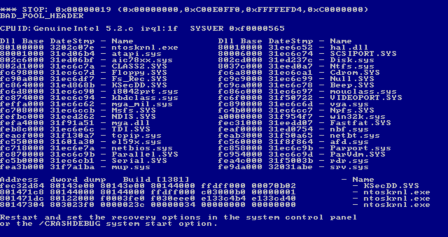
Recovering from a Malware Infection or Malware Disaster is a difficult and time consuming process. This involves running 1 or more anti-malware programs to help eradicate any infections.
How to tell if you are infected
The first step in recovering from an infection is realizing that you are infected in the first place. Below are some telltale signs that you have been infected by malware.
- Computer Operates Much Slower than Normal
- Pop-up windows, especially ones selling anti-virus software
- Computer does not boot or start up
- Computer starts playing funny sounds
- Internet speed decrease
- Internet access even when no program is running
If you have any of the above symptoms, it is time to check your computer for problems. Keep in mind that computers with inadequate amounts of RAM memory may run slower than normal. We recommend at least 2 GB of RAM with Windows Vista or Windows 7.
Checking Your System for Malware
After you have decided to check your system, you should scan your system with up to date anti-virus or anti-malware software. If you do not have any security software installed, we suggest installing Microsoft’s Free Malicious Software Removal Tool . If this does not work, consult our article that lists many free Internet Security software downloads. We suggest you try free anti-virus software first, then an anti-malware program. Macintosh users should consult our Macintosh security software article.
Consider disabling your Internet connection at this stage. This would prevent the malware from communicating with its host and stop any rogue updates from being made.
You can also reboot your Window’s System into Safe Mode by Pressing F8 when the BIOS is loading, and then re-running your security software scans. This helps prevent Malware from loading and interfering with security scans.
If you need additional anti-malware removal software try Trend Micro’s System Cleaner.
If you are unable to remove the infection, try McAfee Labs Stinger.
If Your Malware Problem Persists
It is possible that your system is infected with a Root kits that is preventing anti-malware software from detecting it. The next step is to boot off of a CD to sanitize your computer. If your system does not boot, create the following Bootable CD or USB drive on another computer.
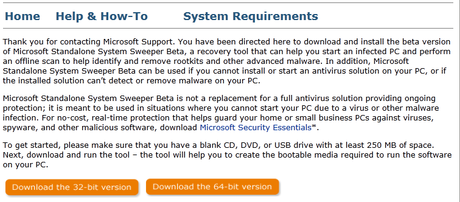
Microsoft Standalone System Sweeper Tool – A bootable software tool that can find Root kits and other hard to find malware that normal anti-virus and anti-spyware software can’t. This creates a bootable CD/DVD or USB drive that needs to be booted from. Only run this tool when you believe you have been infected or every three months or so.
If the Microsoft tool did not repair your problems, give the AVG Rescue CD a try.
If you are still having problems and are an advanced user try ComboFix.
Nothing Removes the Malware
You can attempt to restore your system to a previous backup or roll back your system’s changes using Window’s Built in System Restore function.
Worst case, you should erase your hard drives and reinstall your system from scratch. There are many times when Malware is so entrenched in your system that there is no way to remove it without redoing everything. There are also times when the only way to ensure you have removed all traces of Malware is by redoing your system. Back up your documents, but not any executable files (.exe) before you erase your system.
When you reinstall your system, be sure to install Internet Security software and follow our guides to secure your Windows PC or Macintosh, and Internet software. Hopefully you have learned a lesson and can protect your computer better to prevent a future infection.
