QuickBooks Desktop Pro 2024 continues to be a preferred accounting solution for small to medium-sized businesses, offering a suite of new and enhanced features for better financial management. This guide will take you through the steps necessary to download, install, and set up QuickBooks Desktop Pro 2024 Download efficiently.
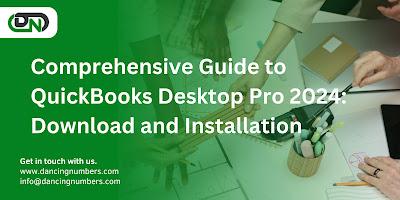
System Requirements
Before proceeding with the download and installation of QuickBooks Desktop Pro 2024, check that your system meets these specifications:
· Operating System: Windows 10 or Windows 11 (64-bit versions), natively installed.
· Processor: Minimum 2.4 GHz
· RAM: Minimum 8 GB, 16 GB recommended
Disk Space:
· 2.5 GB for installation, additional required for data files
· Extra 60MB for Microsoft .NET 4.8 Runtime (included with installation)
1. Display: 1280x1024 resolution or higher, supports up to 2 extended monitors
2. Browser: Internet Explorer 11
Step 1: Purchase QuickBooks Desktop Pro 2024
QuickBooks Desktop Pro 2024 can be purchased directly from Intuit’s official website or through authorized retailers. You can opt for a one-time purchase or an annual subscription, which includes additional benefits such as data backup and premium support.
Step 2: Downloading the Software
After purchase, you'll receive an email from Intuit with a download link and your product details:
· Click the link in your email.
· Choose the correct version of the software, if prompted.
· Click ‘Download’ to begin.
Step 3: Installation Process
Follow these steps to install QuickBooks Desktop Pro 2024 on your computer:
· Locate the downloaded .exe file and double-click to initiate installation.
· Accept the software license agreement and enter the provided product and license numbers.
Choose the type of installation:
· Express Install: Ideal for first-time users or single-computer setups.
· Custom and Network Install: For setting up a network or using multiple versions of QuickBooks.
· Complete the installation by following the on-screen prompts.
Step 4: Activate and Update the Software
Activating your QuickBooks software is crucial:
· Launch QuickBooks.
· From the 'Help' menu, choose 'Activate QuickBooks Desktop'.
· Complete activation by following the instructions provided.
To ensure optimal performance and security, update your software:
· Go to 'Help' and select 'Update QuickBooks Desktop'.
· Click the 'Update Now' tab.
· Choose 'Get Updates' to download the latest updates.
· Restart QuickBooks after the updates are downloaded.
Step 5: Setting Up Your Company File
Setting up your company file is straightforward:
· From the QuickBooks start screen, select 'Create a new company'.
· Follow the QuickBooks Setup dialog to input your business information and customize your file.
· You can enter data manually, import from Excel, or transfer from an older QuickBooks version.
Exploring Additional Features
QuickBooks Desktop Pro 2024 comes packed with tools and features to enhance your business management, including:
· Expense tracking
· Customizable invoicing
· Detailed reports
· Inventory tracking
· Integrated payroll services (additional fees may apply)
Troubleshooting Tips
Should you encounter any issues during the download, installation, or while using QuickBooks, consider the following tips:
· Verify that your PC meets or exceeds the listed system requirements.
· Install QuickBooks using administrative rights.
· Ensure your internet connection is stable, particularly for downloading updates and activation.
· Visit QuickBooks’ support page or community forums for additional help.
Conclusion
With QuickBooks Desktop Pro 2024, small to medium-sized businesses gain access to powerful tools for managing their financial operations effectively. By carefully following the steps outlined in this guide, you can maximize the potential of QuickBooks in your business, ensuring streamlined processes and accurate financial management. Regular updates and backups are recommended to maintain the integrity and security of your financial data.

