Why choose Movavi
Movavi has been known to combine convenience with power. You could take advantage of capturing flexible area settings and capturing audio from multiple sources instantly.
It would also be inclusive of keyboard and cursor actions in your video provided you desire and save the results in any available popular video format.
Screen recording with Movavi
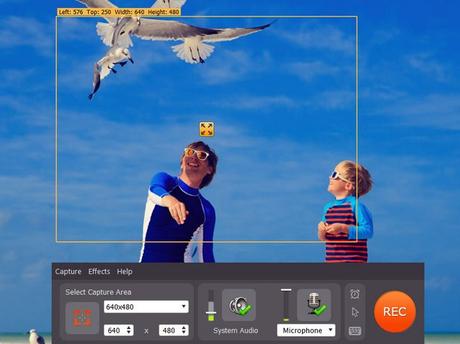
Screen recording has been made possible with Movavi Screen Capture software. Let us go through the various steps of screen recording using Movavi software.
Setting desired frame
You should record the screen at around 60 frames per second for a smooth playback experience. You would also have the option of setting a lower frame rate for saving disk space.
Defining capture area
You could drag the frame edges to increase or downscale the captured area as you deem fit. You could also choose from a wide variety of preset sizes or recording full-screen.
Setting audio recording parameters
You should select one or more sound sources such as microphones, speakers, headsets and MIDI devices. You could adjust desired volume to check that your audio devices have been functioning properly. It has been perfect for Skype calls, online conferences along with on-the-move audio commentary.
Entailing click buttons and cursor movements
It should show or hide mouse cursor movement, display keyboard actions in the frame along with recording the video, highlighting the cursor along with setting a custom mouse click sound. It would also adjust the level of click sounds.
Recording PC screen video

Manage the recording process with hot keys or use the handy sidebar by the capture frame. You could take screenshots during video recording in whatever format you need such as JPEG, PNG and more. There would be no need to be at the computer the whole time, as you could schedule the recording duration.
Exporting the screen cast to desired format
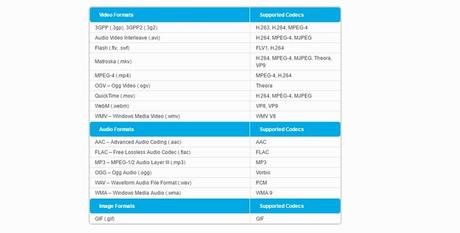
You could save your video in the format you desire such as choosing from MP4, AVI, MOV and many other options.
You can download and try Movavi for free.

