Creating Compound Paths & Clipping Masks in Illustrator
Compound path consists of two or more paths that interact with each other
source
- Create two circles using the ellipse tool
- Add a gradient
- See how the gradient is added seperately:
- Select both of the circles
- Go to Object>Compound Path>Make
- Now the gradient will be applied both circles together
- The shapes are effectively one shape, with a space in between
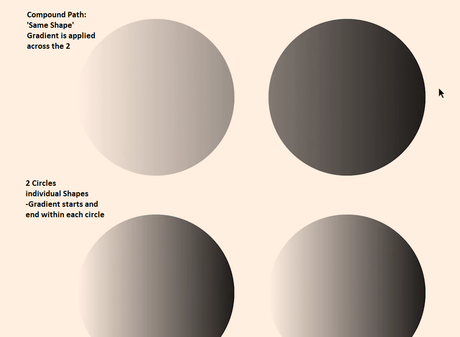
- Compound Paths can be applied to text too
- Just select the text and then go to Type>Create Outlines first

