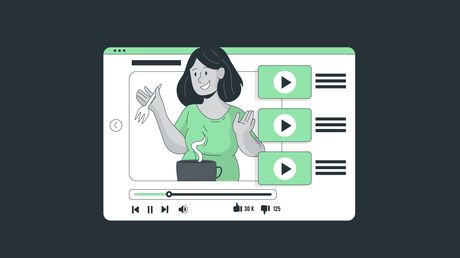
Do you want to know how to watch YouTube videos offline?
The internet is an excellent resource for watching videos and listening to music. There are so many different sites that cater to this need, one of the most popular being YouTube. This site has a simple design, and the various contents are user-generated.
Depending on your needs, there are plenty of ways to download your favorite YouTube videos so you can enjoy them offline. This post guides your steps to how you can watch YouTube videos offline so that you’ll enjoy them at any time.
Benefits Of Watching YouTube Videos Offline Benefits Of Watching YouTube Videos Offline
YouTube appeals to people across all age groups. You can find videos on any topic you want, from nail art to weightlifting. And while most people leave the app open while they watch a video, there are some benefits to watching YouTube videos offline instead.
1) Watch On The Go 1) Watch On The Go
One of the best things about YouTube is that you can watch your favorite videos anywhere. You can do it at home, in your car, on the bus, or even on a big screen TV. YouTube lets you watch millions of videos without any data connection or Wi-Fi access.
This is great because it means that even if you don’t have internet connectivity, you can still use this app to pass the time while watching your favorite videos. This makes it one of our top picks for entertaining yourself offline.
2) No Need To Use Mobile Data 2) No Need To Use Mobile Data
You’re on the go, but you don’t want to miss a single moment of that new tutorial or music video. With YouTube Offline, you can save videos to watch them later—and not use mobile data. That means less waiting for videos to load and more time spent watching them and learning something new.
3) No YouTube Ads 3) No YouTube Ads
You can watch YouTube videos offline without ads. This is a great way to save data since the app doesn’t run ads on your offline views. If you’re trying to watch a video out of range or in airplane mode, this is also helpful because there are no ads shown.
However, if your connection breaks and comes back online while watching an online video that has ads enabled, those same ads will show again once your connection comes back up. This can be frustrating if it’s something like an ad break or pre-roll at the beginning of a video.
4) Better Playback Experience 4) Better Playback Experience
You might have noticed that when you attempt to watch a video on YouTube, it takes forever to load. This is called buffering, which refers to loading a video onto your device for playback.
It’s usually slow when there’s a weak or slow connection between your device and the internet. However, if you’re watching on Wi-Fi and have good signal strength from your router, buffering will be less of an issue.
9 Ways To View YouTube Videos Offline 9 Ways To View YouTube Videos Offline
One of the main problems with YouTube is that you can’t view videos without an internet connection. This makes it especially hard for people who move through life without a consistent wireless connection. Luckily, there are ways to watch YouTube offline. Some of them include:
1) Watch YouTube Videos Offline Using Third-Party Apps 1) Watch YouTube Videos Offline Using Third-Party Apps
If you want to watch YouTube videos offline, you can use third-party apps to download and store them on your device. There are a few different options for this, but many of them are just YouTube video downloaders. These apps allow you to download YouTube videos on mobile and desktop.
The process is straightforward—you open up the app and paste in the link or video ID of what you’d like to save, then hit ‘Download.’ When it’s done downloading, all that remains is to open up your file manager app and navigate through your downloads folder until you find whatever these apps just downloaded. Then tap on it once more to play the video.
2) Using Online Websites To Download Offline Videos 2) Using Online Websites To Download Offline Videos
If you’re looking to download videos from YouTube, several websites let you do just that. For example, if you have an account on Vimeo, one of the most popular video-sharing platforms globally, it’s easy to download a video directly from your account. Click on the ‘Download’ button underneath any video and select which format or quality settings you’d like.
On the other hand, you can also choose whether or not to keep your previous viewing session intact. Once you’ve downloaded a video in one of these formats (MP4 is probably the most convenient), you can download it onto your computer using any file transfer program.
All that’s left for you is to open up your video program and import it into one of its folders where your other content resides.
3) Using YouTube’s Built-In Download Feature 3) Using YouTube’s Built-In Download Feature
To download videos, open the YouTube app. Then, go to the video you want to save and tap the download button. You can choose between three different quality options: 360p, 480p, or 720p. Once you’ve decided on a quality level, tap Download to begin downloading your video in that format.
Once it’s downloaded, go back into your Downloads folder and tap on the file’s name, so it opens up in full-screen mode. Now press play. Alternatively, if you have 200 MB of data left for the month but still want to watch some videos offline before going over your limit, you can save them from inside of YouTube’s mobile app.
On the other hand, watching your favorite YouTube videos offline is a great way to save data and avoid the pesky buffering of streaming over Wi-Fi or cellular networks. However, there are a few challenges to doing this, including:
- Wi-Fi And Mobile Data Are Not Always Available
If you’re going to watch YouTube videos without the internet, it’s a good idea to make sure that your phone is connected to Wi-Fi and mobile data. You won’t be able to download any videos if you don’t have access to these networks.
However, if you do have access, it can still be tricky to get the video onto your device in the first place—especially if copyright laws lock it down.
- Not Available For Offline Viewing
The first challenge is that not all videos are available for offline viewing. Some videos aren’t available in your country or in your language, and others are simply not available to watch.
The second challenge is that it isn’t always easy to determine which content can be saved for later. It’s easy enough to watch a video on YouTube’s website, but the experience on mobile apps and smart TVs can vary wildly between platforms.
- Not All YouTube Videos Can Be Downloaded
Not all YouTube videos are available for download. There are several reasons for this, including licensing agreements and copyright issues, and technical limitations of the app.
If you’re unable to watch a video offline, you may be able to find it on one of the platforms that support offline playback, like the YouTube website or the YouTube app (if you have the latest version).
4) Listen To YouTube With A Screen Reader 4) Listen To YouTube With A Screen Reader
The next time you find yourself scrolling through videos on YouTube, try using a screen reader. Screen readers are software that converts text into speech, allowing the visually impaired to read and interact with websites.
While there are many screen readers, one of the most popular is called Non-Visual Desktop Access (NVDA). It’s an open-source product available for free download from the National Institute on Deafness and Other Communication Disorders.
Once downloaded, you can use this tool to navigate the internet and have it read aloud anything that’s showing on your computer screen (including YouTube videos). You can also pause or replay a video throughout its duration without having to click play again. Just hit enter once when you want to hear the audio again.
On the other hand, the only downside is that NVDA doesn’t support closed captioning yet. However, if your computer has an optical drive, feel free to watch any movies offline.
5) Use An Online Converter 5) Use An Online Converter
If you want to download YouTube videos to your computer, you need to use an online converter. Online converters are free tools that allow users to convert videos from one file type to another. For example, if you want to convert a YouTube video into an MP3 format to play it on your MP3 player or mobile phone, you must upload the video and select ‘MP3’ as the output format.
Once the conversion process has been completed by the online converter tool, your files will be available for download at high-quality video resolutions without any watermarks or ads attached.
6) Subscribe To YouTube Premium 6) Subscribe To YouTube Premium
Another option is to subscribe to YouTube Premium. This is a paid service that will allow you to watch videos offline. You can start by signing up for YouTube Premium. Once you’re done, check out your download history in ‘Library’ on the app or website. Here, you should see all of the available videos for offline viewing.
You can choose which ones you want to save, and they’ll be saved until they expire. Meanwhile, the expiration date is listed under each video. When they expire, select them again from your download history, and they’ll be re-downloaded.
7) Use A Screen Recorder 7) Use A Screen Recorder
If you’re looking for an easy way to save YouTube videos for offline viewing, you can use a screen recorder. While there are free screen recorders available, it’s essential that you choose one that captures high-definition videos. This ensures that they’ll display well when viewed later.
You should also make sure that your chosen program saves files in a format you can play back offline and edit if necessary. Some programs allow users to capture audio from multiple sources, making them ideal for recording YouTube videos with soundtracks.
8) Let The Video Player Load In Full And Then Watch Offline 8) Let The Video Player Load In Full And Then Watch Offline
One of the easiest ways to watch YouTube videos offline is to let the video player load in full before you start watching. When watching a video, if you try to watch it while it’s still loading, you’ll only watch a few seconds of it before it stops and says your internet connection has been lost.
You can tell when this happens because the blue bar at the bottom of the screen will disappear and reappear again just as quickly. Then, what happens next is an error message saying ‘Playback failed.’
If you know how long your Wi-Fi takes to connect or if you have access to an Ethernet cable, then use this time wisely. While waiting for your connection, open up another tab on your browser and go to YouTube’s homepage.
Once there, click on any thumbnail and select ‘Watch Later.’ Once your Wi-Fi has connected again, all those videos will automatically play one after another without interruption or difficulty. And best of all, no internet connection is needed.
9) Changing The YouTube URL 9) Changing The YouTube URL
If you’re looking to access YouTube videos without having an internet connection, there are several ways you can go about doing this. One option is to change the URL of the video and watch it without an internet connection.
The easiest way to do this is by using a URL redirection service, which redirects all traffic from YouTube or other streaming sites through their servers. Your computer connects through them and plays videos directly from their servers instead of going through YouTube directly.
Meanwhile, another method involves using a URL masking service, which allows users to mask their original IP address when streaming media files. This allows users in countries where these services aren’t available to access them freely. In addition, they can also download videos for free.
Conclusion Conclusion
Now that you know how to watch videos offline on YouTube, what are you waiting for? It’s time to put these tips into action and learn how to make money online by watching them. With the ability to download videos from YouTube, you can ensure that you never miss out on your favorite rewarding content again. Start using these tips today and enjoy the freedom of watching YouTube without an internet connection.
