Are you thinking about investing in Google Ads or creating content to increase organic traffic to your site? If so, the first step is to choose the keywords related to your products or services using keywords Planner (or Keyword Planner, in English).
The Google Ads Keyword Planner is a search tool that helps you find the right keywords to reach the right customers.
Here's how to use the Keyword Planner in a practical way and understand how to choose the best words to carry out your campaigns, or even produce content to increase organic traffic to your site.
eBook + Worksheet: Keyword research: what it is and how to do it
Learn how to find the best search terms to fight on Google and bring more traffic and sales to your business
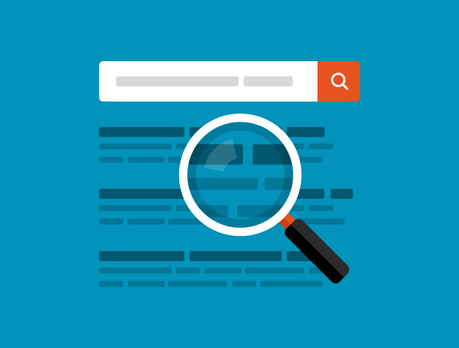
1. How to access the Keyword Planner
To use the Keyword Planner you need to have a Google Ads account.
Creating an account or logging into Google Ads
Go to Google Ads and, if you don't already have an account, click on the “Start now” button:
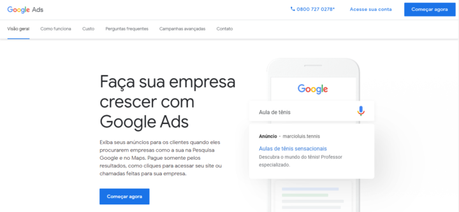
If you already have a Google account, you can start taking your first steps. We assume that you already have it, but if not, the initial screen is as follows:
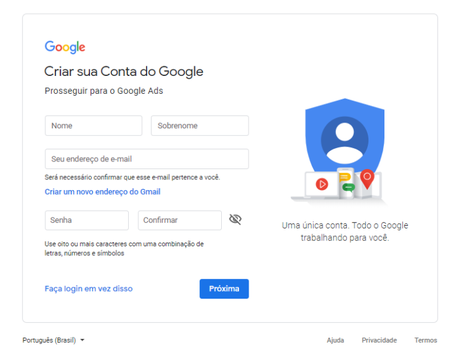
Soon after, it will be necessary to create a campaign:
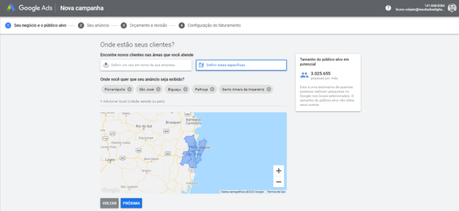
Unfortunately, today there is no longer the possibility to access the Keyword Planner without creating a campaign, skipping the guided configuration. That is, you need to create a campaign before accessing it.
Tip: just simulate the creation of a campaign, filling in the requested fields and at the end select the payment by boleto bancário. Thus, there will be no commitment to the creation of a campaign and payment without first performing an analysis of the keywords.

After finalizing and creating the ad, you will receive an email to confirm your registration with Google Ads.
Accessing the Keyword Planner
After accessing your Google Ads account, click on “Tools and Configuration” (combined key icon), in the “Planning” column, option “Keyword Planner”.
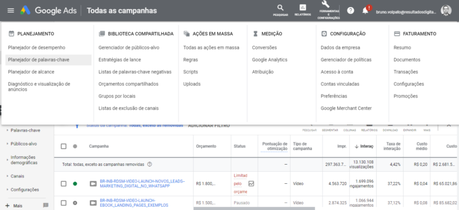
2. How to perform a query on the Keyword Planner
To perform a query on the Keyword Planner, click on the first option, which allows you to find new keywords and see search volume data:
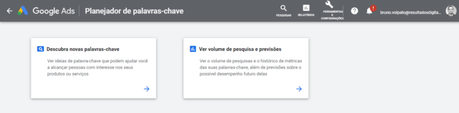
New fields will open and you can use the available filters:

Think of words that your persona could search for if you wanted to find your product or service on Google and enter these suggestions in the “Your product or service” field.
Define the locations for which you want to query keywords to have a more accurate result with a segmentation field.
You can also include negative keywords to avoid showing words that are unrelated to your offer.
Then, just click on get ideas for the Planner to present the suggestions based on the average monthly searches over the last 12 months.
Check on the screen below how the result of a query for the words “ Digital Marketing ”, “ Inbound Marketing ” and “Digital Marketing tool” would look like:
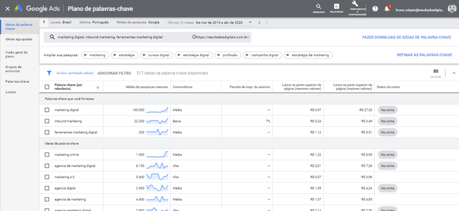
Note that, in addition to the result for the suggested words, the Planner presents keyword ideas that are related to the search terms.
To learn more about types of keywords (short tail and long tail ), I suggest reading the article Keywords: everything you need to know .
3. How to analyze the results presented
After conducting the research, it is time to analyze the results presented by the Planner. First, evaluate the result for the searched and suggested words. Then, select the words you will use for your ad or content production.
The idea is that you can have a good position (paid or organic) when there is a query on Google for the chosen keywords. There is no set number of keywords to be used. You should take into account your budget and which ones are really relevant to your ad offer.
If your budget is limited, you may want to choose fewer keywords to relate to your ad. Google Ads recommends using 5 to 20 words per ad.
The Keyword Planner presents in its results 3 relevant information about the words presented:
a) Average Monthly Searches
It is the average number of monthly searches for a given keyword in the last 12 months. See if there is a relevant number of queries before making the word selection, after all it is useless to select a term that has no search volume.
Currently, the Planner presents the volume with intervals for new accounts. For example: 100 – 1 thousand. You will only have the accurate information if you are a user with campaigns active on Google Ads.
b) Competition
The competition will display the number of advertisers that have shown ads for each keyword in relation to all keywords on Google. The higher the competition, the more expensive the keyword 's CPC is, generally, and the harder it is to get top positions.
If you are starting out, look for words that have medium or low competition, unless you have a high investment value.
c) Suggested bid
It is calculated considering the costs per click (CPCs) that advertisers are paying for the keyword, according to the search network settings you have selected. Remember that it is only an estimate and its values may vary.
Assess whether the CPC is aligned with the cost of customer acquisition (CAC) or cost per lead (CPL) and whether the investment is viable.
To learn how to choose the best keywords for your ad, read the article: Keyword research: how to choose the best keywords to fight for results on Google
4. How to select the keywords for your ad in the Keyword Planner
After defining the keywords you will use, you can include them in your plan in the Keyword Planner itself before creating your first campaign.
Click on “Add keywords” on the screen with the displayed results.
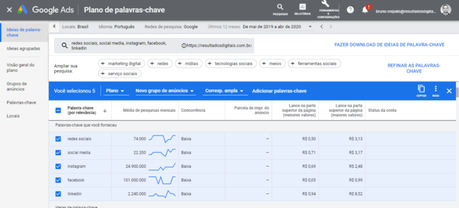
See below that a plan will be created showing estimates of click and cost forecasts:
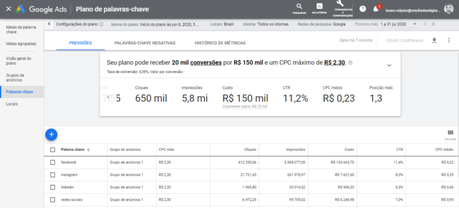
You can save and / or link the selected words to a new campaign on Google Ads.
5. How to use search to create content and improve organic traffic
After performing the query in the Planner and selecting the keywords that are most relevant to your business, it is time to prioritize which keywords will be worked on in the Content Marketing strategy.
In RD Station Marketing there is the Keyword Panel, which allows the registration of the desired terms and clearly shows the evolution of each one.
RD Station Marketing also has direct integration with Google Ads, showing which ranking position (ascending order of results) on Google your words are.
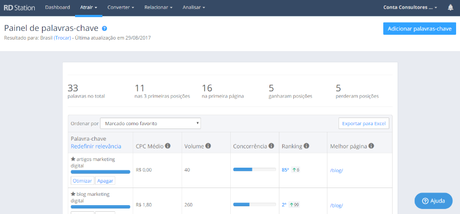
Note in the mind map that content creation should be prioritized when your placement is above the 100th position on Google. For other cases, see what to do:
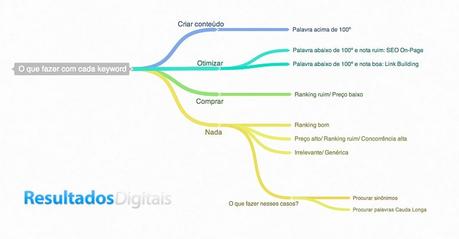
To deepen your knowledge, check out the [eBook + Worksheet] Keyword research: what it is and how to do it .
Conclusion
Proper analysis and selection of keywords for your ad will be critical to the success of your paid media campaigns.
Likewise, if you want to position your site organically on Google, the creation of content must be done strategically, considering the results identified in the searches.
Using the Keyword Planner you will have an investment versus return forecast, which is essential in paid media campaigns, such as Google Ads .
eBook + Worksheet: Keyword research: what it is and how to do it
Learn how to find the best search terms to fight on Google and bring more traffic and sales to your business
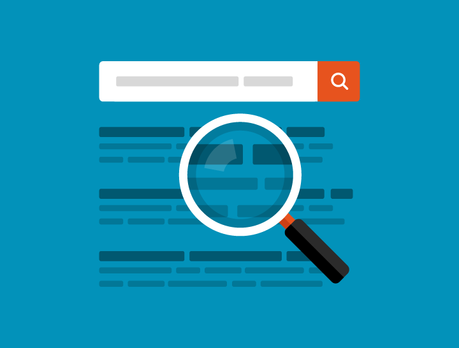
Post originally published in 2018 and most recently updated in June 2020.
Labels:
- Sponsored links
- SEO (Search Engine Optimization)
