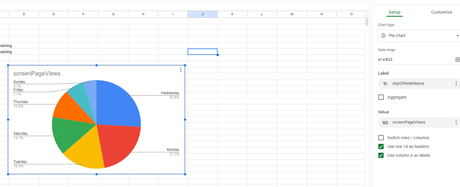To use the add-on:
Open Google Sheets and a new sheet
Click on “Extensions” in the top menu bar (to the right)
Click “Get add-ons”
Search for “GA4 Reports Builder for Google Analytics”
Select Google’s Add On and click Install and allow access to data (at your own risk etc)
You might have to wait a minute or two for the add on to install – refresh the page if it’s not found in the “Extensions” menu at the top of the page
Once installed – click “Extensions”
Select the “GA4 Reports Builder for Google Analytics” extension
Click “create new report”
Fill in the “table” of drop down menus on the right hand side with the GA4 property you want and the dimensions and metrics
click “Create Report”
Select the GA4 Add on in the Extensions Menu again
Click “Run Report” in the side-menu that pops up when you hover/select the GA4 add-on under “Extensions” menu
You’ll be give a table of data.
Highlight the table of data and all it’s cells
Click “Insert” from top menu bar and then – Chart
Right click the chart and you can change the Chart Type and design.
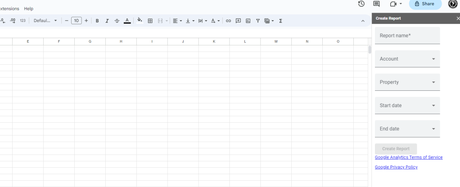
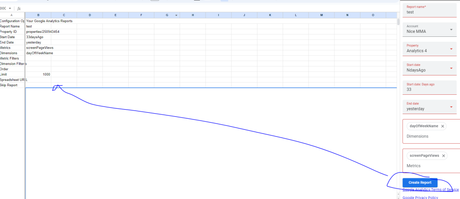
When you click “Create Report” you should see a load of data in the Sheet about the property etc ^
(if you don’t try again in a new Sheet)
Click “Extensions” menu again – choose the GA4 Add-on and click “run report”:

Select the table of data – right click – go to “Insert” menu and choose “Chart”:
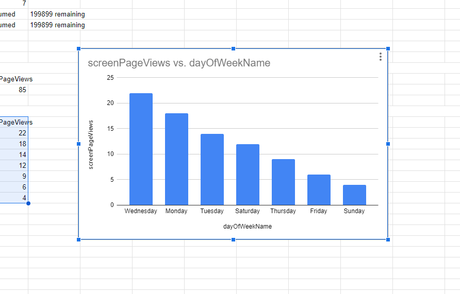
Right click the chart – click “chart style” than click “setup” to change the chart type: