Google Play Store, the name is enough to describe its popularity among us. Here, Google Play Store App is the hub of all android app and it is a one-roof solution for downloading a new app to updating its new update.
We tend to give few minutes on updating the latest app that we use daily on our smartphones. With each and every update, developer fixes bugs and also adds many more things just to give best user experience.
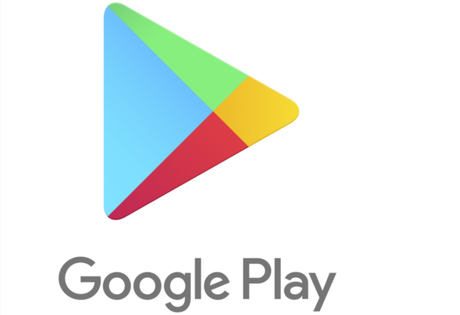
Don't you think every app needs the update, so why not Google Play app? Most of the time we forgot update Google Play Store app. Here Google tries to give its digital store new features, stability improvements along with visual changes. We are here to help you in checking and updating your Google Play Store app. We all love getting app updates, and we are waiting to explore the new features of the app.
Steps to update the Google Play Store app on your Android phone or tablet
Just follow the instructions below:
Step 1: First of all, unlock your phone and swipe through your home screen or the app drawer and find the Google Play Store app. Google App looks like a little shopping bags along with the colorful logo on it. Just open the app.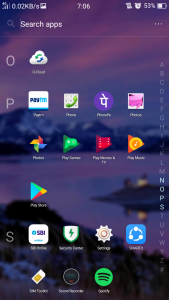
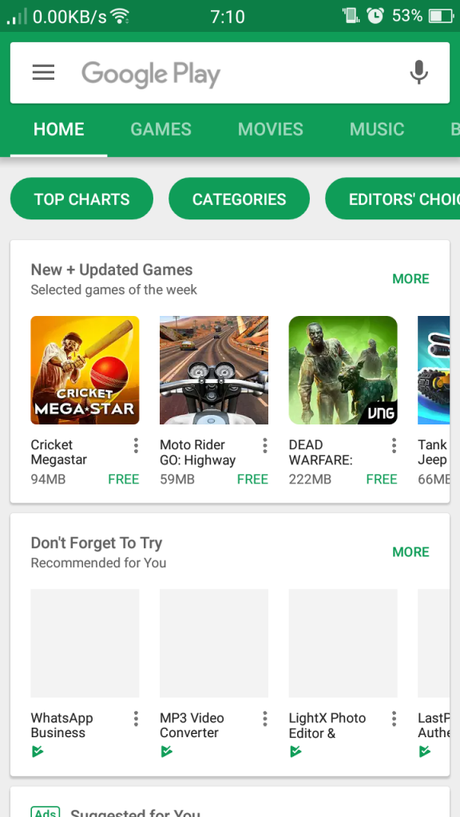
Step 3: Just scroll down a bit and find Settings. Select that
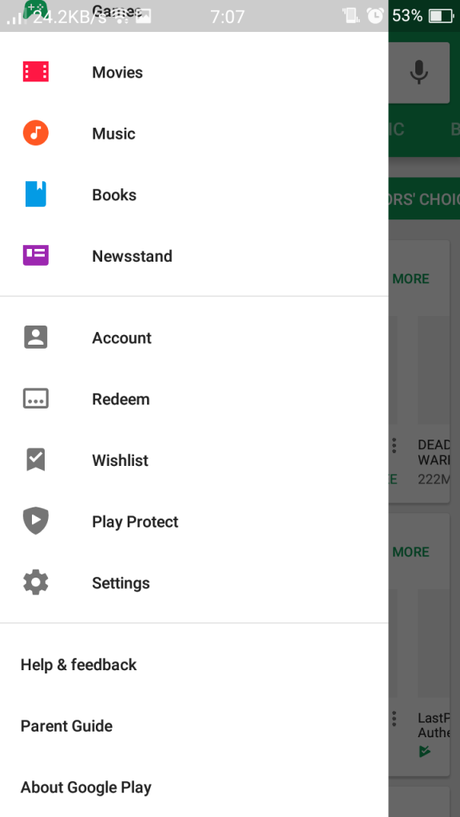
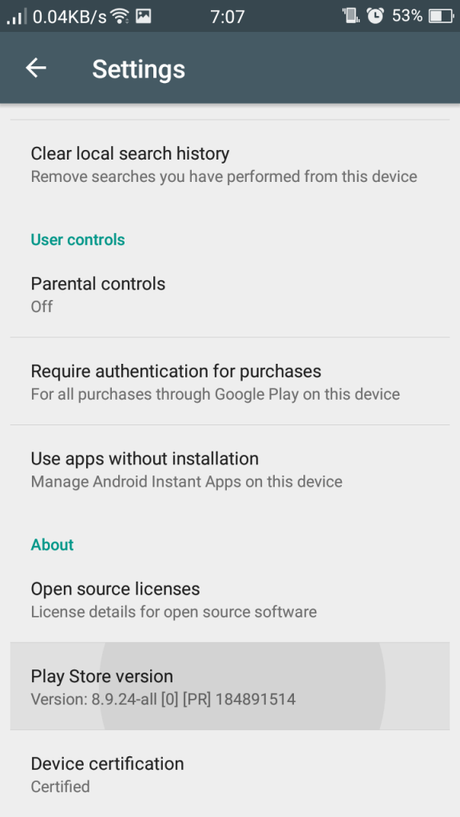
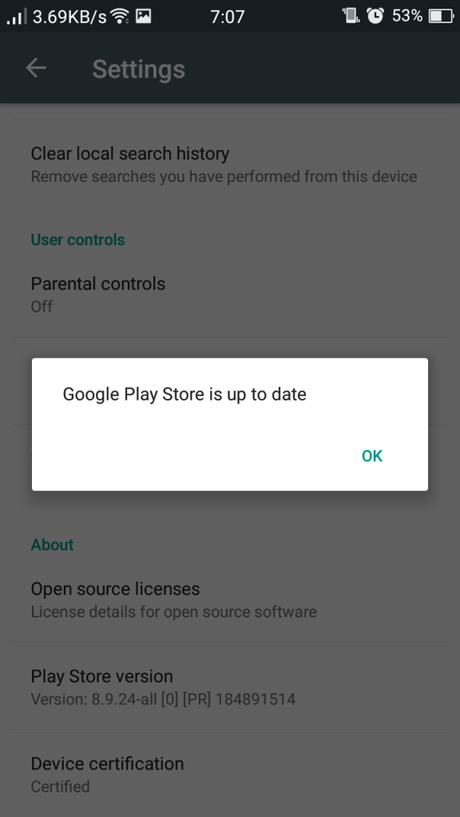
EndNote: Update Google Play Store on Android
When you go through all these steps, these steps will ensure that your phone or tablet is running on the Android feature that has the latest version of the Google Play Store app. I hope this article suits your purpose well. Share this post "How to update the Google Play Store app on your Android phone or tablet" on all trending social media platform.


