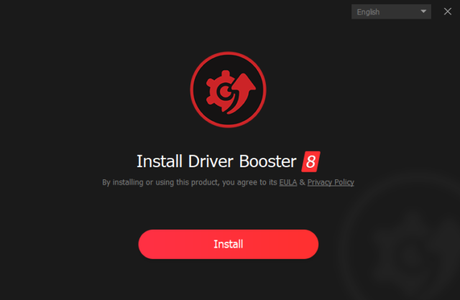
Driver Booster Free is an easy-to-use tool to update drivers in Windows10. It supports 4,500,000 drivers to find correct updates, and updates all drivers with one click in the program. It supports download drivers without Internet connection when you re-install Windows, and It's worth mentioning, you can choose to update the newest or stable drivers, and this is very friendly for video gamers and business professionals.
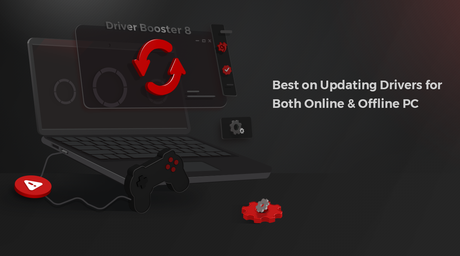
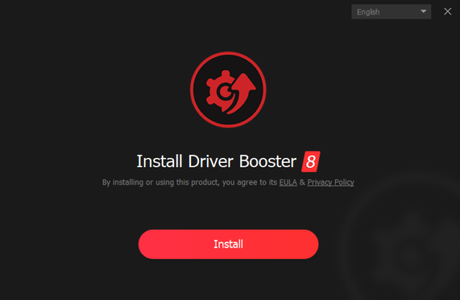
Driver Booster Free works in Windows 10、7、8、XP and Vista ,first, download the program from IObit's official website, and when the download is done, click "Install" to start the process. You will get a Windows Tweak book by opt-in subscribe to their newsletter at the end of installing.
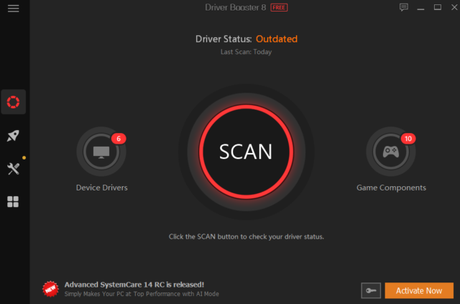
When the install is done, launch the program and it displays your driver status and last scan time. Click "scan" button, and it will scan updates for all your updated/missing/faulty drivers. The scan is quick that only takes a few seconds.
You can check each driver's details, the old and new version , the release date to decide if update it or not, you can also roll back or uninstall the driver. Driver Booster Free supports bulk update drivers to save your time. If you'd like to update the drivers automatically or find more updates, you can click "Upgrade" to buy the pro version.
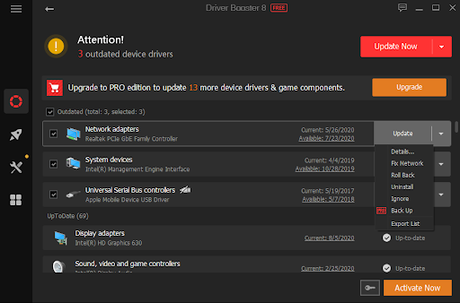
Note: Update graphics drivers make cause black screen or system crash, make sure you save your works in advance, and disable some antivirus before the install in case it block a driver updater exe.
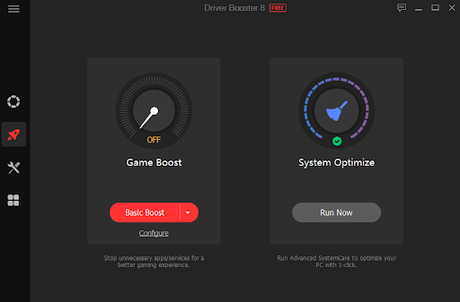
Driver Booster Free supports optimize Windows by stopping unnecessary process and services. It displays the service descriptions and how much it affect video games, and you can configure the setting and boost. It recommends you to install Advanced SystemCare, another program made by IObit, for deeper optimization on the right "System Optimize" part.
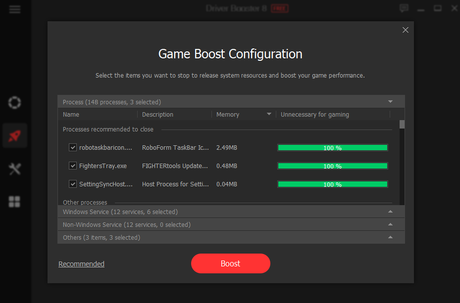
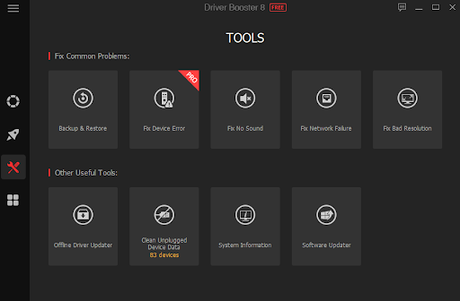
Driver Booster Free provides different tools to solve driver related problems, like no sound, bad screen resolution, not Internet,etc and you can download drivers without Internet connection by downloading them in advance in another PC or before you re-install Windows. Besides, you can check your hardware info with its System Information tool.
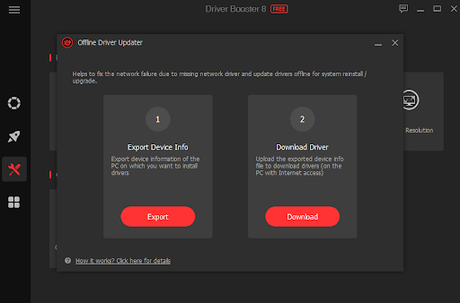
Summary
Driver Booster Free does a good job of updating drivers and fix device problems. No matter you are IT professional or have little IT knowledge, you can use this tool to easily manage your Windows drivers.
Image Courtesy - © photo by IObit

