A few PDF files are encrypted. This means they are password protected, and each time to access these files you will have to enter a desired password. When kept in a secured location you can remove PDF password to avoid the trouble of entering the password each time while accessing the PDF file.
There may be a time that you may forget the password of your protected PDF file and you may need to use the file immediately, so in such a case there are different methods you can use to decrypt your PDF file or even to bypass the password for the protected PDF file. Below we have mentioned a few methods to remove PDF password
Method1: Using Google Chrome to remove PDF password
Google Chrome can be used to remove password from PDF file. This method is applicable only if the user knows the password of the PDF file. Google Chrome has an inbuilt feature called native PDF reader and hence would not require any other tool to open the password protected PDF file. It allows the encrypted file to open in the browser and hence save the file on your computer. Below are the steps to open the file: –
Go to the location on your computer where the PDF file is located. You have to open this file through Google Chrome. And you do this by dragging and dropping the file on the Google Chrome tab. Drag the selected file to the Chrome Browser and drop it this way:
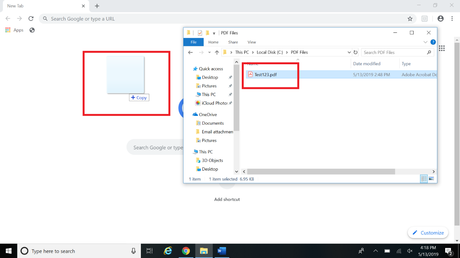
Chrome will begin to extract the file. After the completion of extraction, Google Chrome will prompt you for the password. After entering the password lick on the Submit button.
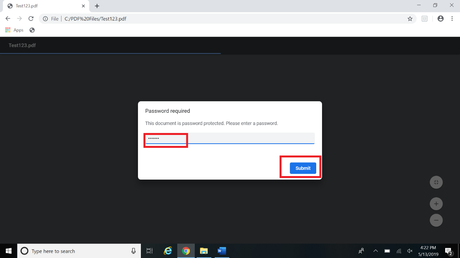
After you have submitted the password, the PDF will open in a tab. You have to begin printing the file in order to delete the password.
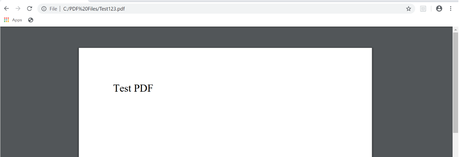
Press Ctrl+P (Windows PC) for printing the PDF document. This will enable the print sequence and the Print window will pop up. On the left hand side you will find Destination Button. Click on the drop down menu next to destination. Select the option “Save as PDF” under it.
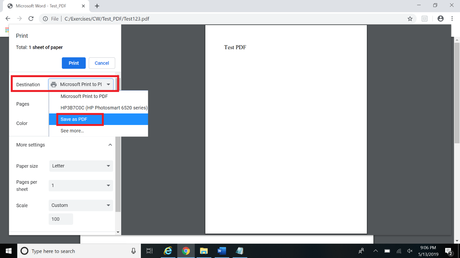
Then click the “Save” button. After successfully completing the above steps, the file will be found on the same location, but without password.
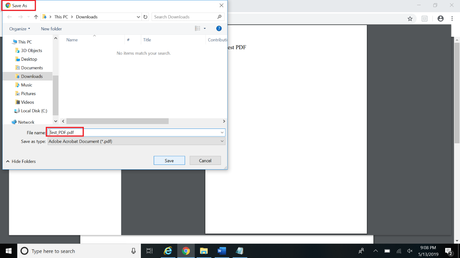
Method 2: Unlock PDF Password with PassCue for PDF
Actually PassCue for PDF is not a password remover rather a PDF file password recovery tool. But you can use it to first recover the password to gain access to your locked PDF file, and then you can remove or disable the feature from the insider out.
You can use it nearly with all Windows OS, XP/ Vista/ 7/ 8/ 10/ 2000/ 2012/ 2016, etc. Apart from that the tool comes with four attack types, Brute Force, Dictionary, Smart and Mask attack, unlike other password recovery tools which usually come with Brute force and Dictionary attack features. You have the provision also to provide extra information regarding your lost password however little you can remember under a certain attack type to increase the recovery speed.
Now start reading the actual working guideline step by step:
Step 1. Visit the official website of the tool and download the accurate version of the tool to your computer having the locked PDF file.
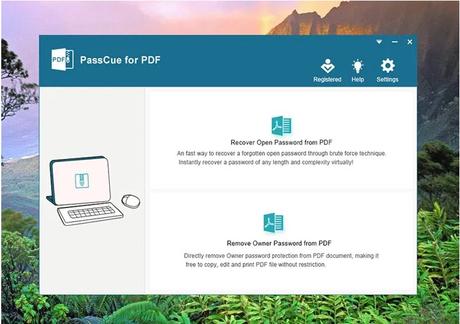
Step 2. click Add button to import your PDF files first, and choose any one of the attack types from the “Type of attack” context menu list.
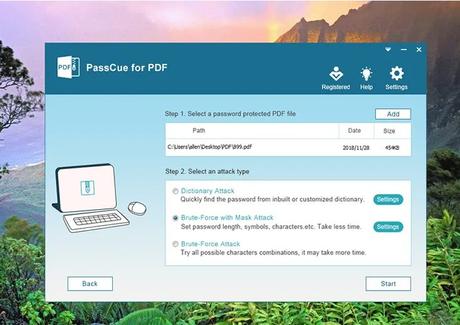
Step 3. In the mask settings, you can add more information about your password according to your memory to speed up the procedure and once done, click on “Start” button to begin the protocol.
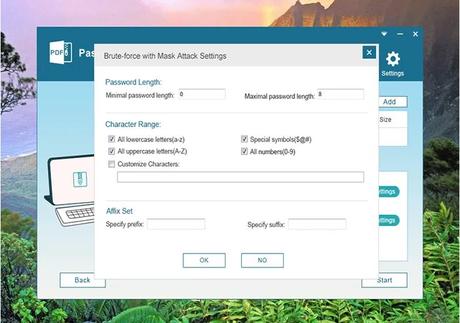
It will take times to remove your PDF password, once the password is found, it will display in a Window. After the recovery of the password; unlock your locked PDF file and now you have the liberty to remove PDF password feature altogether.
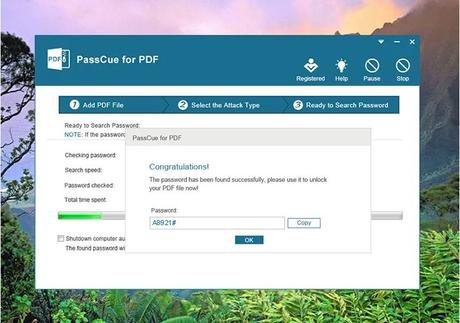
It also help you remove owner password from PDF files so that you can make any changes to your PDF content including editing, copying and printing.
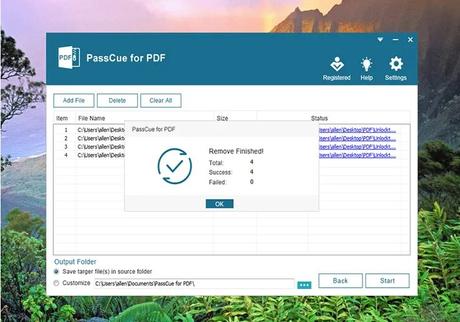
As you can see there are two methods to remove PDF file password, but if you forgot the PDF open password, you have to use PassCue for PDF to recover the PDF password,if you forgot the PDF owner password, Chrome and other browser can help you.
Method 2: Unlock PDF Password Online
Another method to remove password of a PDF file is using the online tool https://www.ilovepdf.com/unlock_pdf?utm_source=rss&utm;_medium=rss. This is a free tool available online for unlocking PDFs without hassles. Apart from just unlocking PDFs, it can compress them, convert PowerPoint, word documents into PDF or convert PDFs to PowerPoint, word documents, and convert PDFs into images and vice versa. For unlocking your PDF, follow the below mentioned steps:
- Open the webpage on any browser of your choice. I personally prefer Google Chrome.
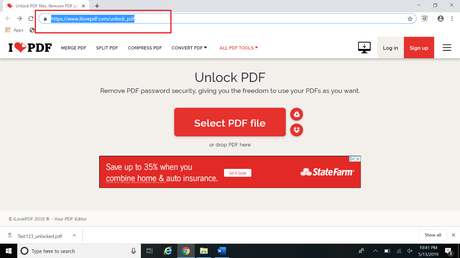
After the site loads, you will find “Select PDF file buton right in the middle in red color. Click on the button it. Select the password protected PDF from the location it saved in, on your laptop or PC. This is the PDF file for which the password is to be removed.
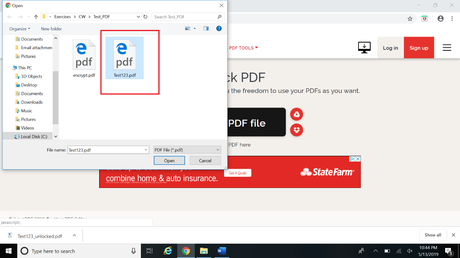
The selected PDF is now uploaded to the online tool. And the tool begins it process. After the process ends, it will show the option of “Unlock PDF” on the right hand side near the bottom. You just need to select that option.
The tool will begin processing the document and will show its progress in a circular image as shown below:
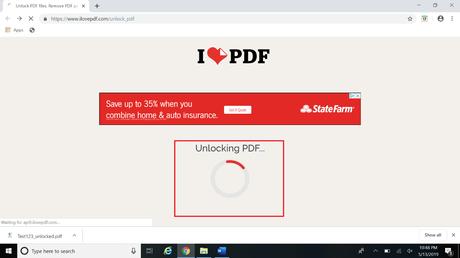
Once the process is completed, it will show the message that your PDF is unlocked. The site will also show the option of downloading the unlocked file. Select the button “Download unlocked PDFs”.
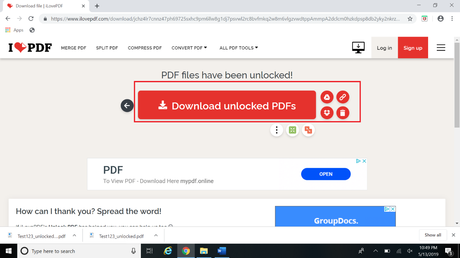
This will download the bypassed PDF file to your computer at the selected download location. Congratulations, you have successfully removed password from your PDF. If you want to remove PDF password more quickly, then PassCue for PDF will be your best choice.
