Here's the complete tutorial on how to unlock the bootloader of OnePlus Nord using fastboot command. After unlocking, you will also be able to root the device using Magisk utility. We have explained the procedure in a very detailed manner so that the first time users would find it easy to perform.
OnePlus is a brand that is trusted by Android enthusiast since the day of OnePlus One. Because of its developer-friendly nature, all of the previous OnePlus phones got a lot of love from the developer community. Most of the online forums like Reddit, XDA Developer, and even the OnePlus forum are active communities for support and development. Read ahead and unlock bootloader on the latest OnePlus Nord to extend its power and benefit from developer communities.
About OnePlus Nord
Some people expect more compact devices. Some simply want to spend less. OnePlus decided it could not leave a vital market segment like the mid-range one uncovered, with a top-of-the-range band that became more and more premium ever-higher prices.
No, OnePlus Nord is not the compact you were looking for. Probably, its slightly smaller dimensions than those of the OnePlus 8 in hand make it seem even more manageable. Thanks to the weight, which is now only 184 grams. Also, the reduced thickness (8.2 mm, including the protruding cameras). In hand, this OnePlus Nord conveys an excellent sensation of quality, also thanks to the rear glass. The keys have a good click (they are made of metal), while the profile is made "only" of plastic.
Still, honestly it will be difficult to notice (net of some unfortunate fall). The design is pleasant, and the blue color is certainly the one that makes it "notice" the most. Compared to the flagship family here, however, perhaps Nord loses a bit of personality, approaching other competing products in terms of design language.

Obviously, going down in price, one must necessarily also go down in "specification" as far as hardware components are concerned. OnePlus, however, has probably waited for 2020 for its North, also by virtue of the fact that never as this year, the mid-range has components so good that they do not disfigure even against the top of the range. We have the 2.4 GHz Snapdragon 765G octa-core processor with Adreno 620 GPU and 8 or 12 GB of LPDDR4X RAM.
There is no valid reason to spend more for 12 GB of RAM, but this is also coupled with 256 GB of internal memory, which someone might find comfortable. In the "basic" version, we have 128 GB of internal memory, in all cases with UFS 2.1 technology. Memory, as on all OnePlus, is not expandable.
In addition to the 90 Hz screen, we know that another area on which OnePlus does not want to take a step back is software. Here too, we obviously have the OxygenOS 10.5 complete with all the features that we have appreciated the most on higher-end smartphones. We have a dark mode, Z en mode (to "detach" a little from the smartphone), the customization of icons and colors, and hidden space to hide some apps at will.
With an update of the OnePlus launcher, we also have the return of the Shelf. Do not miss the quick start by long pressing on the fingerprint reader. The parallel apps split the accounts, and Game Space to offer a unified "game center." OnePlus with this semi stock software (based on Android 10 and with the June patches) continues to convince us.
Why Bootloader Unlocking on OnePlus Nord?
Bootloader unlocking is the first step for any modification on Android. Like all other OnePlus phones, the OnePlus Nord also comes with a locked bootloader. But thanks to the OEM for providing a secure mechanism to unlock the device using fastboot commands.
Once you unlock your phone, you can install a custom recovery like TWRP and flash Magisk ZIP to root your device. We also have a tutorial on how to root OnePlus Nord using Magisk or SuperSU utility. So proceed to the guide below, but before starting the tutorial, check out some vital information and prerequisites which would be required while unlocking.
Benefits of Unlocking Bootloader on Mi 10 Pro 5G
There are many benefits of unlocking the bootloader of an Android device. Android enthusiasts or super users love to use root app from the Play Store. So, for them, bootloader unlocking is the first step to perform. Some of the key benefits of bootloader unlocking are:
- Rooting: You can root your device using Magisk or SuperSU if you have an unlocked phone on hand.
-
Custom Recovery: You can replace your current stock recovery with a Custom Recovery like TWRP.
- Custom recovery helps in flashing any supported ZIP files on the device.
- System modification: You can modify your Android OS in the way you want using some Xposed Modules or Magisk Modules.
- Clean Flash: Sometimes, updating software via OTA can cause bootloop issues because of existing files from the older OS. You can clean flash an official ROM using TWRP by removing all the data from the previous one, and get a fresh OS installed.
- Custom ROM: You can try some of the coolest custom ROMs available in the community forum for your device.
Thanks to OnePlus for providing a simple mechanism to unlock the bootloader with the fastboot commands. But before heading to the tutorial, please check out the pre-requisites below. Make sure to fulfill all before proceeding to the tutorial.
WARNING: All the custom ROMs, Official Firmware, How-to guides, tutorials, roots, hacks, and tricks mentioned on our site belong to the respective developers. We are not responsible if anything goes wrong with your device. Perform it at your own risk.
Backup OnePlus Nord (Warning)
Unlocking the bootloader on OnePlus Nord will erase everything from your phone. This includes SMS, photos, apps, videos, games, contacts, or anything on your internal storage. So, before proceeding to the tutorial, make sure to back up everything from your device. This backup application list might help you:
Once you are sure that you have completely backed up your data, proceed to the tutorial below to unlock bootloader on OnePlus Nord using fastboot.
Pre-requisites
- Make sure your phone has at least 80 - 85% charge. If not, please do charge it before starting the experiment.
- You need to enable USB Debugging mode to connect your Android phone to computer. (Settings > About Phone > Build number > Tap it 7 times to become developer; Settings > Developer Options > USB Debugging).
- Enable OEM Unlock: Settings > Developer options > Enable OEM unlock.
- You must install Android SDK tool on your computer.
Download OnePlus Nord USB Driver
Make sure you have correctly installed OnePlus USB Driver on your computer. If not, please download from any official source and install it correctly. Otherwise, your computer will not detect your device.
Now, let's proceed with the tutorial below to unlock OnePlus Nord bootloader.
Step #1: How to Unlock Bootloader on OnePlus Nord
- Go to C:\adb folder where the ADB/Fastboot binaries are present.
- Press and hold the SHIFT key and do a right-click on an empty space inside the folder.
- You should Select 'Open PowerShell window here'.
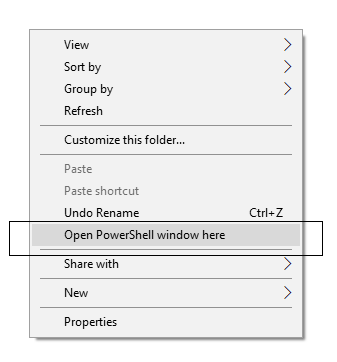
- Connect your phone to the PC with the help of the USB cable.
- Now boot your device into the Bootloader/Fastboot mode using the following command:
adb reboot bootloader
- Make sure that your device is being detected properly using the following command:
adb devices
- The command will return a unique device ID right with the 'fastboot' message.
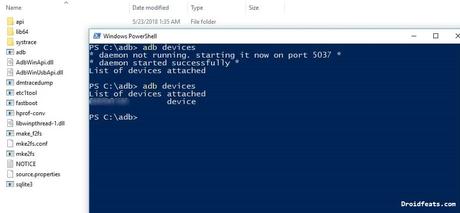
- Unlock OnePlus Nord Bootloader using the following command:
fastboot oem unlock
- Once you execute the command, your device screen will prompt you with a warning.
- Simply use the volume rocker to select "UNLOCK THE BOOTLOADER" and hit power button.
- Your device will reboot and you are done!
That't it!
Your OnePlus Nord Pro should be unlocked now.
We have tons of guides, article, and tips for Android on our blog, but we think you might be interested in the following post:
So you are done with this tutorial! You had successfully unlocked bootloader on OnePlus Nord using our guide. If you faced any problem with performing this tutorial, please let us know by dropping a comment below. Our team will reply you back as soon as possible.
Is this post helpful? Please do share it on Social Media to THANK US.
