Hello Mitron!
Welcome to your blog Techigem.
In the comments, most readers ask me that they do not know how to turn off the read receipts or see them on Instagram. Since they all have at least some person on Instagram whose messages they want to read quickly but want to reply to late without letting them know. The same condition applies to your crush or gf/bf (If you are not single like me). You want to read every message they send with excitement but do not want to reply soon as it will show you free and available for them the whole time.
Then I thought about answering the question in detail.
Let us know in detail…
Can you turn off Read Receipts on Instagram?
The answer to this very first question is No. Instagram’s Privacy policy did not yet launch an option so that any user can turn off their read receipts.
But do not worry; your friend shyami has the solution to all your tech-related problems. Although there is no way on Instagram to turn off the read receipts, there is always a way to get the desired result, and I will be discussing those methods. In the end, I will tell you about some of the Instagram tools. With the help of that, you can turn off your read receipts.
How to see a message without knowing the sender?
Here are two popular ways to hide your read receipts or see them from the sender.
- Read the chat from the notification bar.
- Turn on the Airplane mode or Turn off the mobile data.
- Read the chat from the notification Bar- This is the simplest and easiest way to read the messages without letting the sender know. You will need to turn on the notification only. Here is a simple step-by-step guide to turning on the notification bar.
- Open the Instagram app.
- Now go to your profile option.
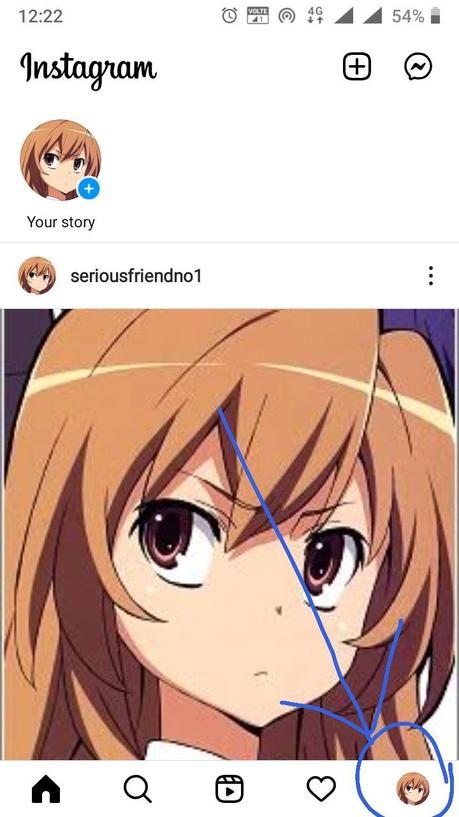
- Go to three horizontal lines on the upper right corner.
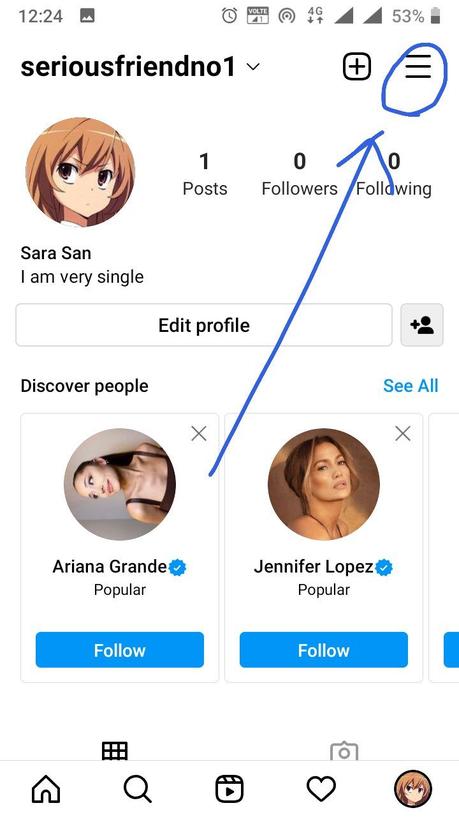
- Now go to settings.
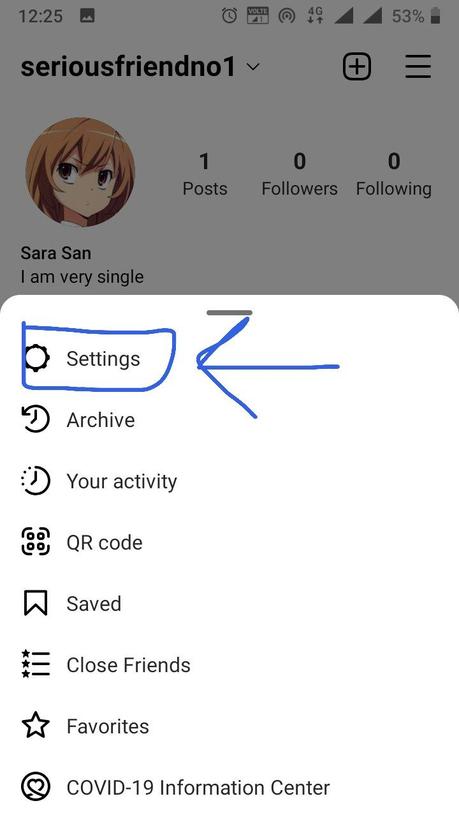
- Now click on Notification Option.
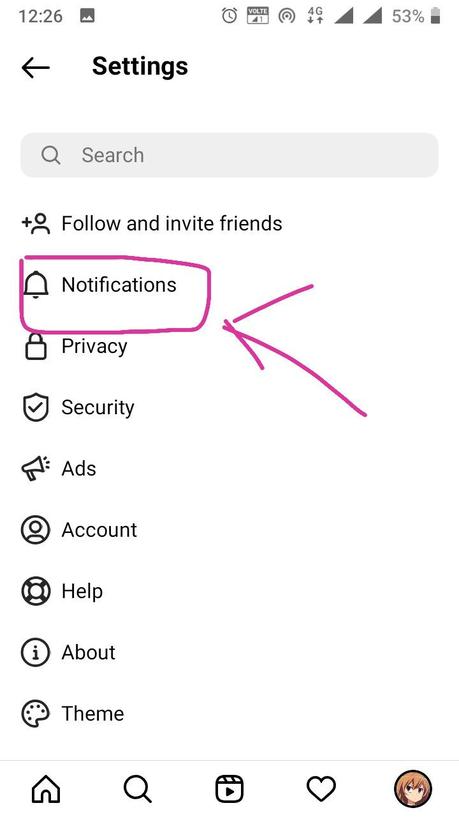
- Select the Messages and calls option. Turn on the notification message and messages.
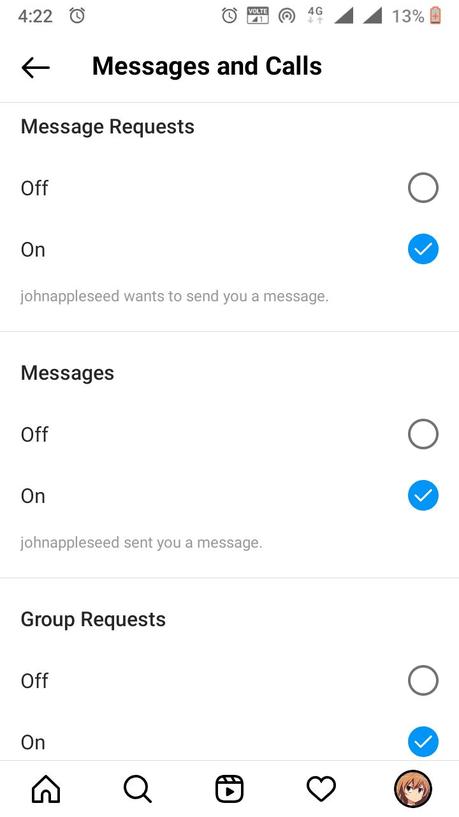
2. Turn on the airplane mode/Turn off the mobile data- If you face a problem reading the whole long message after turning on the notifications, you can try this second option. It will help if you read the messages after turning off the mobile data or airplane mode. For example, If your crush messaged you and you want to read the message without letting them know. First, turn off the mobile data. Or Turn on the Airplane mode. Now read the whole message But Remember! Do not turn on the mobile data again unless you want to reply to them. By this option, the sender will be able to know whether you have read the message or not as soon as you connect to the internet. So Make sure you want to reply to them before turning on the mobile data.
But if you do not want to use any of the methods discussed above, here is a guide of tools by which you can turn off the read receipts. Let’s read more about it.
- Turn off the read receipts on Instagram by using DMpro-
DMpro is an Instagram DM service by which you can manage your message on your dashboard. DMpro automatically sends your messages to the dashboard or email when you receive a direct message on Instagram. You need to read the messages on your dashboard instead of Instagram directly. Here is a step-by-step guide to using DMpro.
- Sign up to DMpro for free.
- Log in to your Instagram account.
- Go to the Dashboard. You will find your account there.
- Click on the manage account option.
- Tap on the Direct message option.
- Click on the DM to Email.
- Find your account and your email address at the bottom of the page.
- Check the box to the Connect status.
The better way to use DMpro is to connect your DM inbox to your email. With the help of this, you can hide all your activity statuses on Instagram. Also, you can manage your Instagram as you want. With the help of this, you will be able to read those messages that were unsent to you after sending them.
Hence, friends, I tried to give you all the methods to help solve your problem. You can choose the best way according to your comfort. Comment me down in the comment box; if you have another query. I will give your answer in my next article.
Till then, TATA, Bye-Bye.
See you in the following article…
