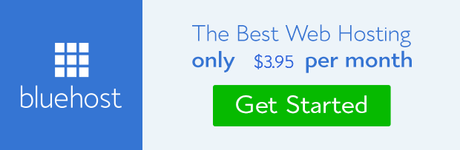A slow laptop is one of the most frustrating things ever, right up there with a slow Internet connection and no electricity. If you are on the verge of banging your head to the wall due to your laptop's snail-like speed, you have come to the right place. We are going to talk in detail about simple ways to speed up your laptop.
Yes, there are plenty of easy ways that you should consider before deciding to replace your laptop. Trust us, a new laptop shouldn't even cross your mind. The old one will likely work if you follow our steps. Let's get started then!
Clean your laptop up
By cleaning, we mean cleaning up the files on your laptop. Just like our home is filled up stuff we don't use, our laptops are full of files that we don't need. Spend some time and delete all these files. You will find many high resolution images, videos, audio files, etc. that you haven't used in months. Get rid of them!
Once you go through this process, you should make it a habit to delete all unneeded files even from the Recycle Bin so that you don't end up in the same situation again.
Don't run programs on startup
A few programs start the moment you switch on your laptop, right? Disable them. They could be slowing down your system quite significantly. While you are at it, check all the items in your tray. All these also start by default on startup. Go through them and remove whatever is unnecessary. This clean-up will bring a significant difference in the laptop's speed, especially during startup.
Find out which programs are using up a lot of resources
Tell us if this is true - Your laptop was working well until recently. You downloaded an app or a installed a program, and suddenly it is slow.
Well, this could be because the last program you downloaded is quite heavy and is using up your resources. Right click on the Task Manager and click on More Details to get a list of programs that are actively running. Clicking on any of the programs will tell you how much it is using. If the program is unnecessary, delete it. If you need the program, make sure it runs only when you use it and not all the time in the background.
Your drivers and your operating system need to be updated as and when a new update comes out. Older versions can slow down your laptop significantly. The same applies to your apps.
Note: You are probably getting notifications about new updates and ignoring them because you are in the middle of something. Try not doing that because it directly affects your system's performance.
Get rid of programs you are not using
Just like data and files, there are surely a few programs that you aren't using. Why don't you delete them? If you need them later, you can download them then but just keeping them right now is useless. Delete them and your laptop will thank you!
Check the Power options on your laptop
Usually the default Power plan is "Balanced" but creating your own and optimizing the options could help your laptop's speed.
Go to Control Panel and click on Hardware and Sound. There, you will see Power Options. Select it and then select Create A Power Plan. It will also help to maintain a good life of your laptop battery.
Run a disk clean up
If there's just too much junk on your laptop and you do not know what to do or where to get started, simply run a disk clean up. This will help you abundantly.
Windows already has a tool for it and you can find it in the Control Panel under System & Security. There, click on Administrative Tools and choose Disk Cleanup.
Additional tips
- Restart your laptop every now and then. Never restarting it can also slow it down.
- Don't run too many programs at the same time.
- Reinstall the OS.
- Remove all browser extensions that you aren't using.
- Clean your laptop physically as well because dust and grime are capable of slowing it down.
There you go! These are a few important and easy to follow tips that you must always remember. They will save you from a lot of frustration. If none of these works, maybe then take your laptop to a professional and see what the problem is. All the best!