How to Set Up Your Child’s Google Account: Complete Guide. In this guide, we’ll take you through the step-by-step process of setting up a Google account for your child on both a smartphone and the web.
Are you planning to give your child a smartphone or want them to access the internet? Do you worry about your child’s online safety? Google’s Family Link can help you with that. With Family Link, you can create a Google account for your child, manage their screen time, monitor their app usage, and even set digital ground rules.
Intro
As children become more tech-savvy, it’s important for parents to be able to monitor and control their online activity. One way to do this is by creating a Google account for your child with Family Link. Family Link allows parents to set digital ground rules, manage screen time, control their child’s apps, and even monitor their online activity.
In this complete guide, we’ll walk you through the steps to set up your child’s Google account using Family Link on a smartphone or the web. By following these steps, you can give your child the freedom to explore the digital world while ensuring their online safety.
History
Google’s Family Link was launched in 2017 as a way for parents to monitor and control their child’s online activity. It was created to address concerns about children’s access to the internet and the potential dangers they may face online. Family Link allows parents to create a Google account for their child and set digital ground rules.
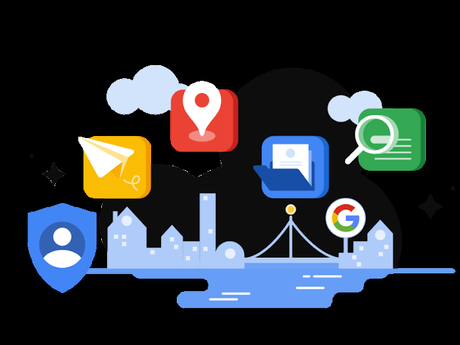
Manage screen time, control the apps their child uses, and monitor their online activity. The service is available for Android and iOS devices and is completely free. Since its launch, Family Link has become a popular tool for parents looking to ensure their child’s online safety.
Read more: How to Convert Text to Numbers on Google
What is Family Link?
Before we get started, let’s discuss what Family Link is. Family Link is a service provided by Google that allows parents to create a Google account for their children and monitor their online activity. Parents can also manage their child’s screen time, control the apps they can use, and set digital ground rules. Family Link is available for both Android and iOS devices.
Step 1: Create a Google Account for Your Child
To create a Google account for your child, you will need a smartphone or a computer. Follow the steps below:
On a smartphone:
- Download the Family Link app from the Google Play Store or Apple App Store.
- Open the app and tap “Create a Google Account for Your Child.”
- Follow the on-screen instructions to set up your child’s account. You will need to provide your child’s name, birthdate, and gender.
- Once you’ve created your child’s account, you can link it to your own account and manage it using the Family Link app.
On the web:
- Go to the Family Link website (https://families.google.com/familylink/) on your computer or smartphone.
- Click on “Create Account” and follow the on-screen instructions.
- Provide your child’s name, birthdate, and gender.
- Once you’ve created your child’s account, you can link it to your own account and manage it using the Family Link app. How to Set Up Your Child’s Google Account.
Step 2: Manage Your Child’s Screen Time
One of the most useful features of Family Link is the ability to manage your child’s screen time. You can set daily limits on how much time your child can spend on their device, and you can also set a bedtime, which will lock the device at a certain time.
On a smartphone:
- Open the Family Link app and select your child’s account.
- Tap “Manage Settings.” How to Set Up Your Child’s Google Account.
- Under “Screen Time,” tap “Set Limits.”
- Set a daily limit and bedtime for your child’s device.
On the web:
- Go to the Family Link website and select your child’s account.
- Click on “Manage Settings.”
- Under “Screen Time,” click on “Set Limits.”
- Set a daily limit and bedtime for your child’s device.
Step 3: Control the Apps Your Child Can Use
Another useful feature of Family Link is the ability to control which apps your child can use. You can approve or block individual apps or set content filters for apps that have a rating system.
On a smartphone:
- Open the Family Link app and select your child’s account.
- Tap “Manage Settings.” How to Set Up Your Child’s Google Account.
- Under “App Controls,” tap “Manage Apps.”
- You can now approve or block individual apps or set content filters for apps that have a rating system.
On the web:
- Go to the Family Link website and select your child’s account.
- Click on “Manage Settings.” How to Set Up Your Child’s Google Account.
- Under “App Controls,” click on “Manage Apps.”
- You can now approve or block individual apps or set content filters for apps
- Once you’ve made your changes, they will be synced to your child’s device.
Read more: How to Make Venn Diagram in Google Docs: 5 Methods
Step 4: Set Digital Ground Rules
Family Link allows you to set digital ground rules for your child. How to Set Up Your Child’s Google Account. You can set restrictions on Google Play purchases, hide mature-rated apps from your child’s view, and block access to certain websites.
On a smartphone:
- Open the Family Link app and select your child’s account.
- Tap “Manage Settings.”
- Under “Controls on Google Play,” tap “Parental Controls.”
- You can now set restrictions on Google Play purchases and hide mature-rated apps from your child’s view.
- To block access to certain websites, tap “Filters on Google Chrome” and set up a custom filter for your child.
On the web:
- Go to the Family Link website and select your child’s account.
- Click on “Manage Settings.”
- Under “Controls on Google Play,” click on “Parental Controls.”
- You can now set restrictions on Google Play purchases and hide mature-rated apps from your child’s view.
- To block access to certain websites, click on “Filters on Google Chrome” and set up a custom filter for your child.
Step 5: Review Your Child’s Activity
Family Link allows you to monitor your child’s online activity. How to Set Up Your Child’s Google Account. You can see which apps they’ve used, how much time they’ve spent on their device and even their location.
On a smartphone:
- Open the Family Link app and select your child’s account.
- Tap “Manage Settings.”
- Under “Activity,” tap “View Activity.”
- You can now see your child’s app usage, screen time, and location history.
On the web:
- Go to the Family Link website and select your child’s account.
- Click on “Manage Settings.”
- Under “Activity,” click on “View Activity.”
- You can now see your child’s app usage, screen time, and location history.
Read more: How to Add Bullets to Google Docs
Conclusion
In conclusion, setting up your child’s Google account with Family Link is an important step in ensuring their online safety. By using Family Link, parents can monitor and control their child’s digital activity, manage screen time, control the apps they use, and even monitor their online activity. By following the steps outlined in this guide, you can easily set up your child’s Google account on a smartphone or the web and give them the freedom to explore the digital world while staying safe.
As technology continues to advance and become more integrated into our daily lives, it’s important for parents to stay informed and take the necessary steps to ensure their child’s online safety. With Family Link, parents can have peace of mind knowing that their child is protected while using their devices. How to Set Up Your Child’s Google Account.
FAQs
Is Family Link free to use?
- Yes, Family Link is completely free to use. How to Set Up Your Child’s Google Account.
Can I use Family Link on both Android and iOS devices?
- Yes, Family Link is available for both Android and iOS devices.
How old does my child have to be to use Family Link?
- Your child must be under 13 years old to use Family Link. So are learning How to Set Up Your Child’s Google Account.
Can I use Family Link to monitor my child’s social media activity?
- No, Family Link does not currently allow you to monitor your child’s social media activity.
Can I limit the amount of time my child spends on specific apps?
- Yes, you can set individual time limits for each app your child uses.
Creating a Google account for your child with Family Link is a great way to monitor their online activity and keep them safe. By following the steps in this guide, you can set up your child’s account, manage their screen time, control the apps they use, set digital ground rules, and review their activity. With Family Link, you can give your child the freedom to explore the digital world while ensuring their online safety. Finally, we learned How to Set Up Your Child’s Google Account.
