
Facebook is becoming more popular everyday. With millions of people to be targeted, Facebook is definitely a battleground for security and privacy. This website has become a worldwide hit and consequently has become a target for those intent on spamming and stealing private information. In this article, we will cover many techniques to allow you to safely use Facebook.
Friending only Real Friends
It is important that we only share information with true friends and not distant acquaintances. Many people try to friend as many people as possible, perhaps even people they barely know. We believe it is important that people eliminate friends they barely know from their friend list. An alternative would be to create Groups of close friends and only blast more personal messages out to this group. This technique does require more involvement whenever you post.
Think before Clicking on Links
There have been several viruses that have hit Facebook users, many of which have caused links to malware or inappropriate content to be posted on Facebook. It is important that you exercise care before clicking on any links.
Shortened links that do not fully disclose the destination site should be expanded before being clicked. You can expand short links with a browser plugin or visit a site like longurl.org. Virustotal.com checks shortened url’s for malware.
Facebook Applications
Facebook applications have access to all your Facebook data. We suggest users eliminate applications that are unnecessary or seldom used. Many applications are granted access to posting on your wall or pulling information from other websites. There are inherent security risks with all this functionality.
- Select the Triangle in the upper right corner
- Select Account Settings
- Select Apps from the left column
- Click the x next to any App you do not recognize or need
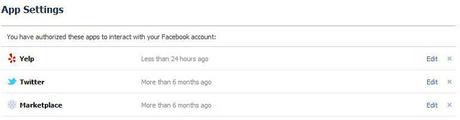
Beware of:
- IQ tests
- Polls
- Voting for a celebrity polls
There have been Facebook applications, in these areas that have lead to unwanted cell phones charges, privacy breeches, or other malware.
Privacy Settings
If you want to maintain your privacy, then don’t use Facebook. If you want to control your private data within Facebook, it is important that you configure privacy settings correctly. Facebook updates its privacy settings regularly, so it is important to check your current settings frequently.
- Select the Triangle in the upper right corner
- Select Privacy Settings
- Set your Default Privacy to Friends
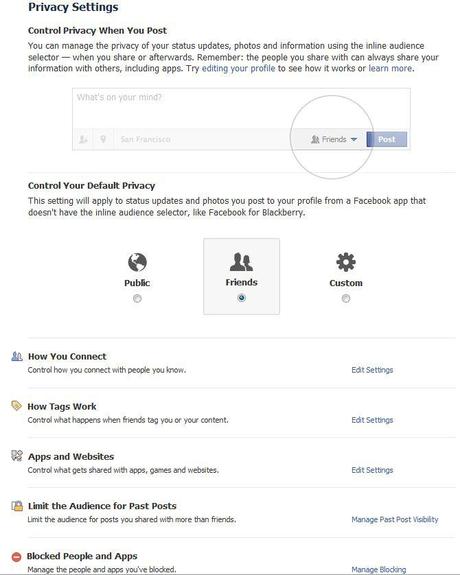
The main sharing circles are:
- Friends
- Custom
- Public
Obviously you want to minimize the Publicly shared information as much as possible. You may want to clamp down with Custom to reduce the expansion of your private information.
ReclaimPrivacy.org checks your Facebook Privacy settings and shows you how to fix possible privacy setting errors.
Insure that you have set Facebook to not allow search engines to access your profile. Be sure the box for public search results isn’t checked.
Sharing Sensitive Information
The following information is sensitive and may not be desired to be shared with others. Thieves can use this information as well those trying to piece together your identity or those attempting to hack your passwords.
- Vacations or times away from home
- Real birthday, at least no year
- Mother’s maiden name
- Pets names
- Children’s names
- Address
- Phone numbers
- Schools attended
- Religious views
- Political views
Facebook Passwords and Access
It is important to follow our standard password suggestions. Consult our article on How to create, store, and use secure passwords.
In addition to a secure password, Facebook supports two factor authentication, or Login Approvals which combines a password with authentication on a mobile phone. You will get a SMS text message on your cell phone whenever someone logs into your account from a different computer. We suggests all users enable this feature.
- Select the Triangle in the upper right corner
- Select Account Settings
- Select Security from Left Column
- Select Login Approvals
- Check Require me to enter a security code each time an unrecognized computer or device tries to access my account
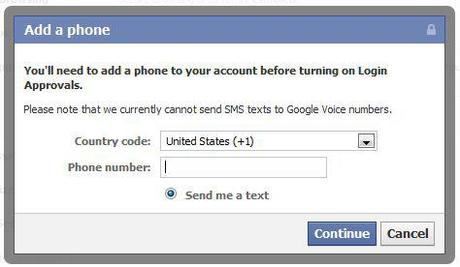
Audit Facebook Logins
Verify that the last logins were from your own devices and not from being hacked.
- Select the Triangle in the upper right corner
- Select Account Settings
- Select Security from Left Column
- Select Recognized Devices
- Click Remove on any that you are not familiar with
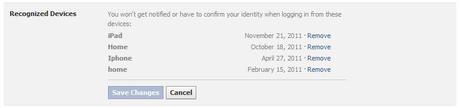
Verify that no recent sessions have come from mysterious places.
- Select the Triangle in the upper right corner
- Select Account Settings
- Select Security from Left Column
- Select Active Sessions
- Click End Activity on any that you are not familiar with
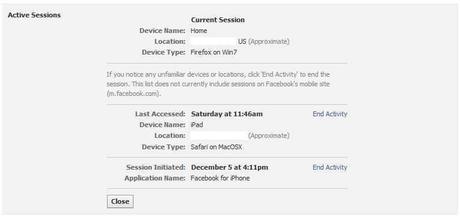
Facebook Website Tracking
Facebook has been tracking websites visited outside of its own. If you would like to prevent this from occurring, install the browser plugin disconnect.me.
Facebook Photo Matching
Facebook has facial recognition technology that can automatically label who is in a given picture. We suggest that you disable this feature or at least prevent it from recognizing your kids within a photo.
Facebook related Email Spam or Phising
E-mail and instant messages have been used to propagate spam or phishing on Facebook. To receive a message about a new picture, and the link takes you to a Facebook or Twitter login page. The page is faked in an effort to steal your login credentials.
