Are you running an eCommerce store?
Getting sales and conversion may not be easy as managing the store. Last time, we have shared several tips you can use to promote your Black Friday marketing campaigns. For helping WooCommerce store owners this month, we will show you how to run WooCommerce flash sales and increase your overall conversions.
How To Run WooCommerce Flash Sales and Increase Conversions?
We will divide this post into two sections.
- How to create a flash sale event using the powerful Advanced Coupons WordPress plugin
- How to promote it for better visibility and reach.
Without wasting time, let’s get started.
Advanced Coupons
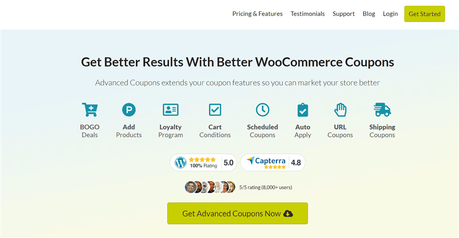
If you are following our tutorials for a while, you probably know Advanced Coupons. It is one of the best WordPress plugins for managing your WooCommerce coupons, creating additional coupon conditions.
Advanced Coupons is a freemium WordPress plugin. In the WordPress plugins repository, you can see a free version plugin with limited features.
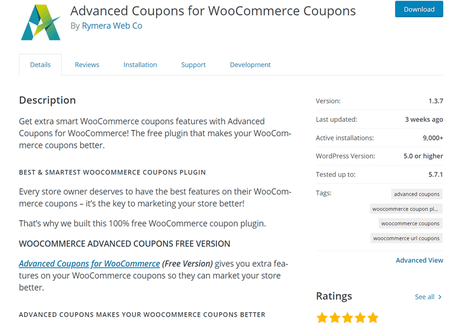
The premium version plugin comes with several features like:
- BOGO Deals
- Coupon Scheduling
- Cart Conditions
- Loyalty Program
- Auto Apply
- URL Coupons
- Shipping Discounts
Etc.
We will be using the same plugin for creating a flash sale event, scheduling the discount. And of course, you need to access the premium version plugin for modifying these. As of today, the free version plugin doesn’t support it.
How To Configure Flash Sale Discounts
Do you know that we can actually configure the flash sale event dates and automatically run the campaign? For busy store owners, automatic customization is something you love.
Below, we will show you how you can configure flash sale discount dates. But, we need an advanced WooCommerce plugin for that. If you have already purchased it, that’s great. If you haven’t, go to the Advanced Coupons site, buy the plugin. In their pricing plan, you will see two options.
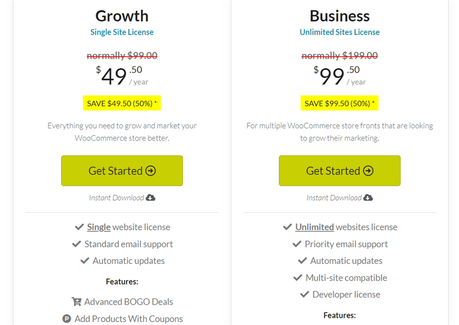
- Growth – $49.50/ year
- Business – $99.50/ year
The Growth Plan is for a single website. When you need to use Advanced Coupons on multiple websites, you need to use the Business Plan.
After purchasing the plugin, install it, activate it on your WordPress site. On top of that, you need to verify your license key for receiving support and updates from the author team.
Under the WooCommerce products, choose the product you need to edit. In the pricing field, enter the amount you are planning to use.
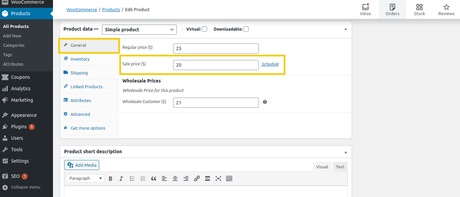
On the right-hand side, you will see an option to schedule the sale price. You need to click on it. Once you have clicked on that, you will see options to organize your sales price.
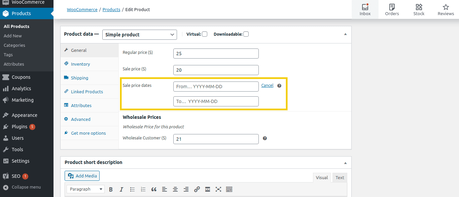
Enter the WooCommerce price event start date and end date. Once you have entered those data, update your product, and you are good to go.
Now, let’s see how you can promote your flash sale events properly.
How To Market Your Flash Sale Events?
We have successfully created a flash sale event for our website. Now, we need to market it to reach more potential customers.
1) Send Email Newsletter
When you are handling a WooCommerce store, you have all your customer’s email addresses. Maybe you are already using an email marketing service like SendinBlue/ MailChimp/ ConvertKit/ Constant Contact AWeber for email marketing purposes.
Your customers are interested in your products. So, when you run a flash sale, send a newsletter. It will help your customers to know about the event, purchase the product for a better price. If you are using the segmentation feature for storing your email list based on interests, that’s good.
Most email marketing services come with segmentation features. You can create unlimited lists based on your user’s previous purchases, age, or geography. This will help you to reach potential users easily.
For example, if you are promoting a USA-based product/ service, you can share it with the USA segment. Just like this, you can use email marketing more awesomely.
For optimizing your WooCommerce store more deeply, we recommend using the MonsterInsights premium WordPress plugin. Its eCommerce add-on can help you understand your customer’s behavior better and make the necessary changes.
2) Use a Pop-Up
As a promotion strategy, you can use pop-ups. We are not talking about the pop-up you see on some random websites. You can create pop-ups for targeted audiences. In most cases, it helps. For creating a pop-up for your WooCommerce store, you can find several lead generation plugins.
For targeting the website visitors, you lose, enable the exit-intent technology. It can help you to target the visitors, get their attention. On the other hand, the fullscreen overlay will help you to get every visitor’s attention.
This way, you can use pop-ups for promoting your flash sale events.
OptinMonster is a premium WordPress popup builder plugin with some extraordinary features and integrations. You can create awesome pop-ups with it. Check out our OptinMonster review for more.
3) Create Scarcity
Creating scarcity will increase your conversion rates. When you send out a newsletter or create a pop-up for your flash sale event, mention the deal dates clearly.
Also, add the discount in % they are getting. It will help your business. For running this campaign effectively, you can try adding a sitewide banner or a slide-in pop-up.
Tell them why the product deal is good and why they need to purchase it during the event.
4) Add a New Header Widget
When someone visits your WooCommerce website, he will see the header first. For example, let’s take a look at the Amazon India website.
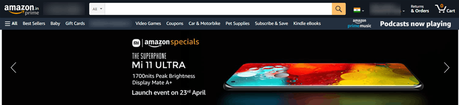
When they have a new flash sale or product launch, they will always add it to the website’s header widget. And that’s a slider widget. When you handle a pretty massive blog with a good amount of product sales, slider widgets will be best.
You can follow this method for showcasing your flash sale products. Adding a header widget is pretty simple. Some premium WordPress themes like Newspaper, Avada comes with inbuilt header widget areas.
You can add the HTML code to the widget area, save the settings. On the other hand, you need to edit your theme core files/ use any custom plugins for adding a header widget. When you are a newbie in PHP coding and things, hiring a developer from Fiverr or Freelancer will do the job.
NOTE: For adding sliders inside your WordPress blog or WooCommerce store, a plugin like Soliloquy is good enough.
For maximum flash sale event visibility, the header widget can be helpful.
5) Use Push Notifications
Businesses started using push notifications as their marketing strategy. If you need to integrate push notifications with your WordPress blog, you can see several WordPress plugins for this task. We have shared a dedicated article about it.
However, if you are integrated push notifications on your WooCommerce store, you probably have a good amount of push notification subscribers.
You can promote your offer through this channel.
Sending out custom push notifications is pretty simple. By logging in to your push notification providers’ website, you can send unlimited/limited push notifications to your users.
Push notifications are the most simple and effective way to bring targeted traffic to the sales page!
6) Offer BOGO Deals
Create BOGO deals.
BOGO deals (Buy One Get One) are proven ways to increase your overall WooCommerce conversions and revenue. There are so many WooCommerce stores that are promoting this offer and doubled their income. The good thing about the BOGO deals is that you will start receiving a ton of traffic to the sales page and get more new account registrations than usual.
If you have optimized your sales page for the best conversion rates, you can convert those website visitors into your subscribers.
Offering BOGO deals in your flash sale event is a good strategy.
Wondering how you can create a BOGO deal? Check out our step-by-step tutorial.
Get Started With Advanced Coupons
You can get the premium version of the Advanced Coupons WordPress plugin from below.
Get Advanced Coupons Premium
$This is an affiliate link
Related Articles You Might Like:
- How To Schedule and Auto-Apply WooCommerce Coupons (Step-By-Step)
- How To Set WooCommerce Coupon Rules? (Explained)
- Why You Need To Start a Loyalty Reward Program For Good?
- How To Offer Free Shipping In WooCommerce?
- Best WooCommerce WordPress Plugins You Need To Have On The Site!
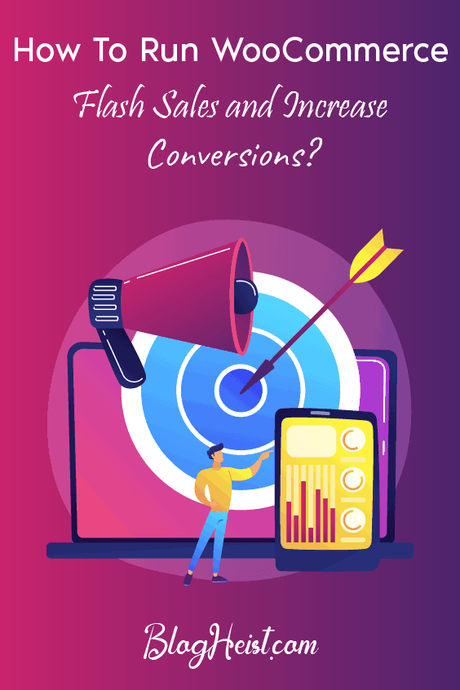
Did you find the article useful?
Then pin me to your Pinterest Board, so that more people will find me
(Remember: The more you give to the Universe, the more you will get from the Universe)
