Till now we wrote about android apps and android games and many people also want to use iOS apps on their Personal Computers, so we are back with iOS apps articles. You would find in our android apps articles that we suggested you to use android emulator like bluestacks and here also you have to use iOS emulator which is known as iPadian.
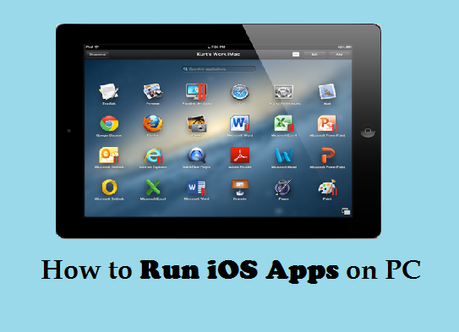 Ipadian is an Ipad/Iphone emulator which helps you to run iOS apps on PC by providing the same interface of an iOS device. It dont supports Apple App store and has its own app store where you can have tons of iOS apps. You can use Ipadian to run iOS apps on PC.
Ipadian is an Ipad/Iphone emulator which helps you to run iOS apps on PC by providing the same interface of an iOS device. It dont supports Apple App store and has its own app store where you can have tons of iOS apps. You can use Ipadian to run iOS apps on PC.Features of Ipadian (iOS emulator)
- Ipadian is very compatible to work in Windows and MAC OS versions.
- Ipadian provides the same interface which an iOS device provides.
- Ipadian provides complete feautures of an Iphone.
- Ipadian having less size and better than android emulator.
- This program does n't effect the performance of your PC while running iOS apps.
How to Run iOS app on PC
- Download and Install Ipadian Software on your PC.
- You need to install .NET Frame work and Adobe flash player during the installation of Ipadian.
- Open the Ipadian when your installation completes.
- You will find that interface of the Ipadian is similar to Iphone and you can check some pre loaded app, you can download and install other app what ever you want.
- In the App store of Ipadian you can see plenty of apps and click on free button to install on your pc.
- You can check the downloaded app icon on your main screen of the program which allows you to access the downloaded apps.
- Enjoy iOS apps on your PC with Ipadian.
