How to Reset Home Screen on Your iPhone. In this article, we will provide step-by-step instructions on how to reset the home screen on your iPhone or Android device.
Have you ever found yourself in a situation where your iPhone or Android device’s home screen is cluttered with too many icons, widgets, and folders, making it difficult to find the app or widget you need quickly? Resetting the home screen can help you declutter and reorganize your device’s home screen, making it easier to access the apps and widgets you use most frequently.
How to Reset Home Screen on Your iPhone; Intro
In today’s world, our smartphones have become an essential part of our daily lives. We use them for communication, entertainment, productivity, and much more. With all the apps and widgets we have installed on our devices, it can be challenging to keep our home screen organized and clutter-free. How to Reset Home Screen on Your iPhone.

However, having a cluttered home screen can make it difficult to find the apps and widgets we need quickly, leading to frustration and wasted time. How to Reset Home Screen is also called Home Page on Your iPhone. In this article, we will discuss how to reset the home screen on your iPhone or Android device to help you declutter and reorganize your home screen, making it easier to access the apps and widgets you use most frequently.
What is the Home Screen?
The home screen is the first screen you see when you unlock your iPhone or Android device. It’s where all your apps, widgets, and folders are organized for quick and easy access. How to Reset Home Screen on Your iPhone. You can customize the home screen to suit your preferences by rearranging, adding, or removing apps and widgets.
Why Reset the Home Screen?
Over time, your home screen can become cluttered with apps and widgets that you don’t use frequently. How to Reset Home Screen on Your iPhone. This can make it difficult to find the app or widget you need quickly. Resetting the home screen can help you declutter and reorganize your device’s home screen, making it easier to access the apps and widgets you use most frequently.
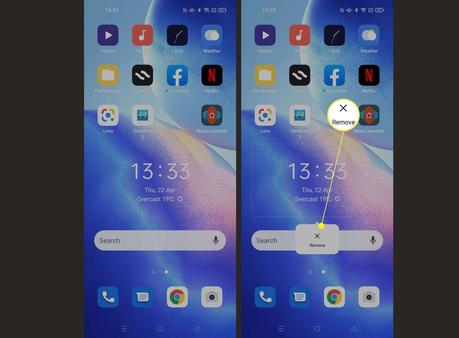
Read more: How to Improve iPhone Screen Time Boundaries
How to Reset the Home Screen on iPhone
Reset the Home Screen Layout
- Open the Settings app on your iPhone.
- Tap General > Reset.
- Tap Reset Home Screen Layout.
- Tap Reset Home Screen to confirm.
Rearrange and Remove Apps
- Tap and hold an app on the home screen until it starts to jiggle.
- Drag the app to a new location on the home screen or to a different page.
- To remove an app, tap the X in the corner of the app icon.
- Tap Done to save your changes.
Reset App Icons to Default
- Open the Settings app on your iPhone.
- Tap General > Reset.
- Tap Reset Home Screen Layout.
- Tap Reset Home Screen to confirm.
How to Reset the Home Screen on Android
Reset the Home Screen Layout
- Tap and hold an empty space on the home screen.
- Tap Home Settings.
- Tap Home Screen.
- Tap Grid Size and select the desired size.
- Tap App Screen Grid and select the desired size.
- Tap Reset Home Screen.
Rearrange and Remove Apps
- Tap and hold an app on the home screen until it starts to jiggle.
- Drag the app to a new location on the home screen or to a different page.
- To remove an app, tap and hold the app icon and drag it to the Remove option at the top of the screen.
Reset App Icons to Default
- Tap and hold an empty space on the home screen.
- Tap Home Settings.
- Tap Home Screen.
- Tap Grid Size and select the desired size.
- Tap App Screen Grid and select the desired size.
- Tap Reset Home Screen.
Tips for Maintaining a Clean Home Screen
- Group apps into folders based on categories, such as Productivity, Entertainment, or Social Media.
- Remove apps and widgets that you don’t use frequently.
- Limit the number of home screen pages to reduce clutter.
- Use widgets sparingly, as they can take up a lot of space on the home screen.
- Consider using wallpaper with a simple design to reduce visual clutter.
How to Reset Home Screen on Your iPhone
Conclusion
In conclusion, resetting the home screen on your iPhone or Android device can help you create a more organized and visually appealing home screen. By following the steps outlined in this article, you can easily reset the layout and organization of your apps and widgets, remove unnecessary items, and create a custom home screen that meets your needs.
Remember to periodically evaluate your home screen and make changes as necessary to maintain a clutter-free and efficient device. By taking a few simple steps, you can improve your productivity, reduce stress, and enjoy a better overall user experience on your smartphone. How to Reset Home Screen on Your iPhone.
Read more: Top 12 Large Screen Smartphones in 2023
How to Reset Home Screen on Your iPhone; FAQs
Will resetting the home screen delete any of my apps or data?
No, resetting the home screen will not delete any of your apps or data. How to Reset Home Screen on Your iPhone. It will only reset the layout and organization of your apps and widgets.
Can I reset the home screen on my iPhone or Android device without losing my app folders?
Yes, resetting the home screen should not affect your app folders. However, if you remove an app that is part of a folder, the app will be removed from the folder as well. How to Reset Home Screen on Your iPhone.
How often should I reset my home screen?
The frequency with which you should reset your home screen depends on your personal preferences and usage habits. Some users prefer to reset their home screen every few weeks, while others may only do it once or twice a year.
What should I do if resetting the home screen does not solve my organizational issues?
If resetting the home screen does not solve your organization’s issues, consider using a third-party launcher app that offers additional customization options. How to Reset Home Screen on Your iPhone.
Can I customize the appearance of my home screen after resetting it?
Yes, you can customize the appearance of your home screen after resetting it by rearranging and adding apps and widgets, changing the wallpaper, and adjusting other settings.
Resetting the home screen on your iPhone or Android device can help you declutter and reorganize your device’s home screen, making it easier to access the apps and widgets you use most frequently. Whether you need to reset the home screen layout, rearrange and remove apps, or reset app icons to default, following the steps outlined in this article should help you achieve a clean and organized home screen.
