In the IT industry Kingston pen drive is a very popular device and also it first choice of computer users for storing their crucial data from it and also they prefer and trust on Kingston pen drive for sharing their data from one system to another system. Due to some virus attack and unknowing error reasons user lost their data and face corruption problems with Kingston pen drive.
There are many grounds that forces users to format their Kingston pen drive. The coming up segment showing you fee common issues of pen drives that make user data inaccessible mode.
Situation1) Kingston pen drive is not formatted, do you want to format it
Situation2) Kingston flash drive showing “Raw file System”
Situation3) Read and Write error on Kingston USB drive
Situation4) Kingston pen drive data is not accessible
Situation5) Kingston USB shows write protection error message
In these cases, users have completely lost their stored data from the Kingston pen drive. For the high increasing demand of Kingston Pen drive data recovery data recovery experts launched pen drive recovery software for the restoring deleted, lost, corrupted or formatted Kingston USB flash drive data. This segment is going to cover the concept of Kingston pen drive recovery process with the help of pen drive recovery utility.
Let’s Have a Look How this Application Perform Data Recovery Process
I have mentioned the specific steps and proper instruction that helps to know how this application function works.
Download, Install and Run this program on your system
Choose “Scan Disk” option from the top menu
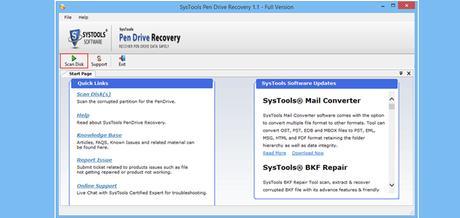
Selected the plugged in Kingston pen drive and get the device information from the left windowpane and then click on “Recover partition” option.
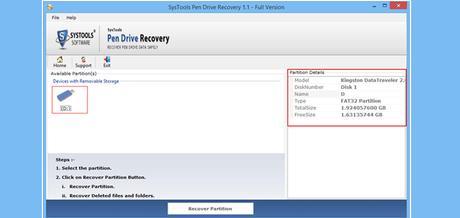
The utility provides you three options for executing recovery process
First is “Normal Partition Recovery”:- Choose this option, if your database of pen drive is corrupted
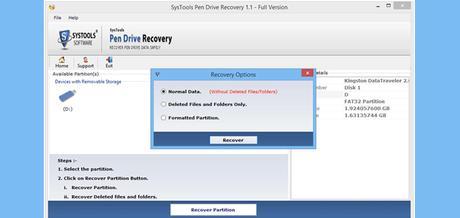
Second is “Deleted Partition Recovery”:- Opt this method for the recovery of accidentally deleted files from the pen drive. The best part of this option is it successfully retrieves permanently deleted items from the USB flash drive.
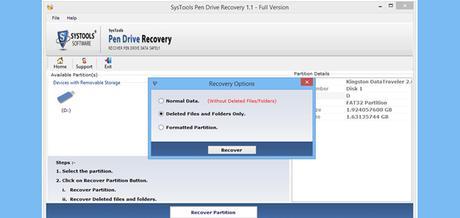
Last third one is “Formatted Partition Recovery”:- This feature helps to extract data from the formatted Kingston pen drive.
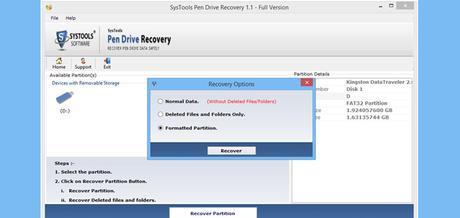
You can select any one of them feature for the recovery according to your need. Once you choose any feature, then click on “Recover” option
Now tool will start the recovery process and show the following details like
o Selected partition detail
o Total Size and numbers of files and folders etc.
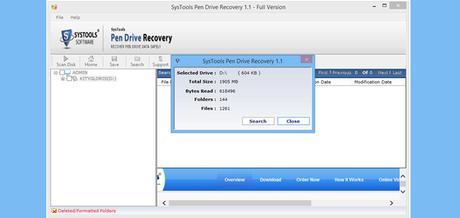
Once the tool done this process, then it provide “Search” option, if you want to find out any item from the recovered result, then choose this option if not then, you can skip this feature by click on “close” tab.
If you choose “search” option then you need to fill up the following details and get the preview of recovered data.
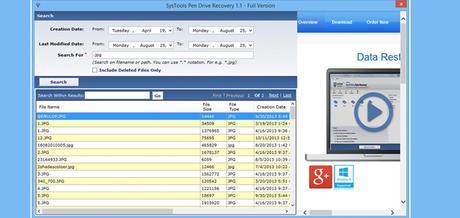
Click on “Save” option for saving all recovered data at desired location
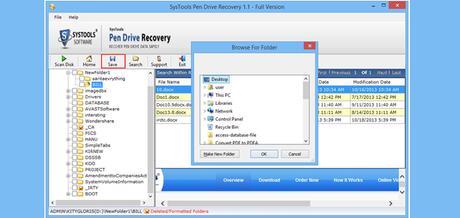
Now you can get back your all data from the corrupted and formatted Kingston pen drive. I hope this post helps to overcome daily basis database corruption issues from the Kingston pen drive. Overall the performance and the speed of this application are really good.

