So you have a wonderful WordPress site that gets a lot of comments on everyday basis. You most likely want those comments to be separated into several pages. Generally having a list of comments on a single page can affect the loading speed of your page as you have to load all the comments when you refresh the page.
In this article I'll let you know on how the WordPress comment pagination is enabled in your site. Attractively, there is no need for you to install extra plugin as this great feature is already available in your theme. All you should know is to where and how to enable them.
There is also tons load of benefits for pagination of comments: you get more links to your content which also enhances the SEO value of your content. Users experience is also enhanced as you allow them to surf the comments section easily and quickly without any lags.
It also makes the user flexible by making him select the comment page he wants to visit rather than clicking through each and every page using the Next/ Previous comment links. And if you receive lots of comments on your blogs then pagination also decreases the loading time of the webpage.
Now before enabling the pagination feature, this is the way the comments section looks like:
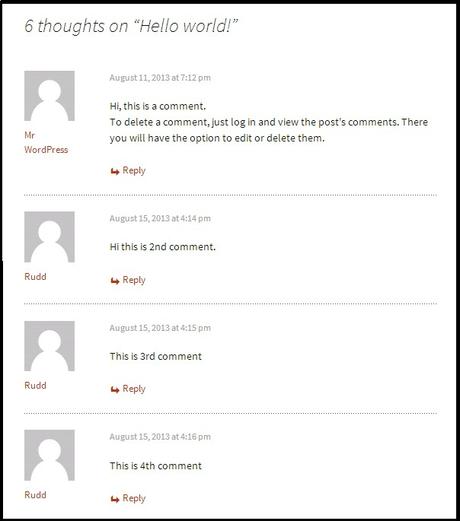
As we do not border the number of comments, they add up at a very fast pace and keep adding up forever. To limit such increasing number of comments, we enable comment pagination which is done from the Settings and we look at Discussion.
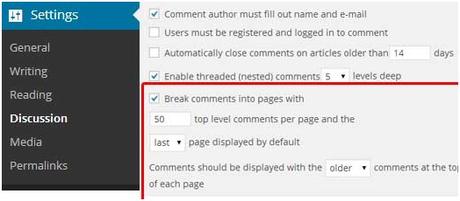
Next you look at the segment where you see "break comments into pages". Now just select the number of comments that you want on each page and the way you want to showcase them.
Once you have done this, based on your theme design, either you will see Previous/ Next comment links or numeric pagination.
Many of the users have filed reports that sometimes posts having lots of comments ends up with a "white screen of death" as it wears out their memory. For some users, if white screen of death is not the issue, then posts with lots of comments loads really slow and here comes a moment where you start pulling out your hairs.
Some people think that pagination kills the fun of having too many comments, but later they realize how useful pagination is. Therefore it is strongly recommended that comments should be paginated by you.
Also it is important that you locate your WordPress theme folder and create a Backup copy of comments.php files. These backups are nothing but a kind of insurance policy in case that you want to go back.
You can also style it in your style sheet (naturally style.css). Creativity just adds sweetness to your work but the basic has all been explained above.
I hope this article helped you paginate comment in WordPress, which is more user friendly, nicer, and has many SEO benefits compared to the default comment navigation.
Share your feedback in comments below.Image Credits: Flickr

