Hey Reelers!
You have got to know about the new trend on Instagram about “GTA Reels.” It would help if you were confused about what the trend is. And how to create this.
So, today all the questions will be answered by Your Tech Dost-Shyami on your Blog TechiGem.
So here the first question is, What is the GTA trend?
To understand the answer better. First, you need to know that GTA is one of the most popular Video Gaming brands. You need to understand that the GTA San Andreas filter is not applied directly on Instagram, and there are two kinds of reels trending.
- The first trend is called the GTA Cover look filter.
- The second trend is a three-dimensional reel in which you can see a GTA character behind you.
So how to create the GTA filter?
There are so many ways to create the GTA: San Andreas filter, and I will show you today the two most straightforward ways to apply a GTA filter without spending a buck. See this step-by-step guide to applying the GTA filter.
First way
Step 1:- Go to Play Store and download the app mAst: Music Status Video Maker. The link to download the app is given below.
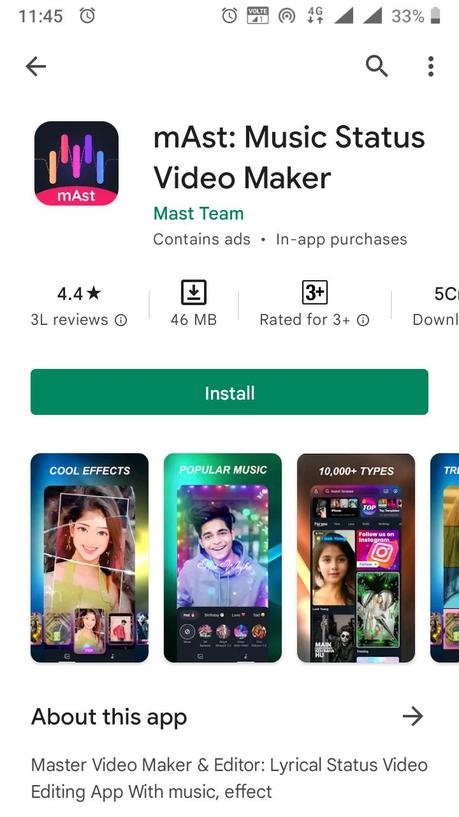
Step 2:- Install the app.
Step 3:- Open the app. Tap Agree and Continue.
Step 4:- Select Your content language.
Step 5:- Now, you will see so many templates. Search the GTA template. Now search GTA Mode there in templates. Choose your favorite model and apply filters. You need to select your picture only, and the rest is up to the mAst App.
Second Way
Step 1:- Open your Instagram.
Step 2:- Go to your profile.
Step 3:- Click on the + icon.
Step 4:- Select the Reel option.
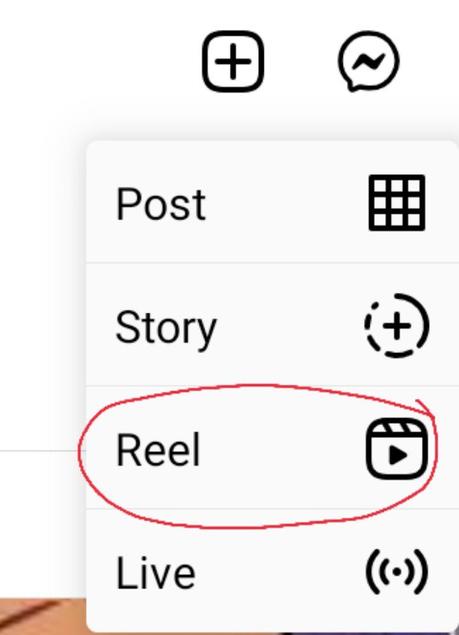
Step 5:- Press the Effect button.
Step 6:- Click on the Search icon, on the left.
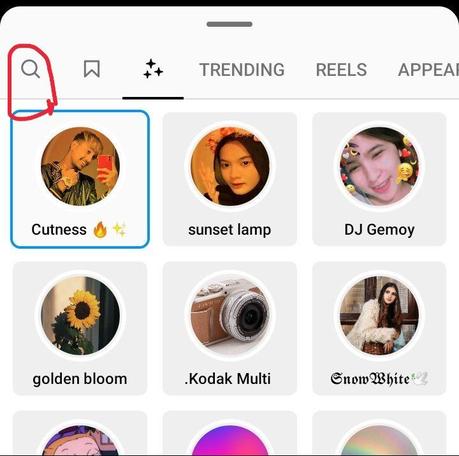
Step 7:- Search Kevinkoci in the search effects. Or search GTA.
Step 8:- Select the first Effect grove street GTA.
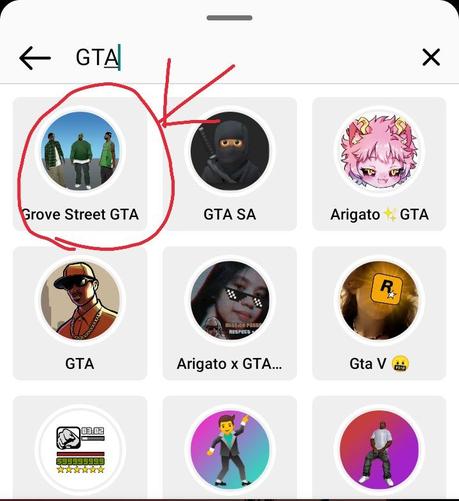
Step 9:- Now tap on a surface, and all three members of GTA: San Andreas will be placed on the surface.
You do not need to add music, and it is automatically played in the video.
Now you can try more GTA Effects and make reels.
That is it for now, Friends! We will meet in another article to solve your query.
Till then
TATA, Bye-bye and Take Care…
