How to make a quiz in WordPress site?
There are so many ways that are available for capturing visitors’ email addresses and increasing user engagement on a WordPress blog. We mainly use pop-ups and quality content for doing something like it. Anyway, still, there are more ways available for improving the user experience!
One of the best methods we recommend for improving the user experience and keeping the users engaged is by offering quizzes. As of May 2020, there are so many personal blogs, and affiliate blogs are offering questionnaires for making their users engaged with their content.
If you already have a WordPress site, we are going to show you a simple method to make a quiz. And also, we won’t be doing coding for this. The process is 100% beginner-friendly, and even a pure beginner can do!
Formidable Forms
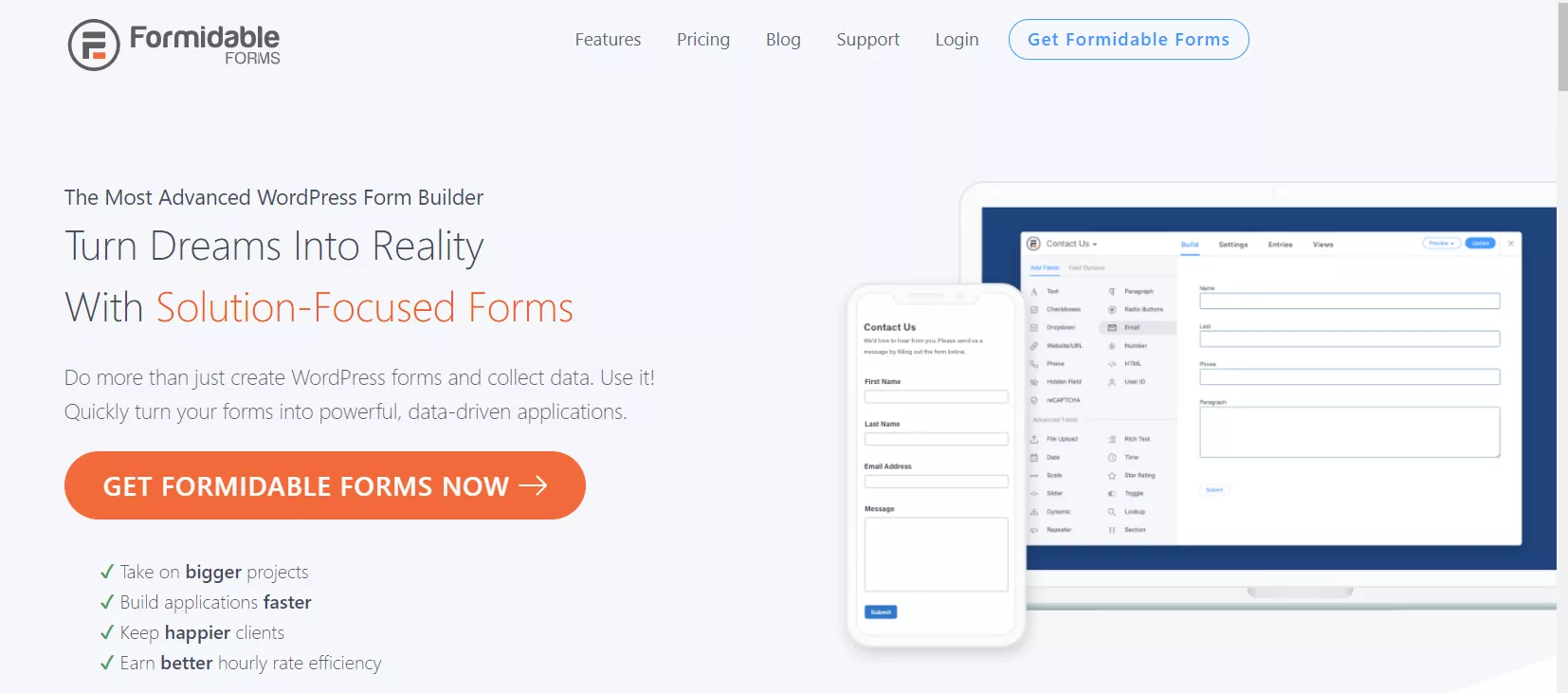
Formidable Forms is one of the finest and most-selling WordPress form builder plugin available in the market. Thankfully it comes with a drag and drop WordPress form building wizard. From there, we can create any type of form without writing a single line of code.
On top of that, the plugin also comes with a free version plugin called Formidable Forms Lite. The Lite version is available on the WordPress plugins repository.
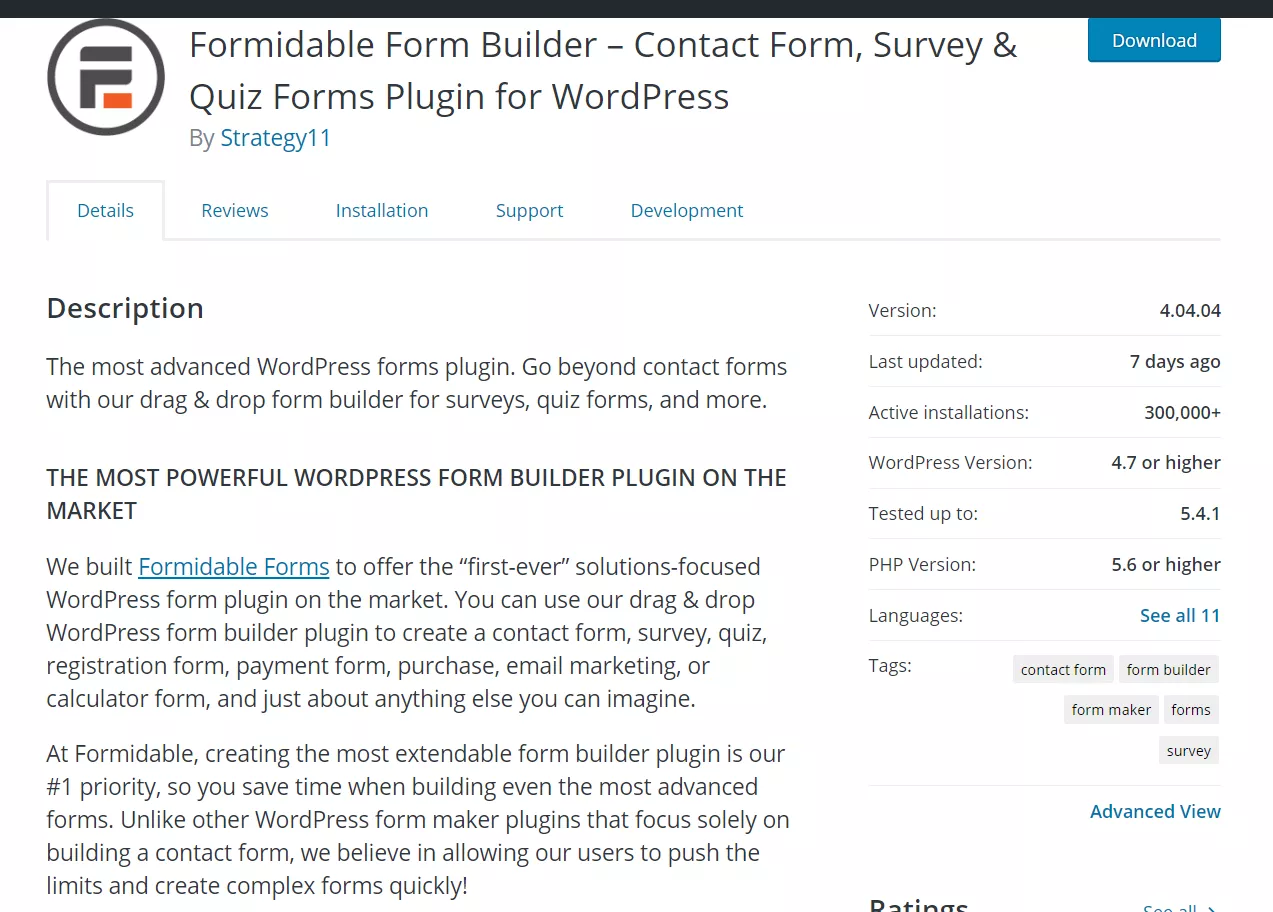
As you can see in the above screenshot, 300,000+ WordPress sites are using this plugin for managing their form creation. According to the current market, this is a huge count. Plus, the free version plugin comes with some limitations compared to the premium version of Formidable Forms.
Anyway, for the primary contact forms, the free version plugin is good enough. On the other hand, if you represent any business or online shop, you might want to consider purchasing the premium version plugin.
It comes with integration with email marketing services, payment gateways, CRMs, etc. In our Formidable Forms review, we have mentioned everything about the plugin.
For this tutorial, you might want to get the premium version of Formidable Forms. With the Formidable Forms premium version plugin, you can create a quiz form in just 5 minutes!
What Is The Point?
We have seen that by offering quizzes, the bounce rate is becoming favorable for website admins. Google considered the bounce rate as a ranking factor. So, if you can manage it, you will be able to score better on search engine results pages.
The next plus point we have for you is, once you got integrated the form with your email marketing service like MailChimp, AWeber, ConvertKit, Constant Contact or SendinBlue, you can automatically save the email addresses to your list! No manual actions needed!
If you are in the blogging and marketing field for a while, you probably know
How to Make a Quiz in WordPress using Formidable Forms?
The very first thing you need to do is, purchase the premium version of Formidable Forms. If you already got a premium license, that’s cool. You can use it to build your quiz forms. Right now, the Formidable Forms comes with three premium pricing options.
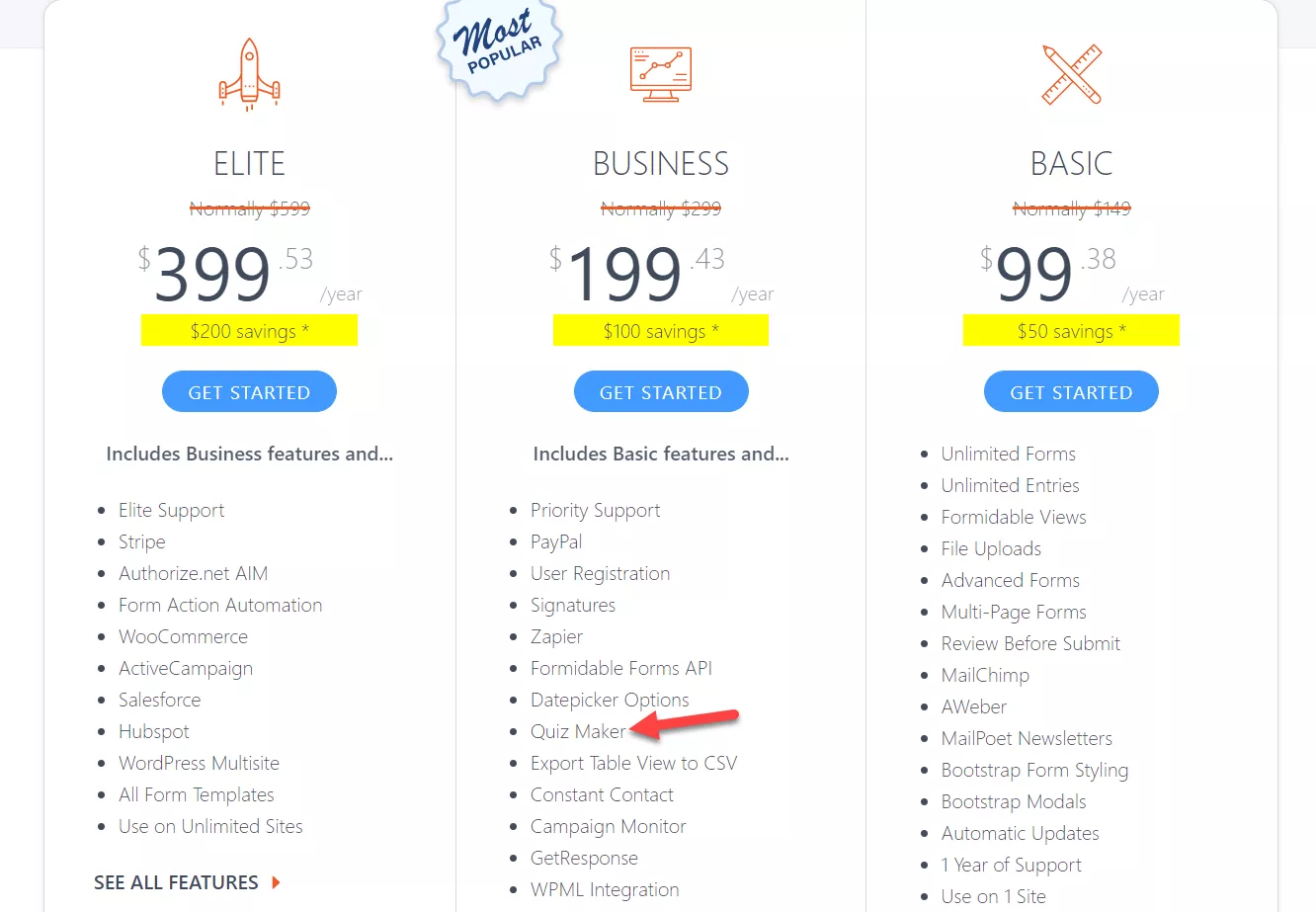
- Basic – $99.38 a year.
- Business – $199.43 a year.
- Elite – $399.53 a year.
For the quiz maker, you need the Business or Elite plan. As of May 2020, the Basic plan doesn’t come with this feature.
However, you will be able to purchase the plugin using your PayPal account or Credit Card. Once you got purchased it, you will be able to log in to your Formidable Forms account, download the premium plugin files.
You will need to log in to your WordPress admin section, go to the add new plugins section and upload the Formidable Forms premium plugin file. Activate it after installing the plugin.
The next thing you need to do is, verify the license key.
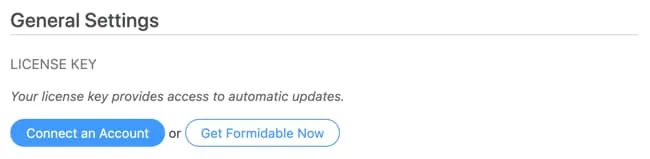
That’s how you will get access to their add-ons, support, and updates. The license key can be found on your Formidable Forms account’s dashboard.
Under the add-ons section, you will see the Quiz Maker add-on.
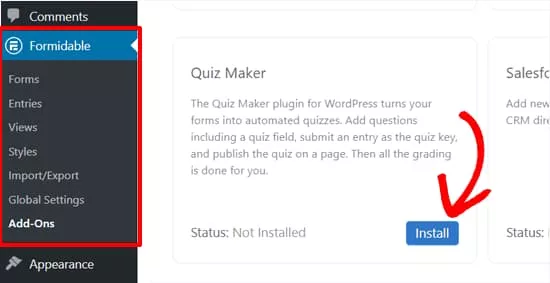
After installing and activating the add-on, you are good to go. You can create a new form on the website or edit an existing form. In this case, we will be showing quiz creation on a brand new form.
So, just create a new form.
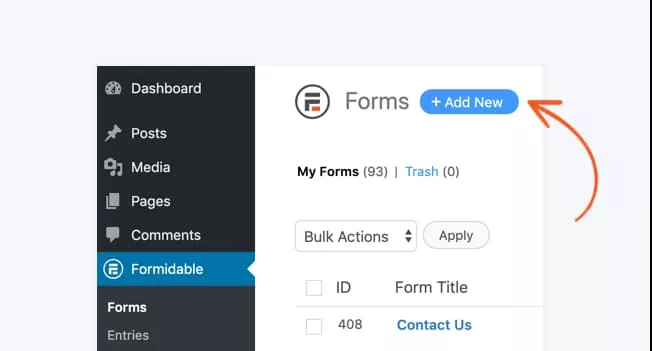
You can give any name to your form. The form’s name won’t be visible to your website visitors. It is just for identifying the form inside our WordPress dashboard. And you will need to add some fields to the form.
As I mentioned above, the Formidable Forms comes with a drag and drop form building wizard. You can see all the available fields in the left panel. The live preview will be shown in the right section.
All you need to do is drag fields and drop them in the preview.
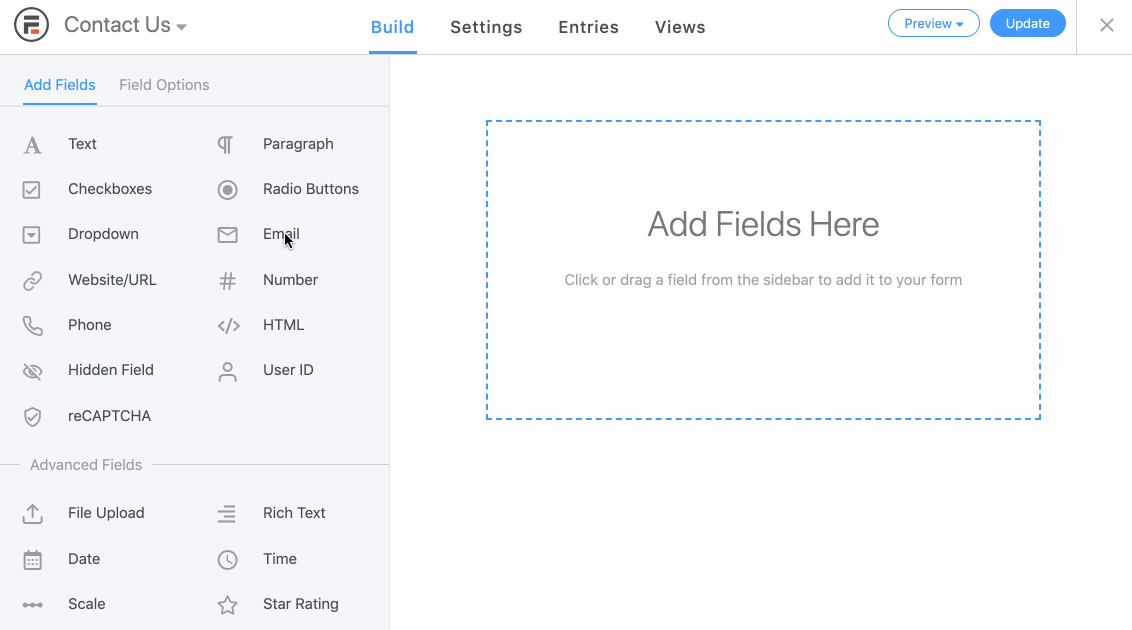
And then you can start adding the quiz questions. At last, you will need to add the Quiz Score field to your created form. The field can be found in the regular fields section in your left sidebar.
That’s where you need to add the quiz question and the correct answer. The answer keys will be used for scoring purposes. If you love a fancy way to show the final quiz results, there is an option available called Formidable Forms views. You can utilize it for showing image results, not the old-style scores.
Finally, we are good to publish the quiz and let our website visitors know about it. The Formidable Forms plugin will generate a unique shortcode for every form we create through the plugin. You can use the shortcode on your editor for embedding the form.
Plus, the plugin is compatible with WordPress 5.0, aka Gutenberg. If you are using the Gutenberg editor on your blog, you can use the Formidable Forms block for embedding it.
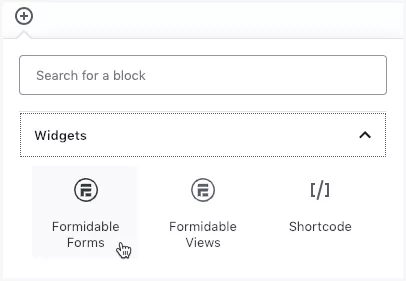
It’s the simplest way.
Search for your form and add it to your page. Once you have done that, publish or update your page. If you check the page from the frontend, you could see the live action of your WordPress quizzes!
So when someone answers the quizzes according to our answer keys, the quiz result will be showed. You will be able to add unlimited quiz questions and answers to a quiz form. That’s an awesome feature.
Pretty simple, isn’t it? With social shares and other promotional tactics, you will be able to generate a good amount of traffic to this page.
This is how you can create quizzes inside your WordPress site: no coding, no additional CSS, nothing.
Get Started With Formidable Forms
You can get the premium version Formidable Forms from below
Get Started With Formidable Forms
$This is an affiliate link
We hope you have found this article helpful and enjoyed the read. If you learned how to create a quiz form in a WordPress site using the Formidable Forms plugin, feel free to share this article with your friends and fellow bloggers on social media. It will probably help someone else too.
If you are looking for more WordPress tutorials, theme reviews, and plugin reviews, you might want to check out our WordPress archives section.
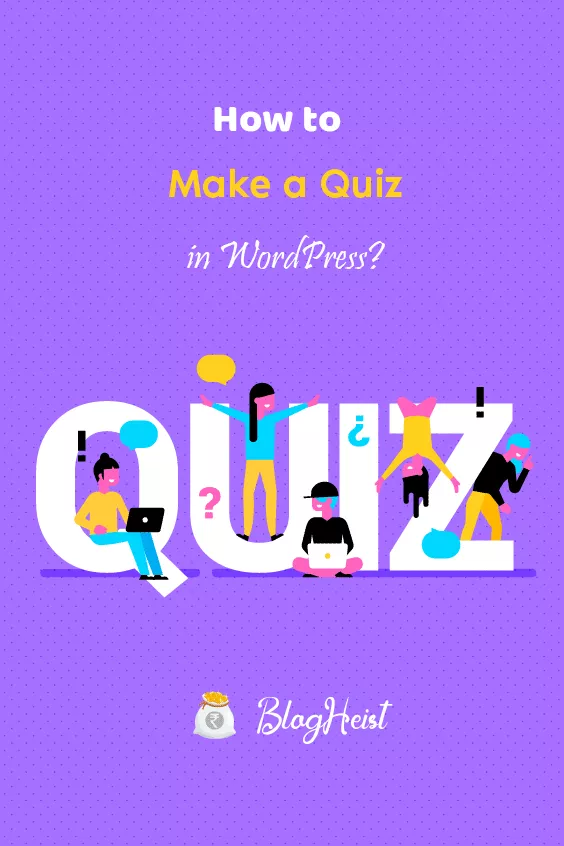
Did you find the article useful?
Then pin me to your Pinterest Board, so that more people will find me
(Remember: The more you give to the Universe, the more you will get from the Universe)
