How to Install Android TV on Mac, Linux, and Windows 10/11: Quick Methods. This article will explore a few quick and easy ways to install Android TV on your computer.
Are you interested in accessing Android TV on your Mac, Linux, or Windows 10/11 computer? If so, you’re in luck, because there are several methods available to make it happen. so let us learn How to Install Android TV on Mac.
How to Install Android TV on Mac; Introduction
Are you tired of watching your favorite TV shows and movies on a small screen? Do you wish you could stream them on a larger screen without having to buy a new TV? If you answered yes, then you’re in luck! With Android TV, you can easily turn your computer into a media center and enjoy your favorite content on the big screen. How to Install Android TV on Mac.
This article will show you how to install Android TV on your Mac, Linux, or Windows computer using quick and easy methods. You don’t need to be a tech expert in following these steps, and you’ll be up and running with Android TV in no time. So let’s get started!
How to Install Android TV on Mac; History
Android TV was first introduced in 2014 by Google as an extension of their Android operating system for televisions and streaming devices. It was designed to provide a user-friendly interface for accessing content and apps on the big screen.

Over the years, Android TV has evolved and become more popular among consumers, with various manufacturers offering their versions of Android TV-enabled devices. Today, Android TV remains one of the most popular operating systems for smart TVs and streaming devices.
What is Android TV?
Before we dive into the methods for installing Android TV on your computer, it’s important to understand what Android TV is. Android TV is a version of the Android operating system designed specifically for televisions. It provides a user interface designed for larger screens and is optimized for use with remote control.
Read more: How to Use Android Phone Dark Screen Fixes
Android TV includes all of the popular streaming apps such as Netflix, Hulu, Amazon Prime Video, and more. By installing Android TV on your computer, you’ll be able to access all of these apps and stream your favorite content directly from your computer. How to Install Android TV on Mac.
Method 1: Using an Emulator
One of the easiest ways to install Android TV on your computer is by using an emulator. An emulator is a software program that allows you to run one operating system within another operating system. In this case, we’ll be using an emulator to run Android TV on your Mac, Linux, or Windows computer.
1. Installing BlueStacks Emulator
The first step in using an emulator to install Android TV is to download and install an emulator program. One of the most popular emulators is BlueStacks. You can download BlueStacks for free from their website. How to Install Android TV on Mac.
Once you’ve downloaded BlueStacks, follow the installation instructions to install the program on your computer.
2. Installing Android TV on BlueStacks
Once you’ve installed BlueStacks, the next step is to install Android TV on the emulator. To do this, follow these steps:
- Open BlueStacks on your computer.
- Click on the “App Center” icon in the top right corner.
- Search for “Android TV” in the search bar. How to Install Android TV on Mac.
- Click the “Install” button on the Android TV app.
- Once the app is installed, click the “Open” button to launch Android TV.
And that’s it! You now have Android TV running on your computer using the BlueStacks emulator.
Method 2: Using Android-x86
Another method for installing Android TV on your computer is by using Android-x86. Android-x86 is a project that ports the Android operating system to the x86 platform, which includes most computers. How to Install Android TV on Mac.
1. Downloading Android-x86
The first step in using Android-x86 to install Android TV on your computer is to download the Android-x86 ISO file. You can download the file for free from the Android-x86 website.
2. Creating a Bootable USB Drive
Once you’ve downloaded the TV Certainly! Next, you’ll need to create a bootable USB drive with the Android-x86 ISO file. To do this, follow these steps:
- Insert a USB drive into your computer. How to Install Android TV on Mac.
- Download and install a program like Rufus, which is free and easy to use.
- Open Rufus and select your USB drive from the dropdown menu.
- Select the Android-x86 ISO file that you downloaded earlier.
- Click on the “Start” button to create the bootable USB drive.
Read more: How to Configure Android Phone
3. Installing Android TV on Your Computer
Once you have a bootable USB drive with Android-x86, installing Android TV on your computer is next. To do this, follow these steps:
- Insert the bootable USB drive into your computer.
- Restart your computer and enter the BIOS settings.
- Change the boot order so that your computer boots from the USB drive first.
- Save your changes and exit the BIOS settings. How to Install Android TV on Mac.
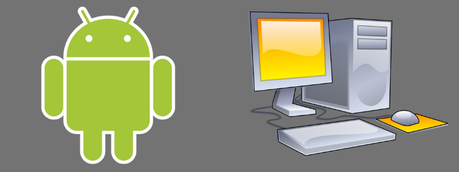
5. Your computer will now boot into Android-x86 from the USB drive.
6. Follow the on-screen instructions to install Android TV on your computer.
And that’s it! You now have Android TV installed on your computer using Android-x86.
Method 3: Using Remix OS
Another option for installing Android TV on your computer is to use Remix OS. Remix OS is a custom version of Android that’s designed to run on desktop and laptop computers.
1. Downloading Remix OS
The first step in using Remix OS to install Android TV on your computer is to download the Remix OS ISO file. You can download the file for free from the Remix OS website. How to Install Android TV on Mac.
2. Creating a Bootable USB Drive
Once you’ve downloaded the Remix OS ISO file, the next step is to create a bootable USB drive. To do this, follow these steps:
- Insert a USB drive into your computer.
- Download and install a program like Rufus, which is free and easy to use.
- Open Rufus and select your USB drive from the dropdown menu.
- Select the Remix OS ISO file that you downloaded earlier.
- Click on the “Start” button to create the bootable USB drive.
3. Installing Remix OS on Your Computer
Once you have a bootable USB drive with Remix OS, the next step is to install it on your computer. To do this, follow these steps:
- Insert the bootable USB drive into your computer.
- Restart your computer and enter the BIOS settings.
- Change the boot order so that your computer boots from the USB drive first.
- Save your changes and exit the BIOS settings.
- Your computer will now boot into Remix OS from the USB drive.
- Follow the on-screen instructions to install Remix OS on your computer.
- Once Remix OS is installed, you’ll be able to access Android TV on your computer.
How to Install Android TV on Mac; Conclusion
In conclusion, there are several quick and easy ways to install Android TV on your Mac, Linux, or Windows computer. Whether you choose to use an emulator like BlueStacks, a custom version of Android like Android-x86 or Remix OS, or another method entirely, you’ll be able to access all of your favorite streaming apps and content directly from your computer.
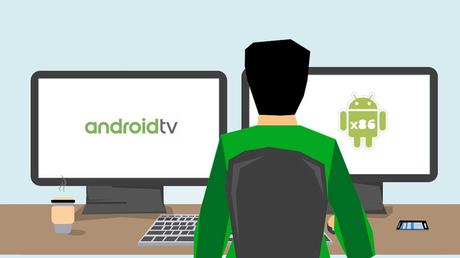
In conclusion, installing Android TV on your Mac, Linux, or Windows computer is a great way to enjoy your favorite content on the big screen. With the methods outlined in this article, you can quickly and easily set up Android TV on your computer and start streaming your favorite shows and movies. How to Install Android TV on Mac. Whether you’re using an emulator or installing Android TV on a virtual machine, make sure to follow the steps carefully and ensure that your computer meets the minimum system requirements.
Read more: How to Power Off Android Device
Once you have Android TV up and running on your computer, you can customize the interface, install your favorite apps, and explore all the features that it has to offer. With the added convenience of being able to use a wireless keyboard and mouse, you can control your Android TV from the comfort of your couch and enjoy a truly immersive viewing experience.
So what are you waiting for? Follow the steps outlined in this article and start enjoying Android TV on your computer today!
How to Install Android TV on Mac; FAQs
Can I install Android TV on my MacBook?
- Yes, you can install Android TV on your MacBook using an emulator or a custom version of Android like Android-x86 or Remix OS. How to Install Android TV on Mac.
Is it legal to install Android TV on my computer?
- Yes, it’s legal to install Android TV on your computer as long as you’re using a legitimate version of Android and not violating any terms of service. How to Install Android TV on Mac.
Will installing Android TV on my computer slow it down?
- Installing Android TV on your computer shouldn’t slow it down significantly, but it may use more resources than your computer is used to. Ensure your computer meets the minimum system requirements for running Android TV before installing it.
Can I use a wireless keyboard and mouse with Android TV on my computer?
- Yes, you can use a wireless keyboard and mouse with Android TV on your computer. This will make it easier to navigate and control the interface.
Can I access the Google Play Store on Android TV installed on my computer?
- Yes, if you install a version of Android that includes the Google Play Store, you’ll be able to access it on Android TV installed on your computer.
With these methods, you should be able to install Android TV on your Mac, Linux, or Windows computer quickly and easily. Whether you’re looking to stream your favorite shows and movies, play games, or just explore the Android TV interface, there’s an option that will work for you. Happy streaming! Finally, we learned How to Install Android TV on Mac.
