While many new computers do, not all come with an operating system pre-installed. After all, Microsoft, who makes Windows, is a software and not a hardware manufacturer.
If you’ve purchased a Dell, Lenovo, Acer, or any other brand, your computer may not have an operating system. So, you won’t be able to do much with it other than use it as an expensive paperweight until you install one.
There’s no need to fret. Installing an operating system on your new laptop is pretty simple. Here’s how you can do it:
1. Decide Which OS You Want to Use
Believe it or not, it is the toughest part of installing an operating system. Your new computer has a clean slate, and it will determine everything about how to use it.
From the apps that you can use to how secure it is, your OS choice is vital.
Most computer users have grown up within the Windows ecosystem. And the latest version of it, Windows 10, is faster and more functional than ever. You have two main choices for Windows 10:
- Windows 10: reasonably secure and lots of features; the starting price is $139 from Microsoft.
- Windows 10 Pro: all Windows 10 features, plus business tools, remote desktop, and more security; the starting price is $189 from Microsoft.
You can get discounts from other retailers like Amazon, but expect to pay at least $100 for Home and $140 for Pro. Home is enough for most everyday users. But if you plan on using your device for business, then the Pro upgrade is worth it.
If you want to give other operating systems a shot, why not try Linux. Linux has become more user-friendly and now includes support for many more apps than it used to. Linux also has the advantage of being free.
It might be a bit more challenging to use Linux at first. But if you want a fast, secure, and feature-rich operating system that’s also FREE, then Linux might be for you.
No matter which OS you choose, be sure to research the system compatibility. Make sure your computer has enough hard drive space and RAM to support it.
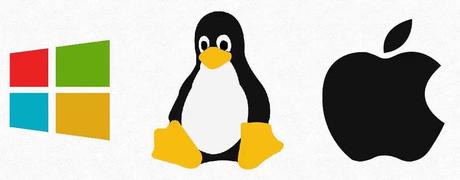
2. Install Your New OS
Whether you go with Windows, Linux, or another operating system, you can change your mind later. It’s not that big of a deal to install an additional OS or replace your existing one. You can follow these same installation steps. But you may need to configure your current OS to allow you to put the second one in place.
If your new laptop doesn’t have an operating system, you need to boot from installation media. In the past, it was a CD or DVD-ROM you inserted into the disk tray. Nowadays, you can find installation media on USB sticks.
If you’re downloading your operating system, you can transfer it to your USB drive. For Linux, keep an eye out for “ISO” files. This is what you’ll install on your computer.
Next, you need to power on the laptop and boot from the USB drive. Computers usually boot from the hard drive. You have to adjust this in your computer’s BIOS settings.
- Standard settings keys are usually F2, F10, F12, or delete. Press and hold these during startup.
- Navigate the setup menu and find Boot.
- Select USB and move it ahead of the hard drive.
- Save changes and exit setup. Your computer will reboot.
- The installation media will appear on the screen. Follow all the instructions.
Once you do this, installation time may vary between 10 minutes to an hour, depending on the OS you chose and your laptop model. Make sure to have your Installation Key handy. You’ll need this to verify the download.
3. What’s Next?
The installation process is straightforward. Things should look pretty familiar after you’ve set up your user ID and completed all the steps. Now’s a good time to install the right software to make the most out of what your new laptop can do.
The first thing, of course, is the browser. You can use it to find and download all the other software you need. Then, from the get-go, you should set up a VPN. It ensures a secure and private connection to the internet. It will help protect your new investment from cyber-attacks and other threats when downloading further applications.
Windows now allow you to use a VPN directly without installing an app. But most people prefer the optional features that using an app provides. Either way, you’ll need a VPN subscription, so take advantage of VPN free trials to find the best option. Click here for more: https://nordvpn.com/risk-free-vpn/
After this, you can install everything else you need, for example, MS Office, email client, and antivirus.
Remember that your new laptop is a fresh start. If there are programs you no longer use or files you don’t need, don’t waste space with them.
Also Read:
- Top 10 Best Linux Laptops
- Top 8 Best Intel Core i3 Processor Laptops
- How To Clean A Matte Laptop Screen
- How To Play PS4 On Laptop Screen With HDMI
