WordPress is known for its plugins. But, new WordPress users don’t know how to install a WordPress plugin and download it? In this post, I will give you a detailed explanation of the WordPress plugin and its installation.
What Is a Plugin?
In WordPress, plugins are just an extension of the functions already available. There are thousands of plugins available online for WordPress. They include premium and free versions. When I said premium version doesn’t think about the expense. Almost all the essential features can be obtained in free versions themselves.
WordPress Plugin Installation
If you haven’t installed WordPress yet on your domain, use the one-click installer or an FTP client like FileZilla. If you still have no luck, you can always contact your web hosting support team. They will help you to install WordPress on any domain.
There are three methods for installing WordPress plugin. They are:
- Direct installation in the WordPress dashboard
- Upload plugin manually
- cPanel Method
- Using an FTP client
Let me explain to you both the methods. In this tutorial, I will explain this tutorial with the Yoast SEO plugin.
1) Direct Installation In WordPress Dashboard
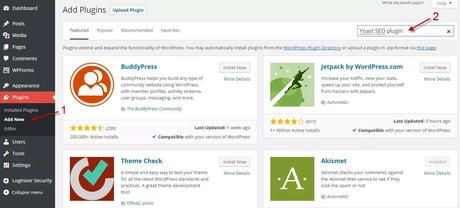
In your WordPress dashboard, Go to Plugins » Add new. Now, on the Add Plugins page, search for the plugin you need. In this tutorial, I have searched for the Yoast SEO plugin.
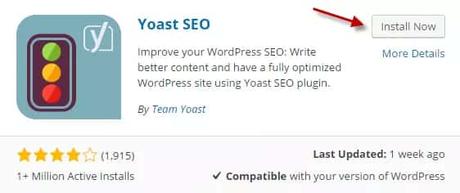
You will see a list of results for your search. Now, find the snippet mentioned above in the list of results and click Install Now.
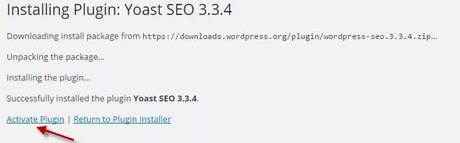
Once the plugin is installed, you will see a success message like the above one. Now, click the Activate plugin button. This is one method of plugin installation.
You can upload the plugin in many other ways to your WordPress site. The number of ways to upload plugins depends on your hosting service. In this tutorial, I will explain to you two ways to upload plugins. One is with WordPress and the other one with cPanel.
2) Manual Plugin Installation
You can download the Yoast SEO plugin on the WordPress.org website. The downloaded file will be available in the .zip format.
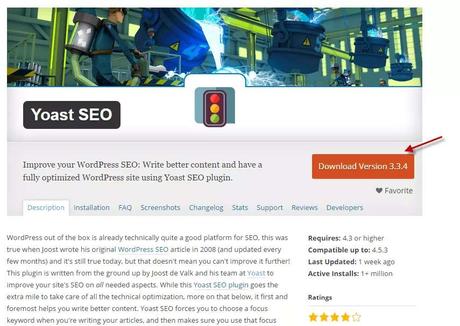
Once you download the plugin in your WordPress dashboard, go to Plugins » Add new. On that page, click on the Upload plugin button.
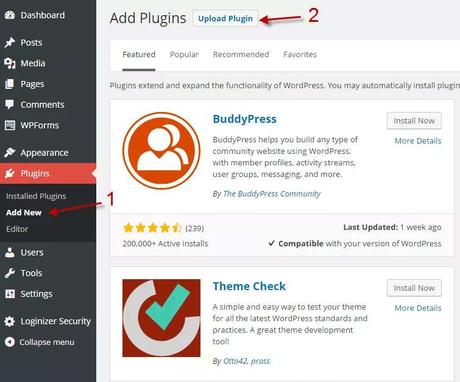
Now, you will have chosen the .zip file, which you downloaded on the WordPress.org website.
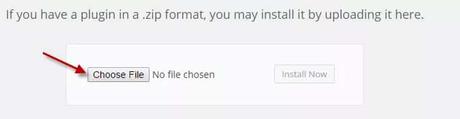
Once you selected the .zip file, you will have to click the Install Now button. Your plugin will be installed, and you will have to activate the plugin.
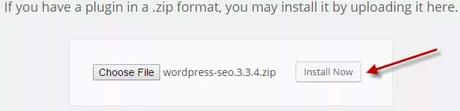
This method has one disadvantage. Your WordPress upload has a maximum file size limit. If the plugin which you have in .zip format is more in size than the limit, then you cannot use this method.
3) cPanel Method
Go to your cPanel. In your cPanel, go to wp-content » plugins. On this page, click Upload.
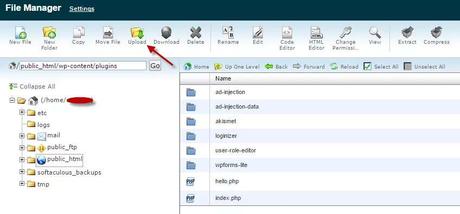
Now, locate the .zip file that you downloaded on the upload page that comes next.
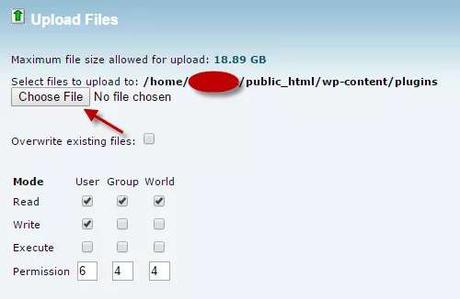
Once you have uploaded, go back to the plugins page in cPanel and extract the .zip file that you have downloaded.
That’s it, the plugin has been installed. Now, you can delete the .zip file in the cPanel to avoid the space being used unnecessarily. This method will allow you to upload the plugin of any size irrespective of the WordPress size limit.
4) Using an FTP Client
FTP stands for File Transfer Protocol.
By using an FTP Client, you can install a WordPress plugin on your website. This section will show you how you can use one FTP client for completing the task.
Before we move forward, let’s take a look at the most popular FTP software available.
- FileZilla
- WinSCP
- Cyberduck
- Transmit
- Free FTP
In our experience, FileZilla is one of the best and easy to use FTP clients available in the market. So, we will be using this FTP client for completing the task.
The very first thing you need to do is, install FileZilla on your computer. You can download the latest version of FileZilla from here.
Once you have installed the software on your computer, you need to get the FTP credentials for accessing your website. The four things we need are
- FTP Host
- FTP Username
- FTP Password
- Port
You can get these credentials from your hosting account’s cPanel.
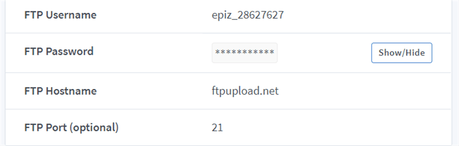
If you don’t have an account, you need to create a new FTP account.
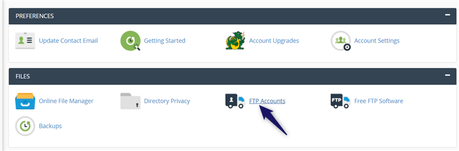
Once you have gathered the data you required, use those inside your FTP client. You will be connected to your web server.
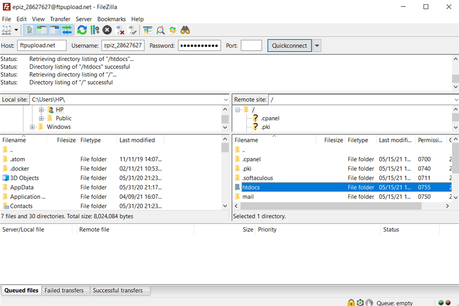
Go to the WP Contents folder and open the plugins folder.
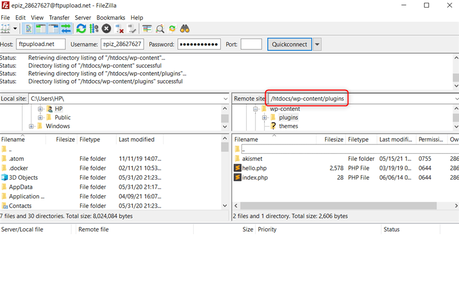
There, you will see all the installed WordPress plugins. What we need to do is, upload our plugin file to this folder. For that, go to the WordPress plugins repository and download any plugin you like.
In this case, we will be downloading the Jetpack WordPress plugin. You need to download the plugin manually to your computer.
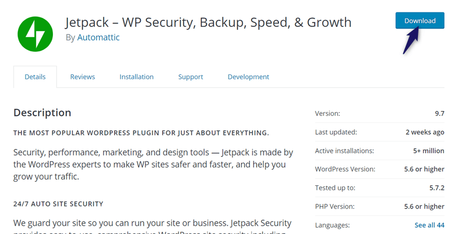
After downloading it to your computer, extract it. You need to upload the plugin’s folder to your server.
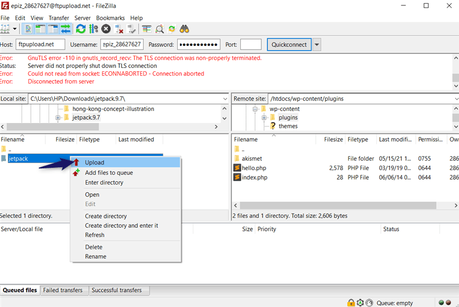
It will take some time according to the file size. Once you have completed the uploading, login to your WordPress site. You will see the plugin there.
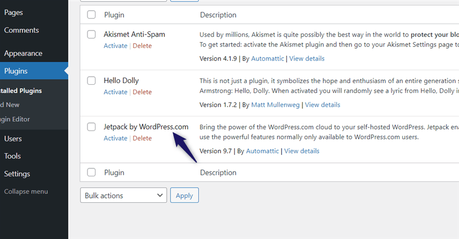
You can activate the plugin from there.
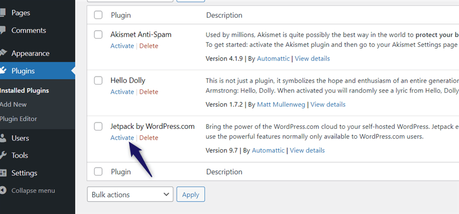
This is another simple way to install a WordPress plugin on the site. Using the FTP client, you can install it on your website. But for activating the plugin, you need to visit your WordPress dashboard.
Conclusion
This is how you can install a WordPress plugin on your website or blog. When you have access to your WordPress dashboard, installing plugins from the add new plugins section is the most simple method you can follow. On the other hand, if you don’t have access or if you are locked out, use the cPanel or FTP method.
You can also remove the plugin using the FTP/cPanel method.
If you know of any other effective method, let me know in the comments section. I would love to hear your ideas.
Related Articles You Might Like:
- How To Embed Google Docs Files Inside WordPress?
- How To Start a Blog In India and Make Money Like A Pro!
- How To Submit a Website To Google Search Console (Best Methods)
- How To Make a Quiz Inside WordPress (No Coding Method)
- How To Log Emails In WordPress Using The WP Mail SMTP WordPress Plugin?
Did you find the article useful?
Then pin me to your Pinterest Board, so that more people will find me
(Remember: The more you give to the Universe, the more you will get from the Universe)
So, Pin me