How to Insert Equations in Google: 8 Easy Ways. In this article, we will discuss eight easy ways to insert equations in Google Slides.
Google Slides also includes Google Docs, is a popular presentation software that is used by students, educators, and professionals alike. It has a lot of features that make creating presentations easy and fun. One of the features that you may find useful is the ability to insert equations into your slides.
How to Insert Equations in Google: 8 Easy Ways; Intro
Google Slides is a popular tool for creating presentations, whether it is for education, business, or personal use. One important aspect of presentations is the ability to include mathematical equations, which can be challenging without the right tools. In this article, we will show you eight easy ways to insert equations in Google Slides, allowing you to create professional-looking presentations with ease. From the built-in equation editor to add-ons and extensions, we’ve got you covered. Whether you are a student, educator, or professional, adding equations to your presentations can be a useful tool, and we’re here to show you how.
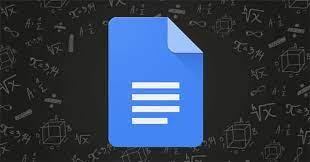
How to Insert Equations in Google: 8 Easy Ways
History
The history of inserting equations in Google Slides dates back to 2010 when Google introduced the equation editor in Google Docs. This was a significant step forward for users who needed to include mathematical equations in their documents and presentations. However, the equation editor was initially limited in its functionality and lacked support for more complex equations.
Over time, Google has continued to improve its equation editor, adding more features and capabilities. In 2014, the equation editor was integrated into Google Slides, allowing users to add equations to their presentations more easily. In 2016, Google introduced the “Insert Special Characters” feature, which made it even easier to insert mathematical symbols and equations.
In addition to the built-in features, Google Slides also supports various add-ons and extensions that enable users to insert equations in different ways. With the use of these tools, users can create complex mathematical equations, graphs, and charts within their presentations.
Read more: How to Use the New Bard AI Chatbot from Google
Overall, the history of inserting equations in Google Slides has been one of continuous improvement and innovation, making it a valuable tool for anyone needing to include mathematical equations in their presentations.
How to Insert Equations in Google: 8 Easy Ways
Understanding Google Slides Equation Editor
Before we dive into the ways to insert equations in Google Slides, it is important to understand the equation editor. The equation editor in Google Slides allows you to add mathematical equations and symbols to your presentations. It has a wide range of symbols and functions that you can use to create complex equations.
Method 1: Using the Built-In Equation Editor
Google Slides has a built-in equation editor that you can use to insert equations. To access the equation editor, click on “Insert” in the menu bar and then select “Equation.” The equation editor will open, and you can start typing your equation.
Method 2: Using the “Insert Special Characters” Feature
Another way to insert equations in Google Slides is to use the “Insert Special Characters” feature. This feature allows you to insert mathematical symbols and characters into your presentation. How to Insert Equations in Google: 8 Easy Ways. To use this feature, click on “Insert” in the menu bar and then select “Special characters.”
Method 3: Using LaTeX Equations
If you are familiar with LaTeX, you can use it to create equations in Google Slides. To use LaTeX equations, you need to add an add-on called “Equation.” This add-on allows you to write LaTeX equations and then insert them into your presentation.
Method 4: Using the Equation Editor in Google Docs
Google Docs also has an equation editor that you can use to create equations. To use this feature, open a Google Docs document and click on “Insert” in the menu bar. Then select “Equation” to open the equation editor. How to Insert Equations in Google: 8 Easy Ways. Once you have created your equation, you can copy and paste it into your Google Slides presentation.
Read more: How to Convert Text to Numbers on Google
Method 5: Using the “Equation” Add-On
Another way to insert equations in Google Slides is to use the “Equation” add-on. This add-on allows you to create equations and then insert them into your presentation. To use this add-on, click on “Add-ons” in the menu bar and then select “Get add-ons.” Search for “Equation” and then install the add-on.
Method 6: Using the “MathType” Add-On
If you have MathType installed on your computer, you can use it to insert equations in Google Slides. MathType is a powerful equation editor that allows you to create complex equations. How to Insert Equations in Google: 8 Easy Ways. To use MathType, click on “Add-ons” in the menu bar and then select “MathType.” The MathType add-on will open, and you can start creating your equation.
Method 7: Using the “TexMaths” Add-On
TexMaths is another add-on that you can use to create equations in Google Slides. To use this add-on, click on “Add-ons” in the menu bar and then select “Get add-ons.” Search for “TexMaths” and then install the add-on. Once you have installed the add-on, you can start creating your equation. How to Insert Equations in Google: 8 Easy Ways.
Method 8: Using the “Math Equations” Chrome Extension
Finally, you can use the “Math Equations” Chrome extension to insert equations in Google Slides. To use this extension, you need to install it from the Chrome Web Store. Once you have installed the extension, you can start creating your equation.
How to Insert Equations in Google: 8 Easy Ways
Conclusion
We have covered eight easy ways to insert equations in Google Slides. You can use the built-in equation editor, the “Insert Special Characters” feature, LaTeX equations, the equation editor in Google Docs, the “Equation” add-on, the “MathType” add-on, the “TexMaths” add-on, or the “Math Equations” Chrome extension to add equations to your presentations.
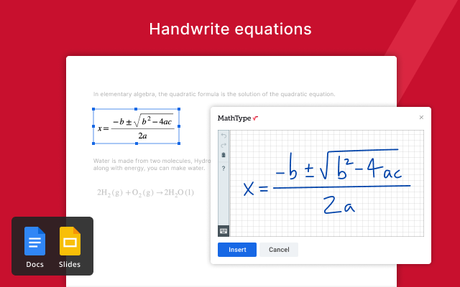
Inserting equations in Google Slides is an important aspect of creating professional-looking presentations. With the various built-in features, add-ons, and extensions available, users can easily create complex mathematical equations, graphs, and charts within their presentations. Whether you are a student, educator, or professional, the ability to insert equations in Google Slides can be a useful tool. We hope this article has provided you with the knowledge and resources you need to add equations to your Google Slides presentations.
Read more: How to Make Venn Diagram in Google Docs: 5 Methods
Remember, by using the various methods outlined in this article, you can create presentations that are both informative and visually appealing. How to Insert Equations in Google: 8 Easy Ways. Don’t hesitate to experiment with different tools and features to find the method that works best for you. With a little practice, you’ll be creating professional-looking presentations with mathematical equations in no time.
How to Insert Equations in Google: 8 Easy Ways
FAQs
Can I insert equations in Google Slides on my mobile device?
- Yes, you can insert equations in Google Slides on your mobile device by using the equation editor or the “Insert Special Characters” feature.
Do I need to have a Google account to use Google Slides?
- Yes, you need to have a Google account to use Google Slides. You can sign up for a free account on the Google website.
Can I insert equations in Google Slides using voice commands?
- No, you cannot insert equations in Google Slides using voice commands at this time. How to Insert Equations in Google: 8 Easy Ways.
Can I use the equation editor in Google Slides to create graphs and charts?
- No, the equation editor in Google Slides is only for creating mathematical equations and symbols. You can use other features in Google Slides to create graphs and charts.
Is it possible to export Google Slides presentations with equations to other file formats?
- Yes, you can export Google Slides presentations with equations to other file formats, such as PDF, Microsoft PowerPoint, and more. How to Insert Equations in Google: 8 Easy Ways.
By using these methods, you can create professional-looking presentations with mathematical equations and symbols. Whether you are a student, educator, or professional, having the ability to add equations to your presentations can be a useful tool.
We hope this article has been helpful in showing you how to insert equations in Google Slides. How to Insert Equations in Google: 8 Easy Ways. If you have any questions or comments, please feel free to leave them below.
