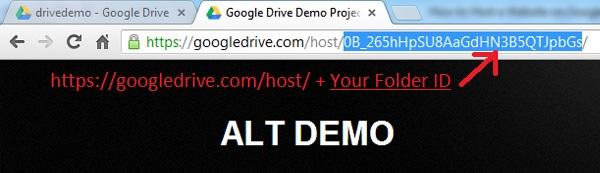Mar 25, 2013
Google Drive was officially launched on 24 April 2012, as cloud storage and synchronization services. Users can upload and store up to 5GB of files for free, and subscribe to a membership package for additional space.
In its earlier stage, Google Drive was integrated with Google Documents, which is limited to supporting documents, presentations, spreadsheets, and forms only. On 6 Feb 2013, Google announced that Google Drive will be extended to support HTML, JavaScript and CSS, which allows users to publish their files as website content.
Visit demo project: https://googledrive.com/host/0B_265hHpSU8AaGdHN3B5QTJpbGs/
The steps to create and host web content in Google Drive is pretty simple.
1. Login to http://drive.google.com/
2. Click the Upload button and select Folder.
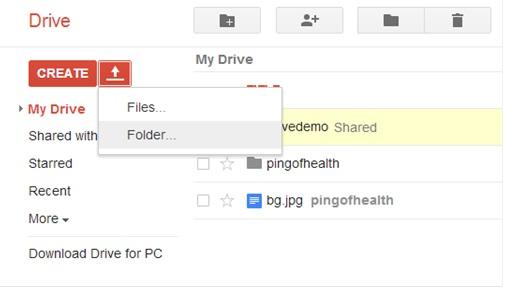
3. Browse for the target file and upload.
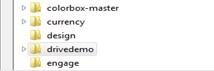
4. Wait for completion of upload.
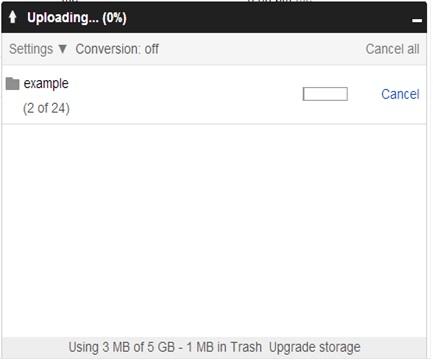
5. Once complete, proceed with file sharing options.
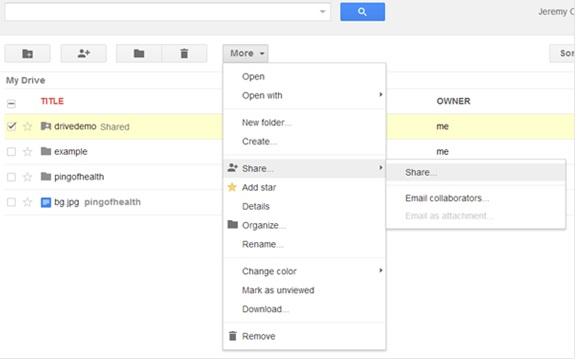
6. Change folder sharing settings from private to public, then save.
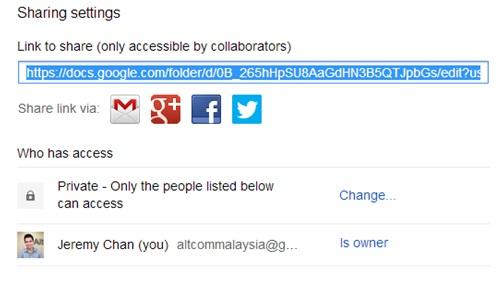
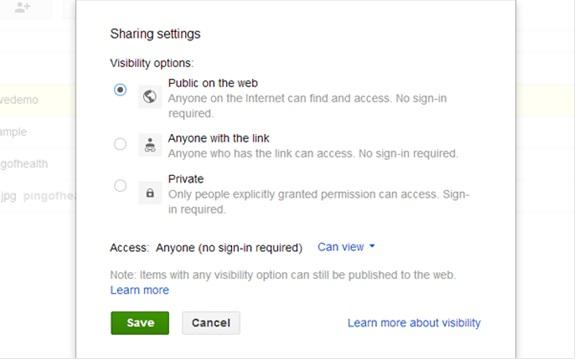
7. Finally, click on the uploaded folder to get the folder ID, the ID is part of the website URL.
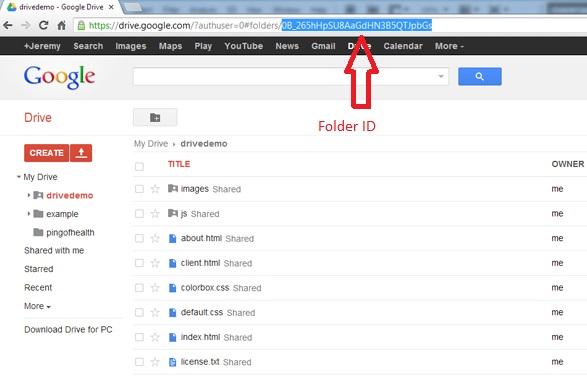
8. You will get this live URL.
https://googledrive.com/host/0B_265hHpSU8AaGdHN3B5QTJpbGs/