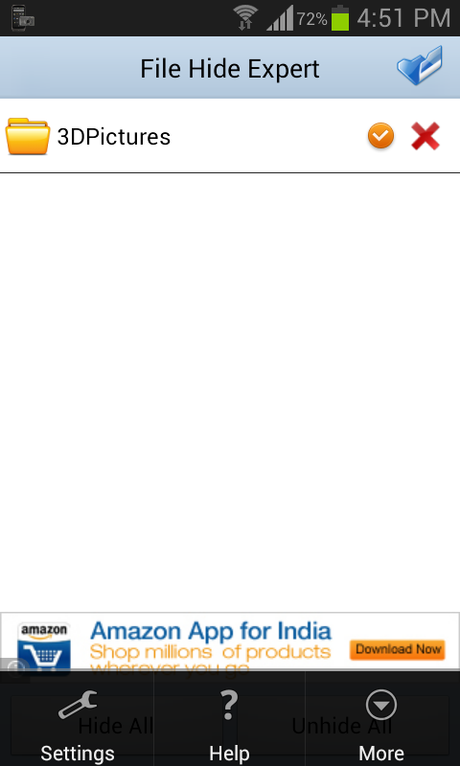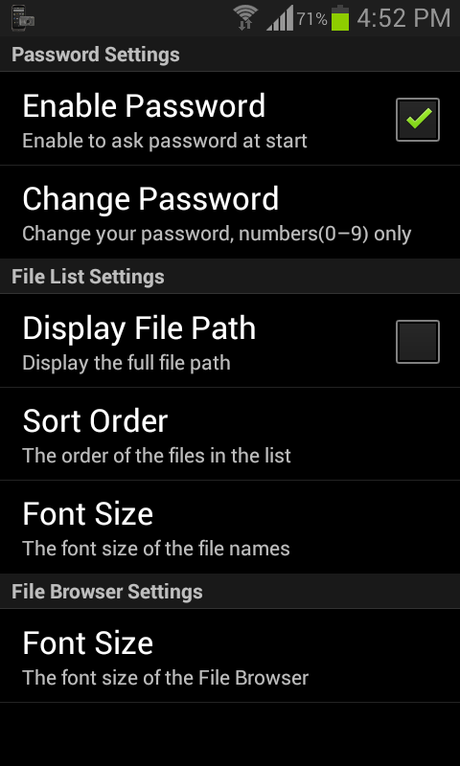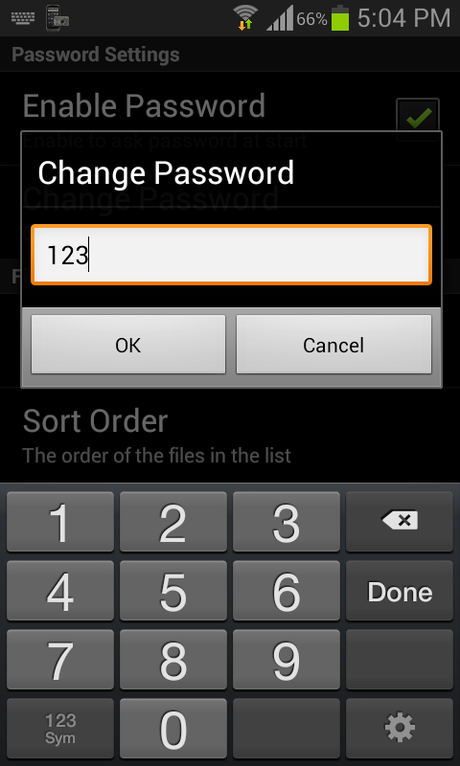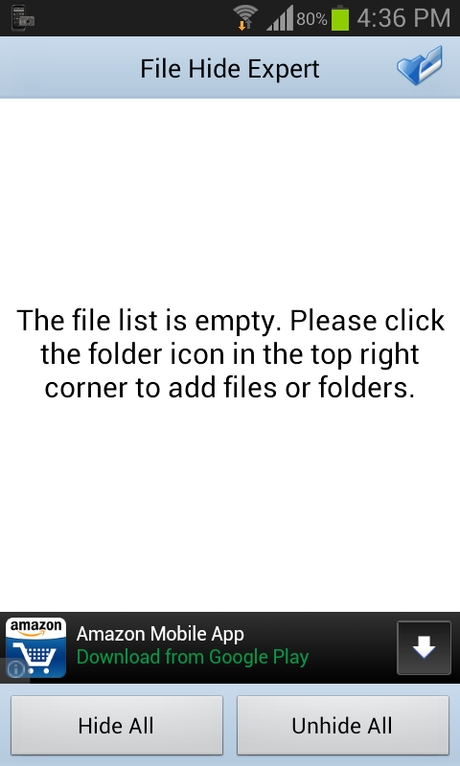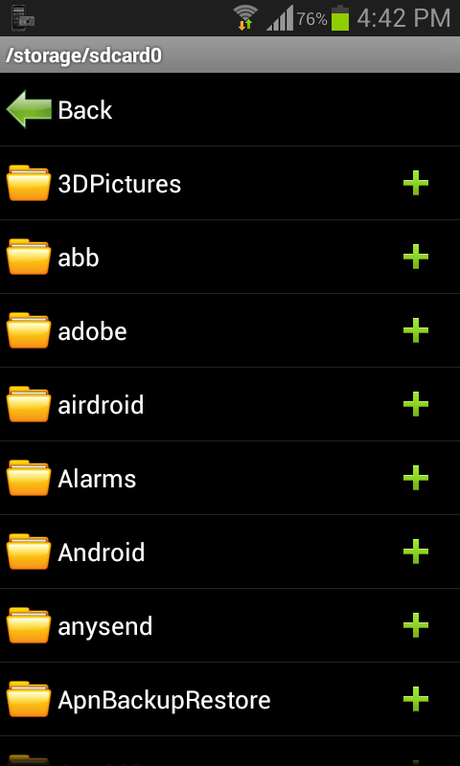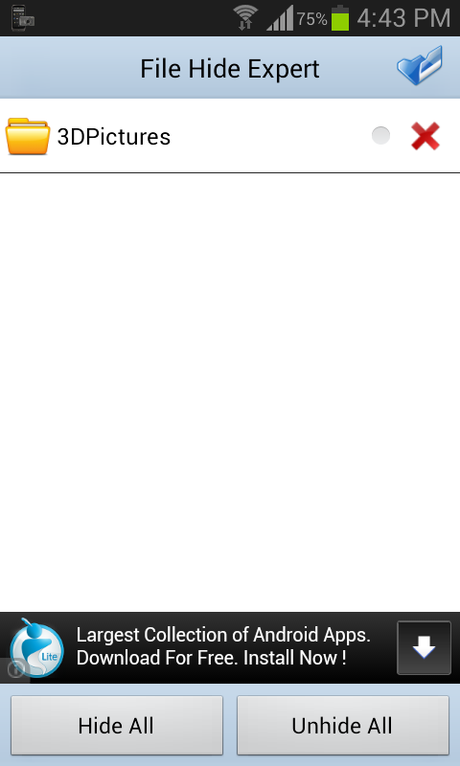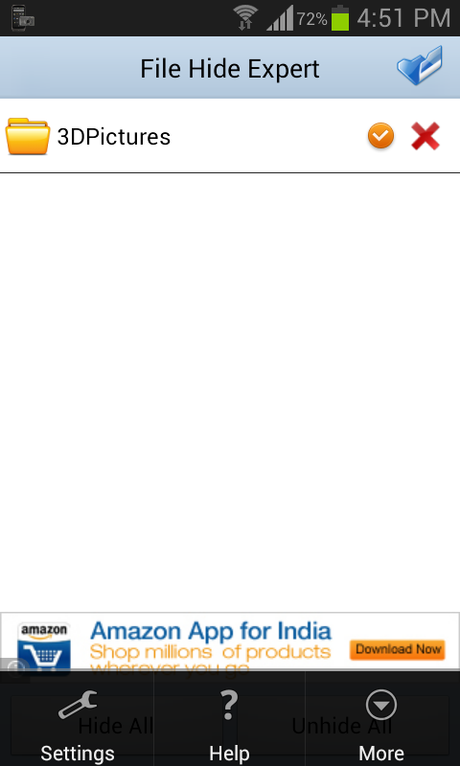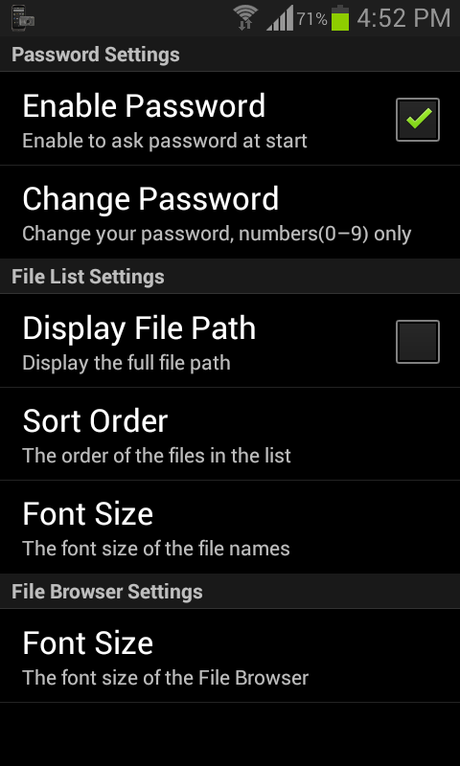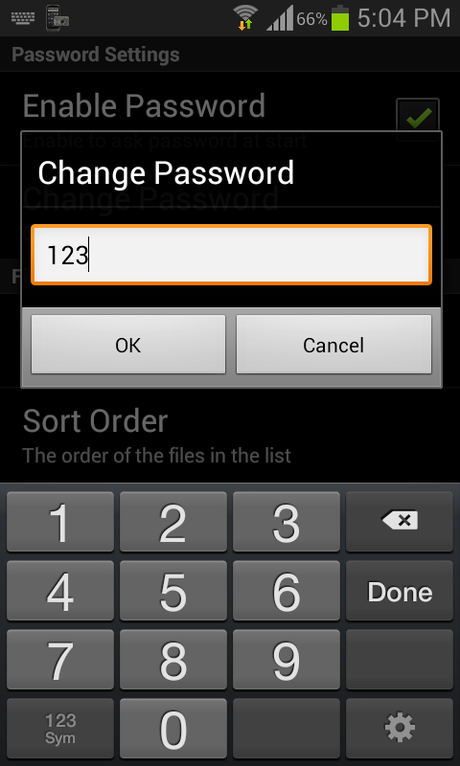Since android don't have special feature to hide your content we use third party application to hide your private content in files/folders. Their are lot of apps in the market to hide your content which helps you to have your privacy but I suggest you the best app which is free to hide and unhide your content and you can protect your content with password which is an additional feature of this app.
Tips to Hide your Files and Folders in Android Device:
- Download and Install File Hide Expert app from Google Play.

- Once you open the app it shows you a message the file list is empty and you just add files/folders you want to hide by simply tapping the folder icon at top-right corner.
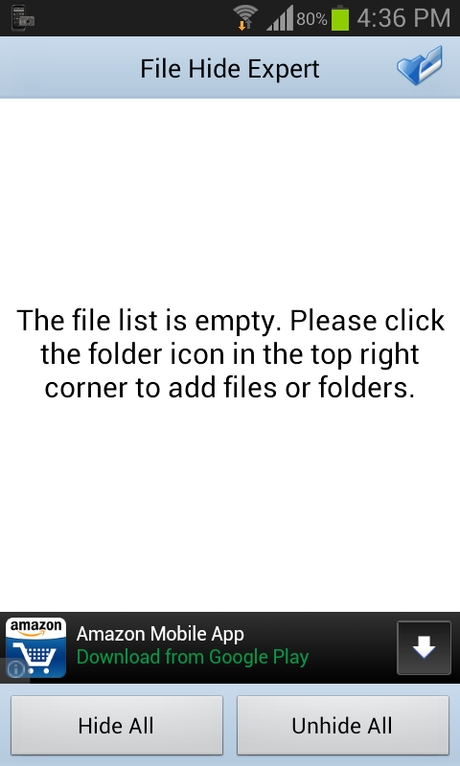
- Then you will be redirected to another screen where you can see all your files and folders and to hide them simply tap the plus icon on the side of the files.
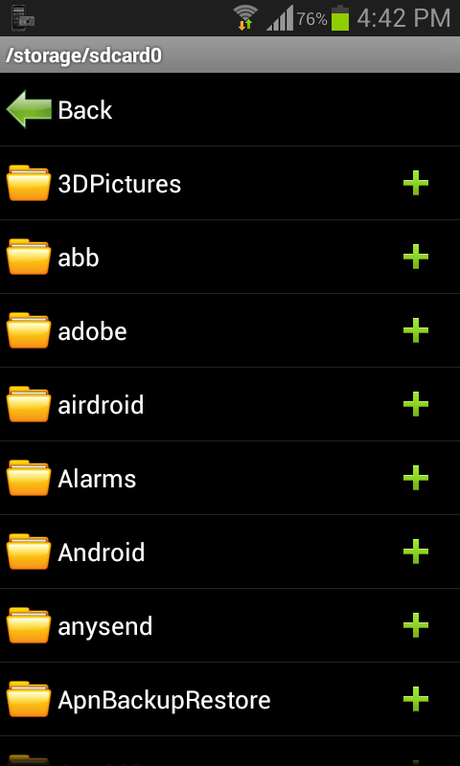
- Then it will ask you to hide all the selected items, so tap the button "hide all" to hide your selected files and folders in your android device.
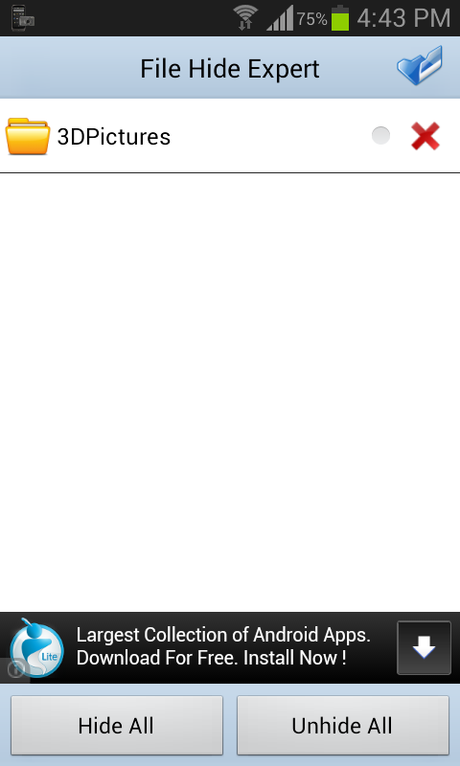
- Finally your private files are hidden in your device with this wonderful app and they no longer appear in your regular file manger.
Unhiding Files on your Android Device:
If you want to unhide your files from file hide expert app open the app and click "unhide all" to unhide all the files hidden in your android device by using file hide expert app. After this you can see your hiden files in your regular file manager.Enable Password For your Hidden Files:
- Open the app and press menu and tap the settings.
- You can see the first option is enable password, tap it to enable password protection for your files.
- Next option is change password so tap it and enter your password and click ok to save.