There are so many marketing methods are available for increasing your viewability, sales, or conversions. And we have shared most of them in our marketing archives. However, while talking about marketing methods, popular ones are email marketing, social media marketing, content marketing, etc.
And our favorite strategy is using an email service and an email list for promotion. Anyway, in that case, we need to generate an email list for the promotion. If you are running a website, the best way to do it is by showing pop-ups, banner ads, or offering something unique.
And in this article, we are going to show you how you can convert your website visitors into email subscribers using the Exit-Intent on OptinMonster.
OptinMonster
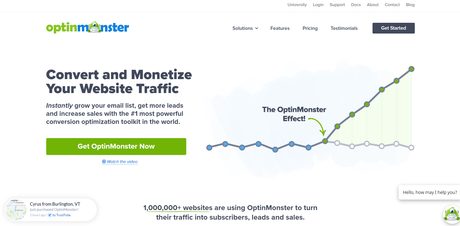
OptinMonster is one of the favorite tools out there for capturing emails from your website visitors. Since they offer so many advanced features like Monster-Links, Geo-Location Targeting, Floating Bar, Lightbox Pop-up, Countdown Timer, Exit-Intent, etc., you will be able to make your website visitors to your email customers.
Sadly, no free version is available for this plugin. It is a complete premium version plugin. You can install the plugin from the WordPress plugins repository, but a valid license key required for running campaigns.
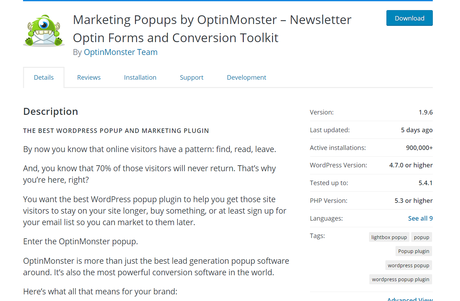
We have already shared the plus points of this plugin on our detailed OptinMonster review.
Millions of websites are using this software for email list building, and all of them are seeing a good improvement in their conversion rates. And since there are too many email marketing service providers, OptinMonster can be integrated with MailChimp, ConvertKit, AWeber, Constant Contact, Drip, etc.
And as we said in the introduction, we will be talking about the Exit-Intent feature in this article.
What Is Exit-Intent?
Here’s an example.
Let’s say that you have a WooCommerce store. Every website visitor comes to your website are interested in your products or planning to purchase it. So studies show that most folks will leave their cart before completing the purchase.
As a business owner, this might be affecting your business badly. So here comes the Exit-Intent feature for helping you.
When a website visitor tries to close the browser’s window, a pop-up will be triggered. The pop-up can be customized completely. So, when he or she sees the pop-up, they probably will interact with it.
Pretty cool, right?
How To Activate Exit-Intent On OptinMonster?
You need to purchase the Pro or any higher plan for the Exit-Intent feature. On top of that, it can be integrated with any type of form. As I mentioned earlier, the plugin can be used for lightbox pop-ups, fullscreen welcome mats, etc.
And the first thing you need to do is, log in to the OptinMonster app, create a new campaign. And once you have configured everything, go to the display rules section.
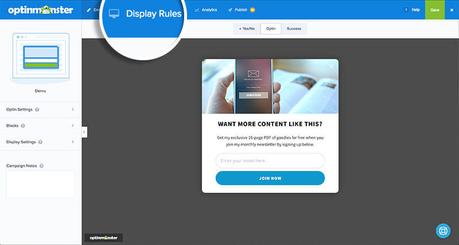
The very next thing you need to do is add a new ruleset. In the dropdown, you can see all available rules. Add the exit detected as a rule.
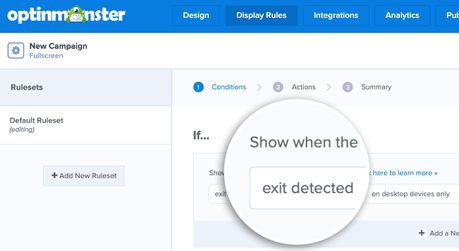
The next thing we need to do is set targeted devices. It allows you to target desktop devices/ mobile devices or even all devices.
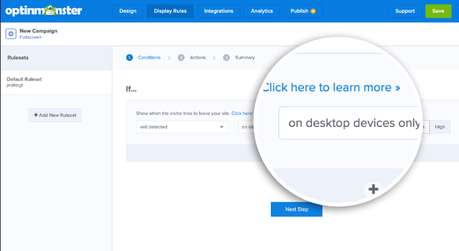
It can be according to your liking. But we will always enable this for all devices. So we won’t miss any of our leaving customers or website visitors. Choose sensitivity.
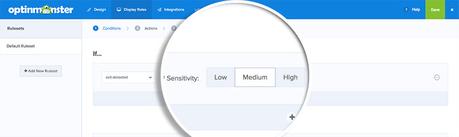
You can go with the Low or Medium sensitivity. And once you have done configuring the display rules and everything, save the opt-in form.
The same will be updated in the OptinMonster WordPress plugin settings in your WordPress dashboard. From there, enable the opt-in, and you are ready to go.
When someone tries to leave your website, the pre-configured opt-in form will be served. The process might be wholly automatic, and we don’t need any manual actions.
But, make sure that you have integrated your email marketing service with the OptinMonster account. This way, you will be able to save all the email addresses directly to your email marketing list. Thankfully, OptinMonster offers easy integration with most email marketing services.
So this is how you can enable exit-intent on OptinMonster.
Get Started With OptinMonster
You can get the premium version of OptinMonster from below.
Get Started With OptinMonster
$This is an affiliate link
OptinMonster Coupon
If you would like to get a discount, feel free to use our OptinMonster coupon. It will give you a maximum discount on every premium plan.
We hope you have found this article helpful and enjoyed the read. If you did, please consider sharing this article with your friends and fellow bloggers on social media. More WordPress tutorials, theme, and plugin reviews can be found on our WordPress archives page.
