Hey guys, does your phone doesn’t have a LED notification indicator? Don’t worry guys, We are here to help you out. I will tell you how you can enable on-screen led notification on any of your android devices.
As we all know, most of the new android phones do not come with a dedicated LED notification light. It becomes very difficult to know whether you have received any notifications are not.
Check: How to get Android 11 backtap feature on any Any Android Device.
So, to help you guys, today we came with the topic of how you can get beautiful animations as a notification indicator. You can get led notification when the screen is off.
Before we begin, share this piece of content with your friends. Let them also get to know about how to turn on screen led notification.
1. Download NotifyBuddy
To enable this beautiful LED notification on your smartphone you need to download an app called Notification buddy. Head over to Playstore and download this app from Xanderapps called Notifybuddy.
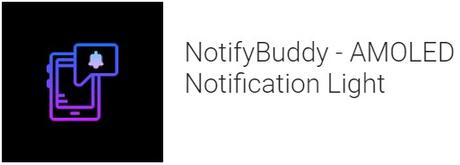
Other Features of NotifyBuddy
- Swap LED animation time.
- Swap LED colors.
- Switch LED position.
Basically this app uses a small portion of your screen to show notifications from different apps. You can change the color or the logo that needs to be displayed. Moreover, this app works in both LCD and AMOLED displays.
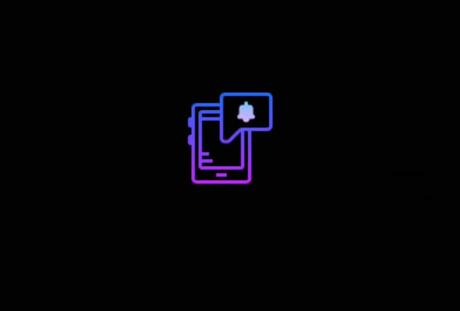
But while using on LCD’s this app will consume more battery than AMOLED display. This is because LCD displays light up the whole display but AMOLED displays light up a specific portion of the display.
2. Setup the App
Once you install and launch the app, it will ask for basic permissions like Notification access and overlay permissions. Once allowed the requires permissions, you will be taken to the list of all your installed apps. You can simply choose the apps to which you should receive screen led notification.
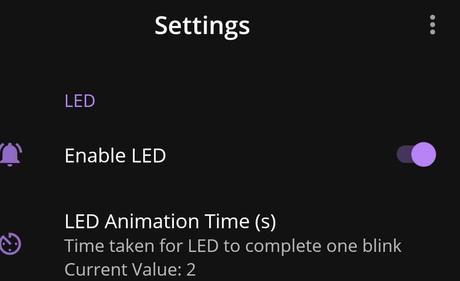
To use it:
- Disable Ambient Display and any battery optimization for the app.
- Grant notification access permission.
- Select apps you want notifications for, by choosing a color.
3. Customize The Notification
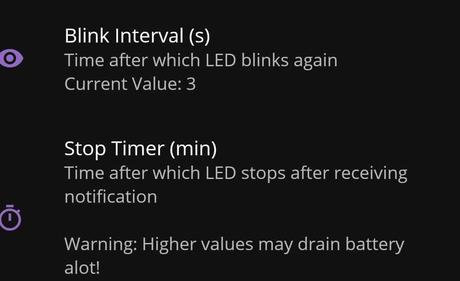
You can even set different colors for different applications like red for YouTube and Green for Whatsapp. By clicking on the notification size, you can simply choose the size of the notification LED. After customizing you can just go to the launch screen and toggle on the Enable LED button to start the on-screen led notification.
You can change the animation speed, animation intervals. You can even enable a charging indicator which is very useful while charging your device.
4. Notification Shape
If you want to get some cool animations instead of some simple shape, you have it. can just scroll down and find an LED shape. Click on it and you will get a list of cool shapes like Ironman, Superman, or even Captain America shield which looks cool on AMOLED screen. You can just choose anyone that should be shown while you receive any notification.
Note: The LED shape feature is available for only pro version but interestingly you can just unlock by watching an ad.
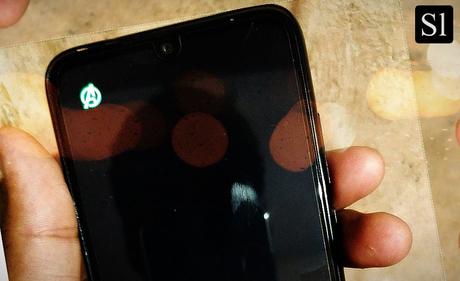
Conclusion:
Overall this is a very interesting and useful thing to try on your device. If you don’t have a dedicated LED notification indicator then use this method. It is recommended to use this app on AMOLED displays. Amoled displays have really deep dark and it gives an exact feel of having a dedicated LED notification Indicator. Moreover, NotifyBuddy is a great app and it is really cool when you receive any notification on your device. So, that’s pretty much it guys.
This is how you can get an on-screen led notification on any of your android devices. Share this content with your friends and let them know about screen led notification if they don’t have a dedicated LED indicator on their mobile.
You can also check out Technofins for tech guides and various other tech solutions.
- 7 Best App Killers for Android to Use
- 8 Best Boxing Games For Android For Adrenaline Rush
- 35+ Best Icon Pack For Android (2020 Extreme Collection)
- How to change Youtube Title Font and Get 4X More Views
- 8 Best Games Like Fall Guys For Android!

