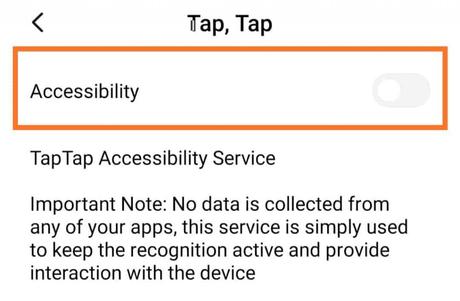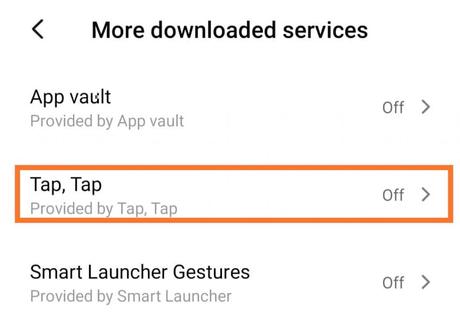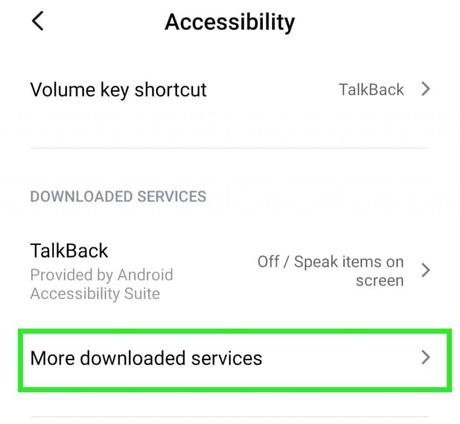Hey readers, this is Elango From Scopelearner. I think you guys probably know about the latest Android 11. One of the greatest features in android 11 is that you can actually double tap on the back of your phone to do an action. I will tell you guys How to Get Android 11 back tap Feature On Any Android.
But that is one for the devices that are getting Android 11 update. For those who don’t get the update, there is a simple method to Get Android 11 back tap Feature. I will tell you how you can enable one of the useful features of the upcoming Android 11. You can get Android 11 back tap Feature on any android phone. That is the double-tap gesture.
Check: Best Stickman Games for android
If you just double-tap on the back of your phone it will take a screenshot, you can customize this feature to launch your camera. Not only this but you can also set these double-tap gestures for launching any of your favorite applications. Set it to open WhatsApp or any other apps that you constantly use. You can even set it for turning on your torchlight or any other actions.
This feature is super useful and if you want to enable this on your device then make sure to read till the very end. Also, make sure to share this piece of information and let your friends know about this wonderful feature.
1. Download Tap-Tap (Get Android 11 back tap Feature)
All right guys, before we start I just wanted to give a huge shout out to the XDA developers for this awesome work. Now let me show you how you can get this on your android device. All you have to do is just head over to the XDA forum and download this application called tap tap.
It’s a free application and I have already tested on my smartphone. It works perfectly fine, well right now this application is not available on the play store. So you need to download it manually from the XDA developers. After installing this app you can use it for completely free with no hidden charges or pro version kind of thing.
3. Grant Permission
Once you open it, you will get an awesome interface. The first thing you need to do is to make sure to allow accessibility permission. Once you grant permission the app will work fine on your device.
Then if you just select the device model, it will be set to pixel 3 xl by default. If it works fine for you then you don’t have to do anything. But in case if you face any issues or if the app does not work properly then try changing the device model.
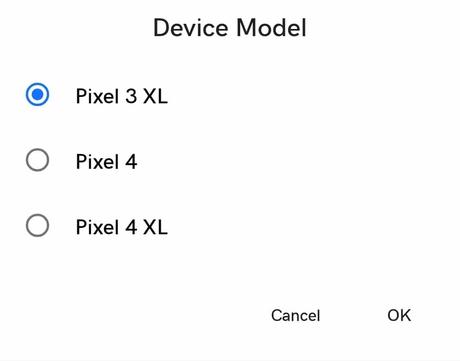
3. Customize according to your needs.
After this, if you go to action where you can assign which action you want if you double-tap on the back of your smartphone. You can set it to launch your google assistant or take a screenshot.
If you select add action then it will show you more options like you can launch your favorite applications. You can assign different shortcuts for example if you double tap it will open your favorite WhatsApp chat.
You can even assign a shortcut for sending an email, adding a contact or sending a direct message, and more other than this you can also assign these gestures to launch your camera as well. Basically you will get a lot of different actions to choose for the double-tap gestures. You can make it super useful according to your usage.
Block in certain situations
Overall these back gestures are very handy but if you want to block it then there are options for it. When you are on call or when you charge your device there is no use of these gestures to work. It is very simple to block, you can just do it just by selecting the gates option. Guys I really love this feature and I will highly recommend you try it out on your android device.
- 8 S Pen uses that will make your smartphone usage easier
- Top 10 Best Graphics Offline Pokemon Games For Android!
- 3 Ways To Use Android 10 Gestures on Nova Launcher
- 5 Best Apps For WhatsApp Status Making On Android!