Have you ever lost Leads? Want to know How to Follow up with Lost Leads?
Keep Reading!
If your blog is running on the self-hosted WordPress, you probably know WPForms. WPForms is one of the famous WordPress form builder plugins available in the market which is beginner-friendly and freemium. Alright. Now, let’s come to our topic.
If you are running a website or blog (no matter which CMS you are using), probably you might be using a contact form inside your blog. In a quick survey, we found that every website that we analyzed got a contact form which is well-designed. But the thing is, do you now that you are missing leads?
When someone needs your service but not sure about it, there will be a form abandonment. He will leave the contact page before sending you an email through the form. Well, we have got a solution for you if you are interested in reducing form abandonment.
So, in this post, we are going to show you how you can follow up with lost leads, make more conversions!
Why Following Lost Leads Is a Good Idea?
Maybe you are offering any service through your blog or running a business blog. In that case, leads are very important to you. Let’s say that you are running a small web hosting company. People are coming to your website whos are interested in your web hosting packages and domain registrations.
And you will get all the messages which are sent through your contact form. Typically, you will not get the messages which are abandoned. Means user has left the contact page without submitting the form.
As a business owner, this will probably affect your business.
What you can do?
Nothing!
Wait a minute! We have got a solution for you!
Introducing Form Abandonment WPForms Add-on!
WPForms recently released a new feature called Form Abandonment. Well technically, it is an add-on. Once you enabled the add-on and configured it in your contact forms, you can easily get all the form entries including the abandoned ones!
NOTE: The Form Abandonment feature is available only in the pro plan and above. You need to get a WPForms pro license for this add-on.
How To Follow Up With Lost Leads?
First of all, you need to install the premium version of WPForms in your blog. Once you have installed it, activate the plugin and verify the license key.
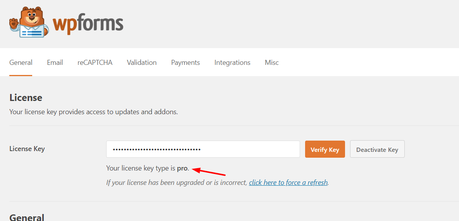
Go to the add-ons section. There, you could see all the available integrations, features according to your license type.
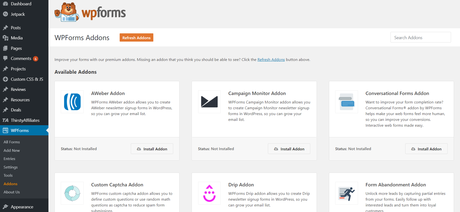
Install the form abandonment add-on.
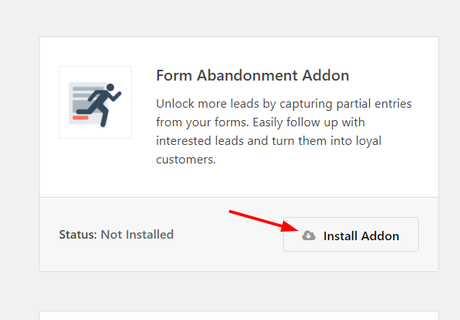
The add-on will get activated instantly.
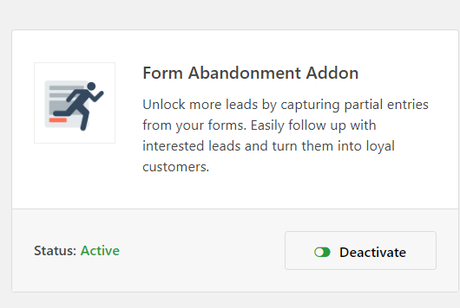
Alright. Let’s move to the main part of the post – reducing form abandonment.
In our case, we have already created 2 forms in OnlineRockersHub. You need to click on the add new button for creating a new form or you can edit the existing one. In this tutorial, we are going to create a new form here.
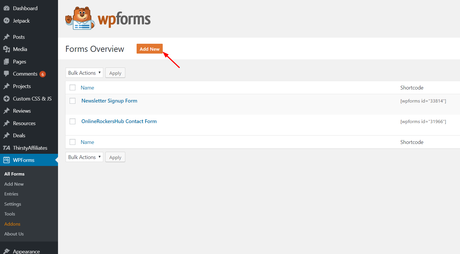
WPForms has already got so many pre-made templates which you can use. You can use them or start with a blank template. Name your new form and choose a template. I am good with the simple contact form template.
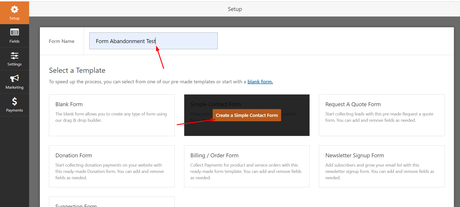
The form builder wizard will be opened.
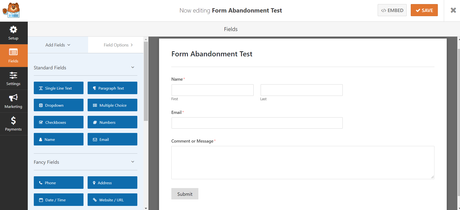
In the simple contact form, you could see 3 fields.
- Name.
- Email.
- Message.
You can always add new fields to your form. The fields are listed on the left side.
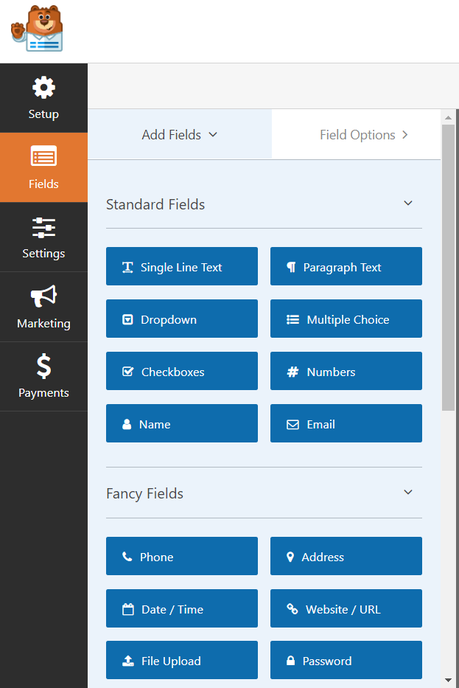
The right side will pull a live preview of the form.
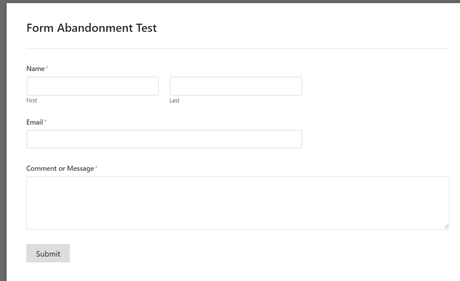
Once you are done customizing the form, go to the form’s settings and you can see a new setting called form abandonment.

Enable the form abandonment feature.
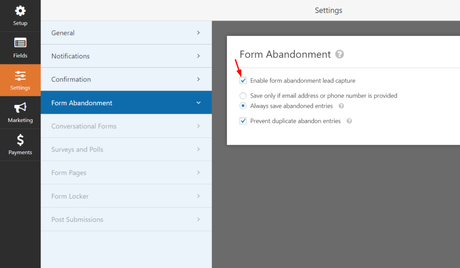
WPForms also offers more featured like conversational forms, integration with all major email marketing services, payment gateways, conditional logic, etc… Those features will always make your forms better, powerful. Once you are done customizing the form, save it.
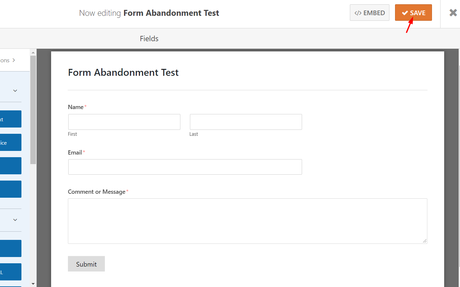
Now, it is time to embed the form. WPForms will give you a custom shortcode for each form. You can copy it and paste somewhere you need to display the form.
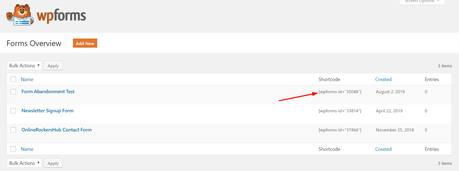
However, embedding can be easily done from the WordPress content editor. Create a page and name it. In the editor, you could see a button called add form.
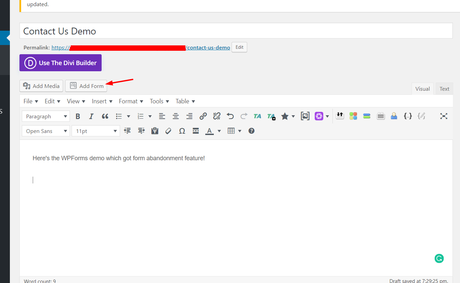
A pop-up will be shown. From the drop-down, choose the form and simply insert it to your blog.
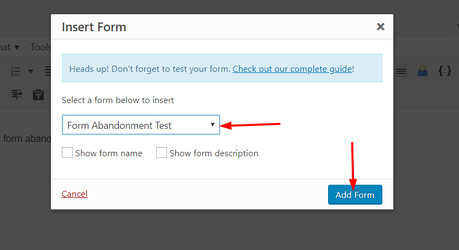
A shortcode will be added to your page. Once you have done everything (the SEO side), publish the page.
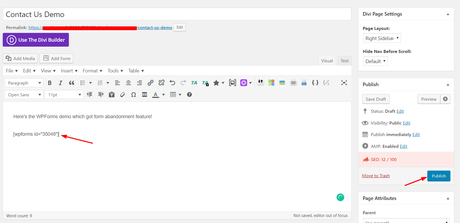
And in the front end, you can see the live-action.
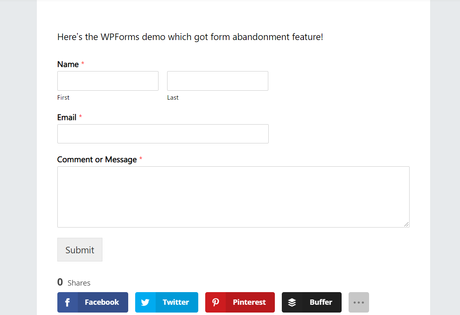
You are done! When someone fills the form and not submitted it, you will get those entries too!
How To Check Entries?
Normally, most contact form plugins will not show the entires in our dashboard. We need to check out our email for new messages. However, WPForms got a feature which will show all messages in our WordPress dashboard. It is an inbuilt feature.
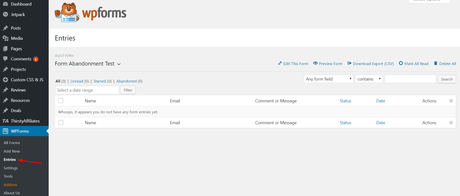
You just need to select a form and every entry will be listed there. Through the form that we created, I have sent a message. Also, I have abandoned one. In the entries section, it will be listed!
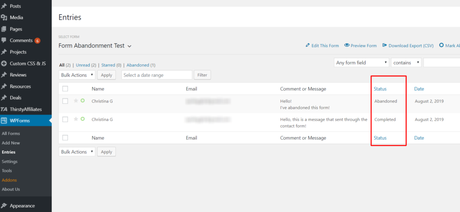
You can see the status there. It’s a cool feature.
Get Started With WPForms
You can get the premium version of WPForms from below.
Get Started With WPForms ( Check Out Our WPForms Coupon)
We hope you found this post helpful and enjoyed the read. If you did, please consider sharing this post with your friends and fellow bloggers on social media. It will probably help them to get all the lost leads in their website!
We have hand-picked some useful articles for you to read:
- Track Form Abandonment with Google Tag Manager
- How to use Abandoned Cart Email Strategy with OptinMonster?
- Best WordPress Form Plugin: WPForms vs Wufoo
