Computer is one of the biggest innovations of man. Operating a program on the computer requires creating various files. Writing files to a disk means writing content to a CD, DVD or other recordable disc. This process is called burning a CD. However, there is a difference between ripping a CD and burning a CD. The former is a process of ripping a CD that has content on it already while burning a CD is done on a blank CD.
Read More :- Steps to Convert Old Pc to ChromebookWordPress is a website creation tool often written in PHP language. WordPress solves out many problems and is easy to use. Sometimes, due to certain reasons it becomes infuriating. The following can be the causes of failure to write a file to the disk, error in WordPress:
Temporary folder is full- All uploads in the WordPress are saved in the temporary directory of the web server. Later on, it moves to the WordPress upload folder. In case the temporary folder is full or is configured poorly, WordPress will not be able to write files to the disc.
Read More:- WordPress TricksStorage Space- Usually people exceed the storage quota, thus resulting in failure, to write files to disc. If lots of pictures are uploaded or multiple WordPress sites are hosted then this problem arises. It means that that hard drive is full and there is no more space to store the data.
Upload folder Permission- WordPress in order to write content in the Uploads directory needs certain permissions and enabled functions. In case proper privileges are not provided in the folder where content is intended to be written, error occurs. Media library appears to be broken.
Read More:- How to Unlock Data from a Scanned PDF With any problem comes the solution too. Following ways can be followed to fix the errors:Temporary folder- One cannot delete files from temporary folder himself. A Web host can only empty the temporary files in the server directory. Contact the web host and get the error fixed
Storage Space- Limit down the file size. Keeping a backup in always suggested so that extra files can be deleted as and when needed. Plugins tend to take a lot of space. Eliminating plugins that are not required can serve the purpose. Media settings can be changed for an effective storage space.
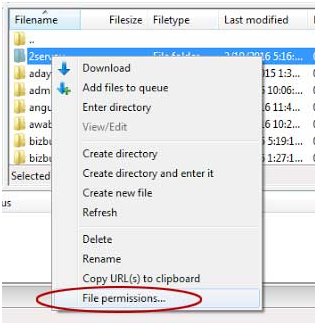
Upload folder Permission- Usually the uploads folder should have 755 permission. It means 755 needs to be entered within the numeric worth subject. Upload folder can be checked by using c-panel.
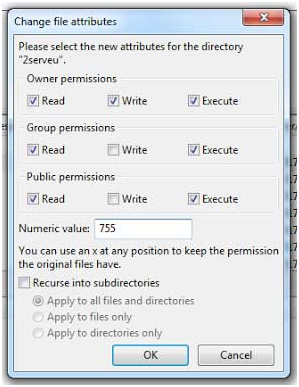
In certain cases, changing and resetting all the plugins serves the purpose. It may be possible that all these changes arise due to hacking. Hacking is poor internet practices of gaining unauthorized access to the data. While hacker made these changes all the plugins or permissions gets disrupted, resulting in errors to transfer the file to a disc. Various detailed articles are given to help a user to modify or change the upload folder permission settings. Take help and enjoy error free WordPress functions.
Did you like this article?
1. Please share it with your network, we'd really appreciate it!
2. Would you like to write for Computer Geek Blog?
3. Keep subscribe us and follow us on Facebook and twitter for more tips & ideas about new technology.

Reegan is WordPress Developer where he loves work on how to convert PSD to WordPress Conversion. He loves share WordPress Topic tips with us. You can follow him on

