Did you know that you can easily export individual chats as well as your entire WhatsApp chat history? This feature is extremely handy if you want to switch from Facebook’s WhatsApp Messenger to an alternative and archive your conversation threads. NextPit shows you how you can backup your chats – with and without media included.
WhatsApp magically backs up your chat history to your cloud account every night. However, the instant messenger saves the backup in a file format that you cannot just open and browse. If you also want to store your chat history as a text file on your computer, this is possible via an export function in WhatsApp.
For example, you can print your chat history with your partner on endless sheets of paper. Isn’t that romantic? Alternatively, the chat threads will not be lost if you want to switch to a WhatsApp alternative. If you decide to use Telegram, you can even conveniently export your WhatsApp chats. This is how you export your chats:
This is how you export WhatsApp chats
Basically, there are two ways to export WhatsApp chats. The first is to go to the chat thread with a friend and then tap on the three dots at the top of the screen. Under “More”, you will find the option to “Export chat” – and you are good to go!
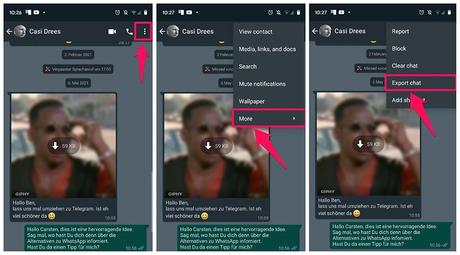
This method also works just as well on your iPhone. On Android, there is another method that is a little easier, especially if you want to export several chats in a row. Just follow the steps below:
- Go to the WhatsApp Settings.
- Select Chats.
- Select Chat History.
- Select Export Chat.
- Select a chat thread.
- From here, you can choose whether you want to export the chat with or without data.
- Once you have made a decision, select the destination of where you want to export the data to.
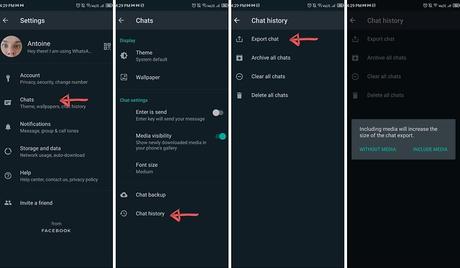
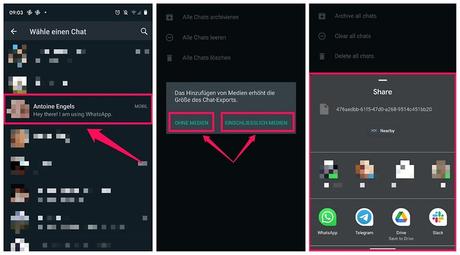
The exported media will then be available as individual files and you will be able to view your chat history as a TXT file. WhatsApp also writes down the respective timestamps and names in front of each message. This is particularly convenient, because you can also export the chat histories of group chats.
Unfortunately, there is currently no way to export all chats in WhatsApp at once. Therefore, it’s a bit of a hassle to click on every single chat and group, doing so one by one. One storage option for all your WhatsApp data would be backups, but they can only be opened within WhatsApp itself. We have summarized how you can perform WhatsApp backups in the linked article.
Does the export function in WhatsApp help you or do you have a better option for us? Let us know in the comments and which instant messenger you switched to after exporting.
The post How to export WhatsApp chats: It’s easy to save your history first appeared on Reviews-Guide.

