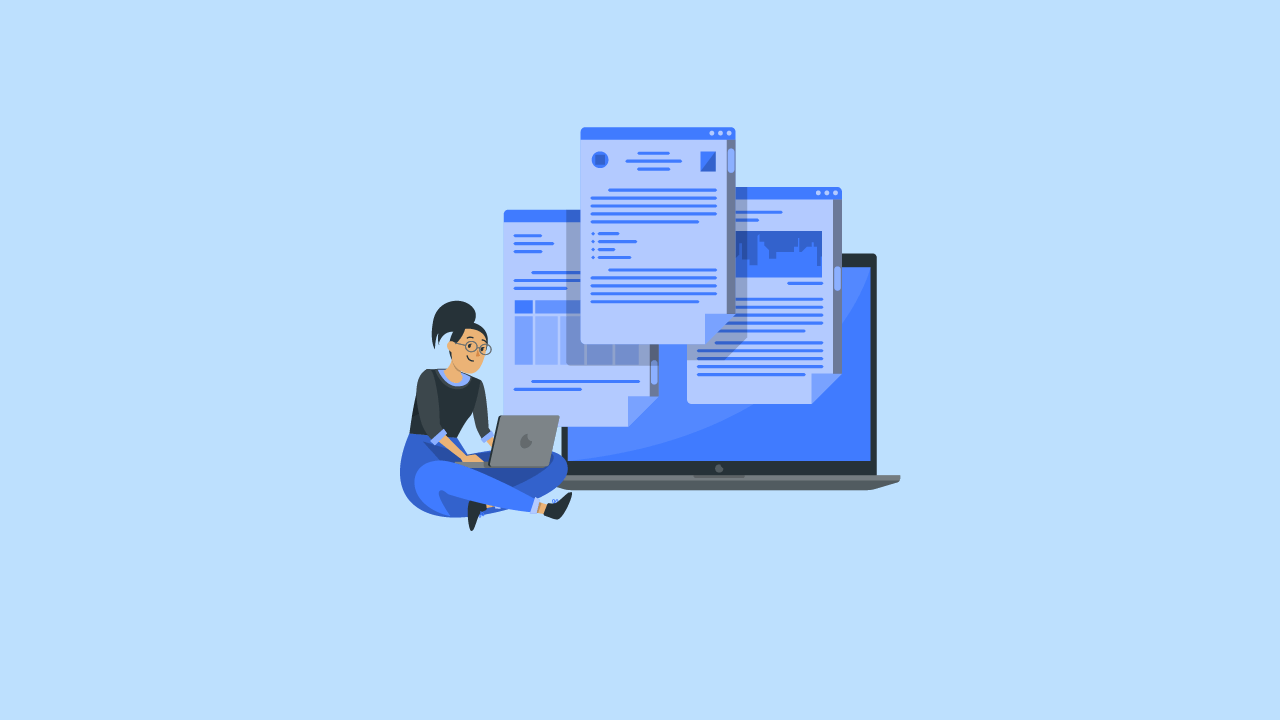
Are you looking for a step-by-step guide to embed PowerPoint in WordPress? If you are, we have got you covered. This article will tell you about how to complete the process effortlessly!
Embedding media files while writing an article will help you convey the message better. While writing a tutorial, embedding images will help the user understand the steps. On the other hand, if you can embed a YouTube video with all the necessary information, that’s better.
WordPress is very flexible. With the right tools, you can do whatever you need with your website. If you are looking for a simple way to embed PowerPoint files in your website, here’s the only guide you need.
We will teach you how to embed PowerPoint in WordPress correctly.
But before going further, let’s see what PowerPoint files are.
What Is PowerPoint
PowerPoint is software created by the great Microsoft team. It is used to create presentations without any hassle. The same is used in almost every sector, like business, education, etc. With the tool, you can create slides that will help you explain topics more intelligently.
Each slide will have elements like headings, images, text, bullet points, and so on. By default, the slides you create will have a basic design. But the design can be customized further and make it more visually appealing.
In a meeting or something similar, PowerPoint presentations will come in very handy. Now you know what PowerPoint is. Next, let’s see why embedding PowerPoint in WordPress is a good idea.
Why Embedding PowerPoint Is a Good Idea
Embing a PowerPoint file in WordPress has multiple uses. First, it is visually more appealing. If you are talking about graphs and statistics, embedding a PowerPoint file with all the necessary details would be helpful. Your users will find it more valuable, and you can get a better search engine ranking.
You can also increase engagement with the PowerPoint files. Overall, it is an excellent way to boost your user experience.
Next, let’s move to the article’s core, where we will teach you how to embed PowerPoint in WordPress correctly.
How to Embed PowerPoint in WordPress
Here’s the step-by-step tutorial for completing the task.
The first thing you need to do is log in to your WordPress dashboard. Next, go to the Add New Plugins section and search for Embed Any Document. Once you have found the right plugin, install it on your site.
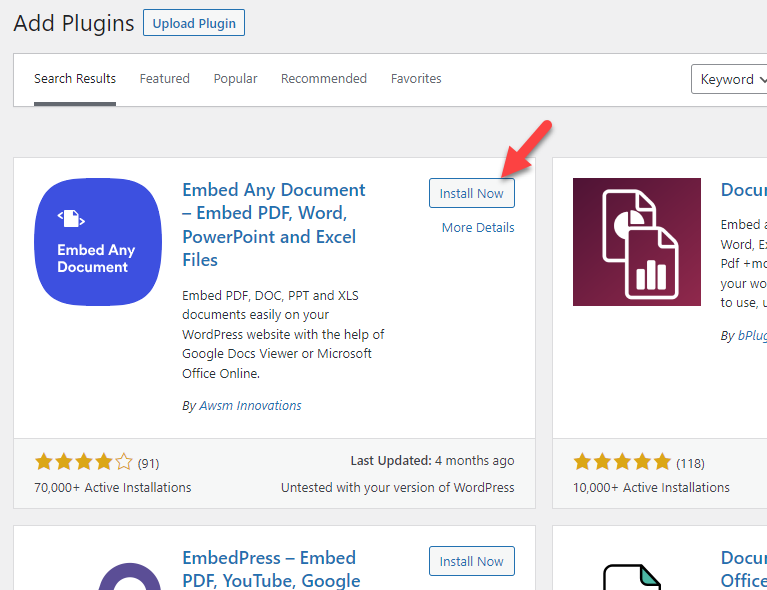
Once you have completed the installation, activate it.
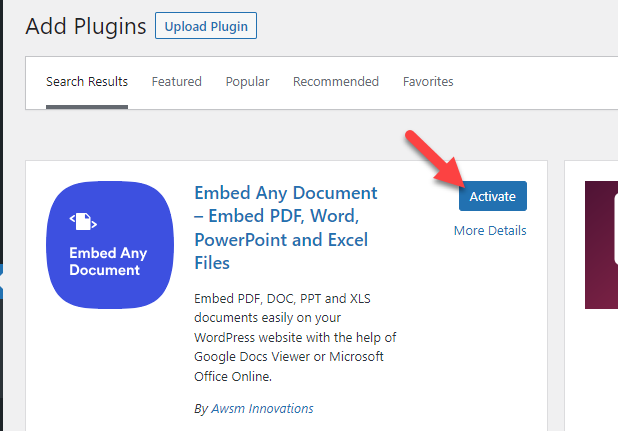
After activation, you can see the plugin’s settings under WordPress settings.
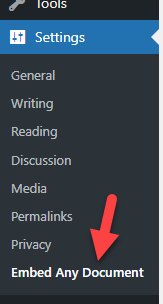
The plugin comes with minimal configuration options.
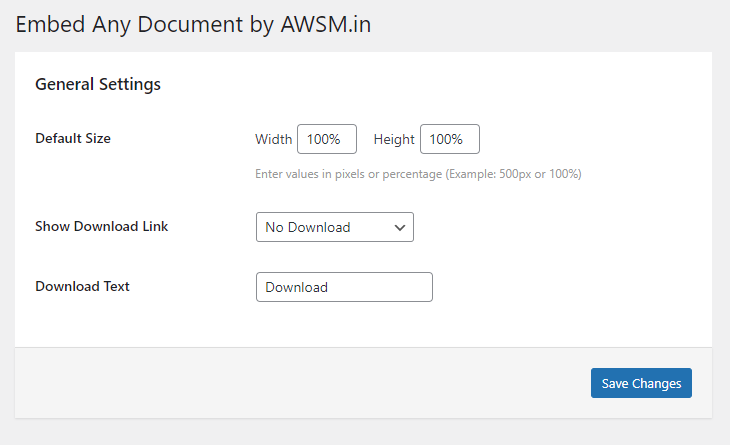
You can configure the following:
- Width
- Height
- Download link visibility
- Download text (optional)
You can configure the options based on your requirements. If you need to mention the height and width in pixels instead of percentages, that’s possible too. Once you have modified the settings, save it.
Now, open the post or page where you need to embed the PowerPoint file. Since the plugin is also optimized for Gutenberg, it comes with a dedicated block.
Inside the editor, search for the document block.
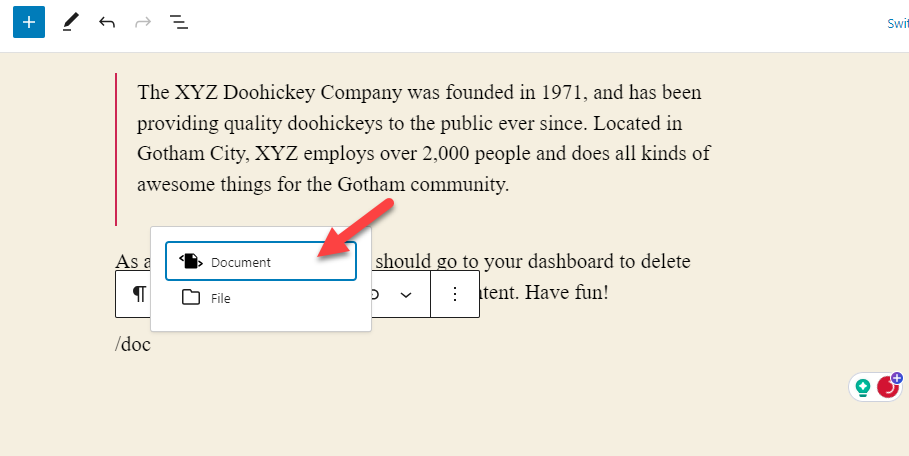
Here, you will see three main options.
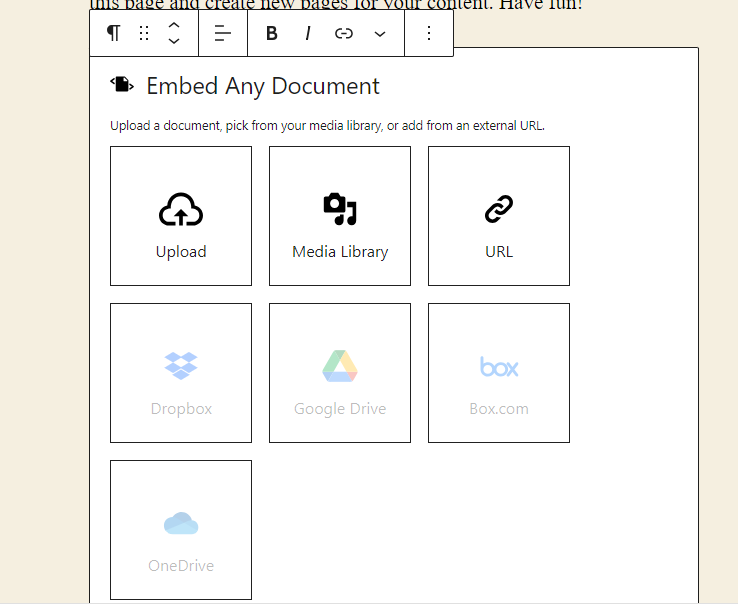
- Upload
- Media Library
- URL
If you have the file in your local storage, choose the upload option and upload the document directly to your website. On the other hand, if you have already uploaded the PowerPoint file to your website, you can choose the media library option and select it from there.
Finally, choose the URL option if you need to embed the file through a third-party URL.
If you are looking for powerful and elegant slides for your next presentation, check out Simple Slides. They have gathered more than 10,000 slides ready to use!
In this case, we will be uploading a sample PowerPoint file from our local storage.
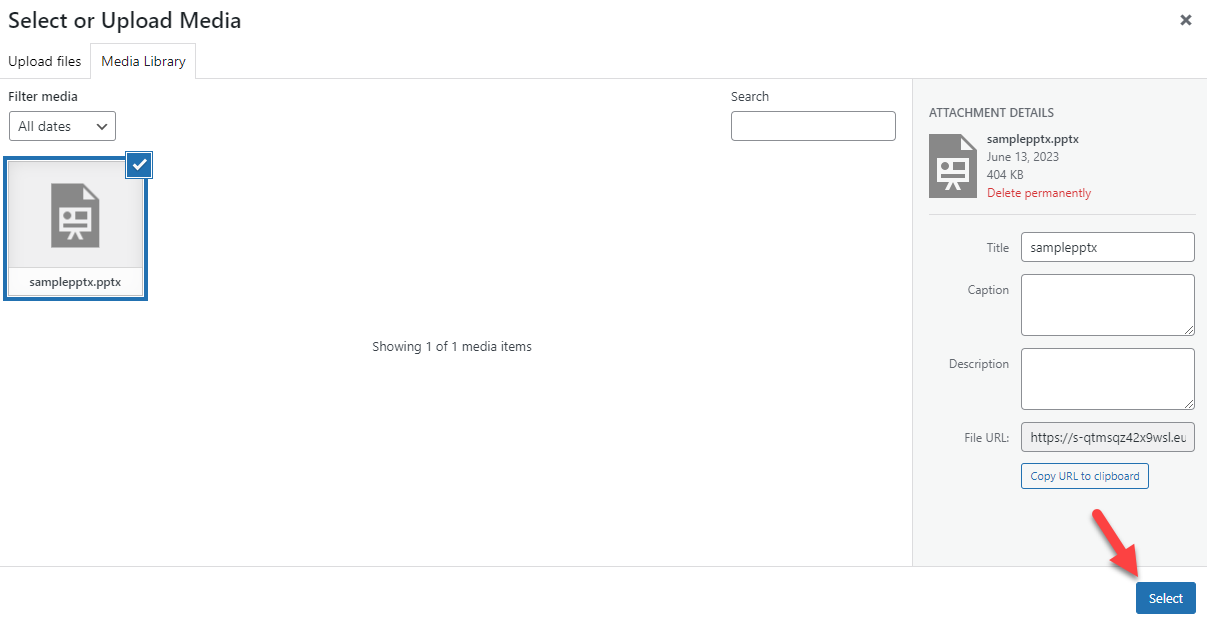
After a few seconds, you will see the live preview of the file inside the editor.
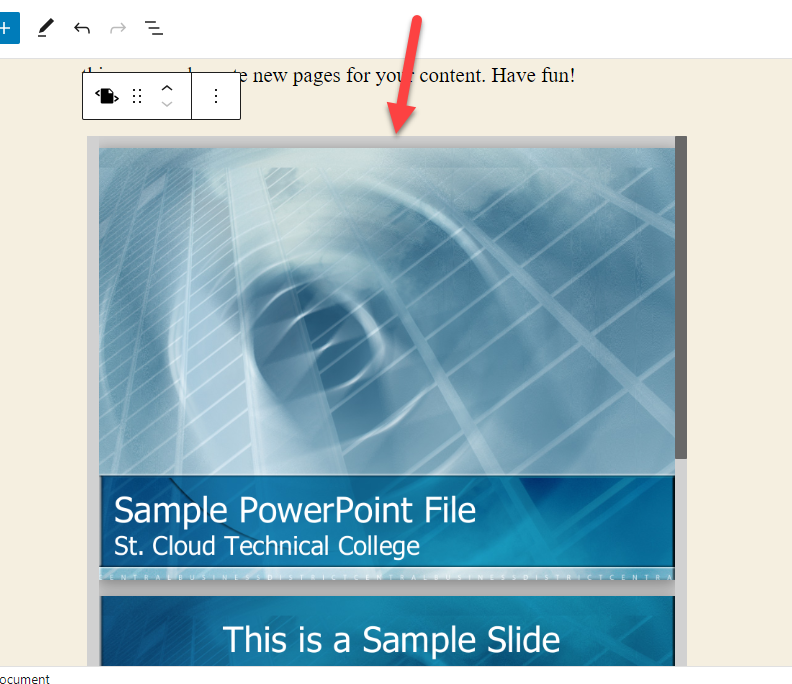
Once you are ready with the page’s contents, publish (or update) it. Now if you check the website from the front end, you will see the embedded file.
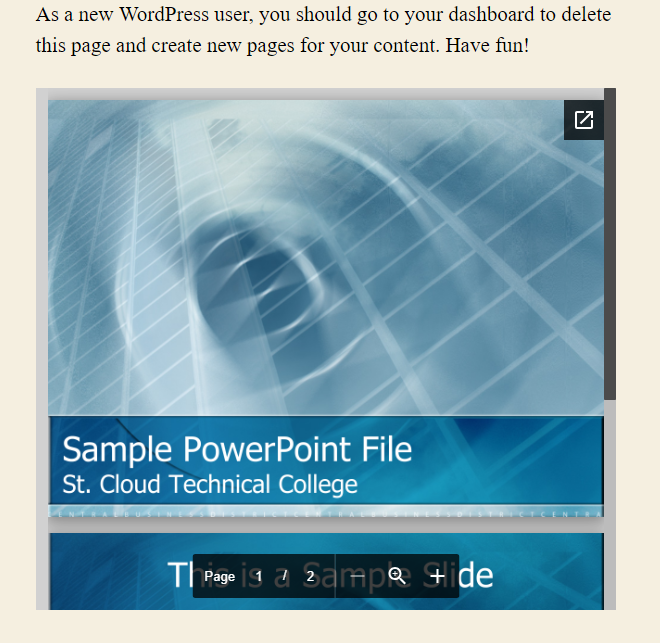
By default, the plugin will not display the download link. If you need to allow your customers/visitors to download the file to their local storage, you must modify the plugin settings.
That’s it!
This is how you can embed PowerPoint in WordPress. As you can see, there is no coding involved.
Conclusion
If you run something similar to a website that showcases different PowerPoints, embedding it would be one of the best things you can do. When you use WordPress, it is no hassle. You can embed the document wherever you like.
As you can see in this tutorial, if you need to embed PowerPoint in WordPress, there’s a simple way. Using the right tool, you can complete the task effortlessly.
We hope you have found this article helpful and enjoyed reading it. If you did, please share this post with your friends and fellow bloggers on social media. For more related articles, check out our blog.
Which plugin are you going to use to embed PowerPoint files?
Let us know in the comments!
