Already lollipop started its journey and we can see this version on many phones and devices which belongs to nexus family. Even though Lollipop has many features and function than kitkat many users like to prefer kitkat as they love kitkat more than the additional features of lollipop. Finally we would like to come up with this tutorial to help you to Downgrade of Lollipop to Kitkat on nexus.
 Lollipop is the new android version which is a total renovation of android os, so the users who upgraded their existing OS will try their luck with lollipop based ROM's or they will go with downgrading Lollipop to Kitkat.
Lollipop is the new android version which is a total renovation of android os, so the users who upgraded their existing OS will try their luck with lollipop based ROM's or they will go with downgrading Lollipop to Kitkat.Downgrade Lollipop to KitKat
This is very easy and you have to follow the steps as I mentioned. If you don't have much patience to wait for the update via OTA, then manually update the factory image on your nexus device, you have to do it as opposite.We have to need an Android 4.4 Image to downgrade for the nexus. Actually the tutorial is about downgrade lollipop to kitkat but applies to any nexus device if we replace the factory image.
Warning: You may loose all your data so have backup of your data. While trying the process you may risk functioning of your device, so Techlamb is not responsible for any kind of Damage.
Before Starting the process you need to download Factory image of Android 4.4.4 for Nexus 5, save the file into your computer.
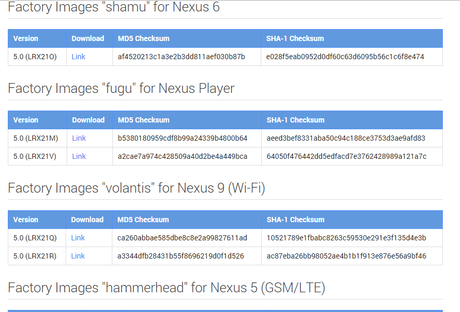
Steps to Downgrade Lollipop to Kitkat
- We have image, so download ADB tools on your computer.
- Unzip the ADB tools and move the image to that folder.
- Please enable USB Debugging. If you have the developer options active, go to Aboutphone and click on the build number continously.
- Please Unlock the Bootloader.
- Now Turn off the Nexus 5 device.
- Press the Power button and Volume down to enter fast boot mode.
- Now we go to recovery mode.
- Select Cache Partition by wiping and then data/factory reset.
- Connect Nexus 5 to computer via USB.
- Open the ADB Tools folder and find the file lyrics all.bat and double click. The process starts and your nexus device will restart automatically with Kitkat.
