Really Christina? How to delete W3 Total Cache plugin?
Yes! This is all about it. The step by step guide to delete the W3 Total Cache WordPress plugin from a blog. A few days back, one of our users got asked for this tutorial and it is right here for our visitors!
If you are blogging for a while, you know the importance of a caching plugin when comes to the website speed and performance. By using a WordPress caching plugin and some hacks, we could improve the speed of our WordPress blog.
What Is W3 Total Cache?
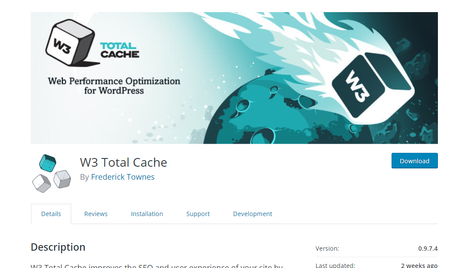
W3 Total Cache is a freemium WordPress caching plugin. Means the plugin have a free version available through the WordPress plugin repository and a premium one which got more advanced optimizations. Well when you start a new blog, the free version is good enough.
If you check the free version plugin, you can see that the plugin got more than 1 million active installs.
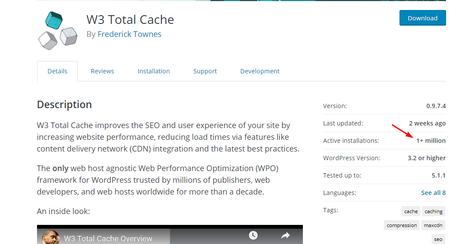
This clearly tells that the plugin is something that you need to try. Also, the plugin developer – W3 EDGE is adding more powerful featured, fixing every bug when a new update rolls out!
W3 Total Cache is used by some famous companies and business websites all around the world. The plugin is compatible with AMP and SSL enabled web pages. On top of that, Minification offered by this plugin is awesome. You could save a lot of your hosting bandwidth.
However, let’s come to our topic.
When Do You Need To Delete W3 Total Cache Plugin?
We highly recommend you using a WordPress caching plugin. But you may want to disable and delete them in some cases. Some of the examples are:
- Conflict With Other Plugins.
- Using Another Caching Plugin.
- Temporary Deactivation.
- Insecure Files or Vulnerability.
etc…
For this time, we are going to cover the W3 Total Cache Plugin!
How To Properly Delete The Plugin?
I hope you already got installed and configured the plugin on your blog. The first move is, clear the existing cache.
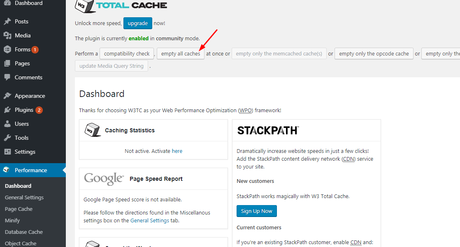
This can be done from the plugin’s settings page.
Then go to the plugins section and deactivate the W3 Total Cache plugin.
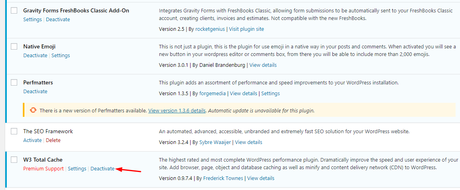
You may be planning to use another caching plugin on your blog. So, we no longer needed that plugin. Means, delete the files from our blog.
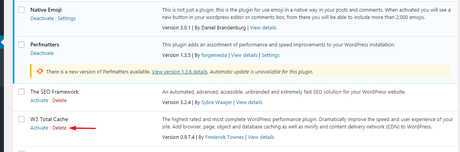
On the other hand, you could do the same thing using an FTP client. If your hosting provider doesn’t offer cPanel and file manager, you probably want to try something like that.
In that case, go to the /wp-content/plugins/ folder and there you will see the W3 Total Cache plugins’ folder. Simply delete it.
Alright. The next thing we need to do is, verify some modified files on our blog. Using an FTP client or using a file manager plugin like WP File Manager, access your wp-content folder.
There, you could see two folders.
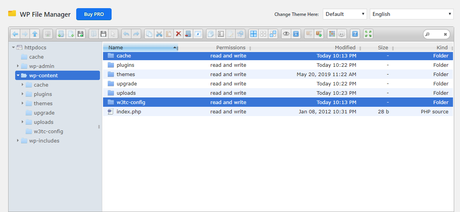
- Cache.
- w3tc-config.
After deleting the plugin, we no longer needed those folders. Simply delete them from the blog.
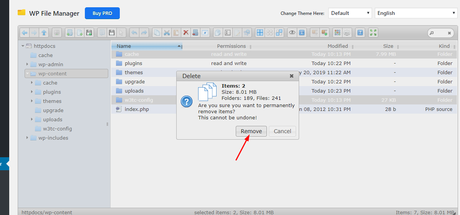
Next thing we need to take care of is the WordPress config file.
In the WordPress installation directory, you could see the wp-config.php file. Edit it.
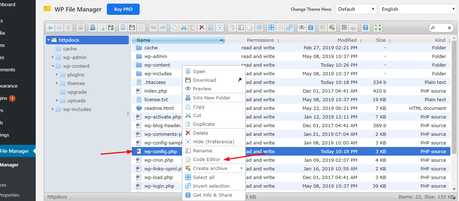
In some cases, the plugin will add a code something like this:
(define(‘WP_CACHE’, true) )
Search for it in the wp-config.php file. If you found it, simply remove it from the file.
Great. The next thing we need to check is the .htaccess file. Just open the file in the editor.
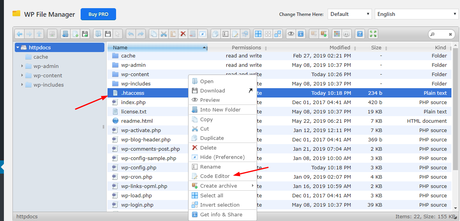
In my case, the .htaccess file is a clean one!
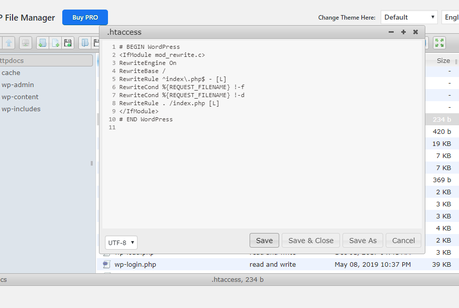
If you see any codes added by W3 Total Cache plugin, simply remove those codes and save the file.
NOTE: Always be careful while playing with the WordPress core files. We recommend you take a complete website backup before editing the files. This can be done from your cPanel or using any backup plugins like BackupBuddy.
Once you have done these steps, your blog is now free from the W3TC plugin and their files. You could install any other caching plugin that you’d like to the blog, configure it!
W3 Total Cache Alternatives
Probably you may be looking for an alternative plugin after deleting the W3TC. However, we have done some research and found these free caching plugins for you!
These are the widely used WordPress caching plugins by thousands of WordPress bloggers. You could try any of them in your blog and I am pretty sure that you will start loving them!
Conclusion
As you can see, deleting the plugin is pretty simple. You can do it without getting help from a freelancer. Just follow our guide and you are done!.
If you are still having trouble for deleting the plugin, you could contact us. We will probably help you to fix every issue if you are a pure beginner.
Found this post helpful? Probably you may want to consider sharing this tutorial post with your friends and fellow bloggers on social media. And, we have got an exclusive pin for you to add to your Pinterest board.
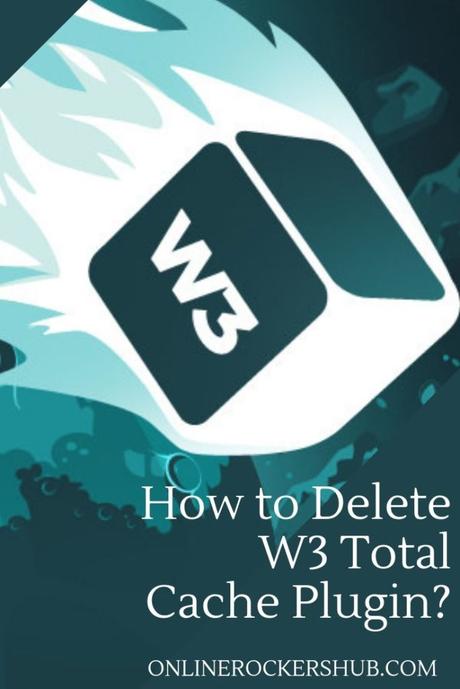
Image Credits: W3 Edge
Looking for more related posts, feel free to check out our blog section.
