Share & Spread the Knowledge
How To Delete Multiple Photos In Instagram At Once Instagram is one of the most popular and largest social application to share images. These images can be of anything like any specific occasion, party, your relatives, memorable trips, marriage or your family. If you are the regular user of Instagram then you have definitely notice that you can not delete multiple photographs at the same time from the computer or by Android or iOS app. That is why we came here to show you, how you can delete multiple photos or images from Instagram at once.
How To Delete Multiple Photos In Instagram At Once In Easy Steps
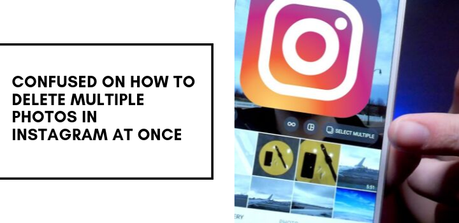
In the Instagram application, you have not given any option to delete multiple photos at once. So many developers have created some applications to solve this problem. We are not promoting any app. I have created the apps list to show you. I will give only the genuine apps list to delete multiple photos on Instagram at once. Let's Start.
4 Steps To Delete A Single Image On Instagram
First of all, I will tell you how to delete a single photograph on Instagram. It is very easy to delete a single photo, however, deleting multiple pictures can be a bit of task. Do not worry we have got you covered.
Just follow the instructions below :
Step 1: Open Instagram Application in your Android or iOS phone or any smartphone.
Step 2: Click on the Tap button on profile icon from the bottom bar and open that Photo which you want to delete.
Step 3: After opening the photo, you will see the "3 vertical dots" icon on the top right corner. Just click on that icon.
Step 4: Here you will get Delete option to delete single photo. The photo will be deleted instantly.
How to Delete Multiple Photos from Instagram?
Now take a look at How to Delete Multiple photos at once on Instagram. For this, you need to Install 3rd party apps on your smartphone. The apps names are:
Just Follow steps below to know how to use these apps :
1. Instant cleaner
The instant cleaner is a mobile application which can help you in the process.
There are only 3 steps involved. The steps are as follows:
Step 1: Open the Google play store in your smartphone and install Instant Cleaner application by the link given below. If you get any problem to download the application then you can use APK file.
Step 2: After it, just log in with the credentials of your Instagram account. (Note: Put these credentials on your risk.) After logging in, just go to the post option which is given at the bottom bar. After it, the application will provide you with all the photos and videos that you have posted on Instagram in the past. Now select the photos which you want to delete.
Step 3: After selecting the photos just tap on the delete option and you are done. Your photos will be deleted.
2. Cleaner for Instagram (Android & iOS)
Cleaner for Instagram is also a very helpful application to delete multiple photos in Instagram. Let's take a look :
Step 1
First of all, just open your Google play store and install Cleaner for Instagram. Please follow the link below:
Step 2
After installing this app on your smartphone. Just log in with the credentials of your Instagram account.
Now click on media button which is given at the bottom. After clicking the media button, the application will fetch all the photos and videos which are posted by you on Instagram. Now click on the quick select option which will automatically select all the media files.
Step 3After selecting the photos, click on the floating icon, it will open with a delete option. When you click the delete option the photos will be deleted instantly.
For iOS, you can follow this link
https://apps.apple.com/us/app/cleaner-for-ig/id1019607006Wrapping on How To Delete Multiple Photos In Instagram At Once
So by following any of the methods above you can easily and effortlessly delete your Instagram pictures.
Hope you liked our post. Please share with your friends.
Note: While figuring out and working on How To Delete Multiple Photos In Instagram At Once, you are responsible for any hack, cheat or any fraud by these application. These are the 3rd Party apps. We are not responsible for this. This tutorial is only for educational Purpose.
Also, Read
Share & Spread the Knowledge

