When was the last time that you browsed your Media files in WordPress? How many times have you removed an image from a post by clicking on that little red delete circle and believed that the image was removed from WordPress permanently? Maybe the image did not load properly, and you were forced to try again. Or you just simply changed your mind and decided to go with a different image. Does this sound familiar?
Unfortunately, if you are not careful when deleting your post images, your Media files will get bombarded with duplicate and useless files. You may not see it now, but these duplicate images and files are dragging down your site performance and speed; a problem that will only get worse over time if you do not begin to delete your images properly.
And even worse, these useless files are causing duplicate content issues that are being penalized by the major search engines.
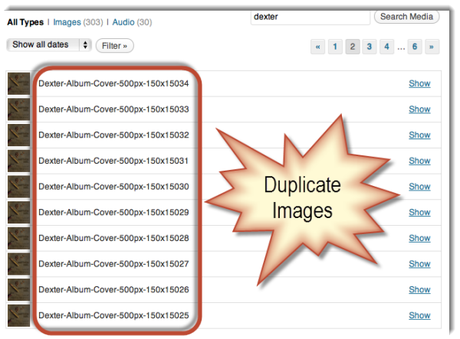
These duplicate files will grow to become a huge mess!
Let me explain. Let’s say that you upload an image directly into a post, and you title it “My Post Image.” Now let’s say that the image did not load properly or you change your mind and press the little red circle to remove the image from your post. So you upload another image and give it the same title, “My Post Image”. Now, let’s say that you go through this process 5 times (believe me, this happens). Without knowing it, you have just created 5 files with the same title, and since every image has its own Image Attachment Page (a page created on your blog that includes the image only and no other content), you now have 5 extra pages on your blog with the same image title and absolutely no other useful content included with those images.
To make things worse, the next time that Google crawls your blog, they will index these useless pages. Furthermore, Google will penalize these pages for being very similar in nature and having no content to benefit the user.
Additionally, just because you removed the image from within the post, these duplicate images are still attached to that post, whether you physically see them there or not. I know that this might sound crazy, but they are hidden in the background and dragging down page speed and performance.
Now, how do I properly delete an image out of WordPress?
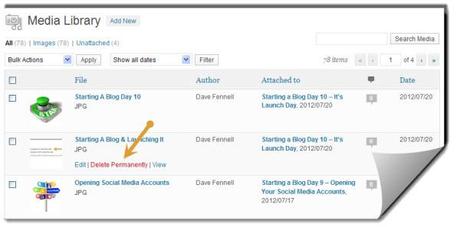
Deleting an image out of WordPress is simple. If you happen to upload an image into your post, and for whatever reason, you decide to remove it; right click on “Media” to open in a new window. Your latest image uploads will be listed first. Delete all duplicates that follow. Or just simply remember to go through this process after your post is published.
This may sound tedious, but your life will be a whole lot simpler if you go through this process for each and every time that you upload duplicate images. As with everything in the blogging world, it is much easier to do things correctly the first time rather than go through and fix a mess later. This will eliminate duplicate content issues with the search engines and keep your WordPress platform neat and tidy.
How to Delete an Image in WordPress is a post from: BloggerGo

