Do you want to create WPForms Authorize.net forms inside your WordPress website? Keep reading this article!
If you are working with WordPress for a while, you probably know about WPForms. It is one of the popular WordPress form builder plugins with some unique, advanced features. This article will show you the WPForms Authorize.net integration and how you can accept payments online.
WPForms
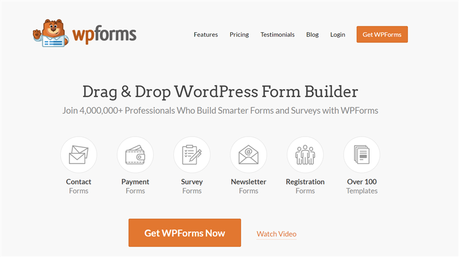
WPForms is a freemium WordPress form builder plugin created by Awesome Motive. With it, you can create simple contact forms and more complex forms. The drag and drop builder will help beginners to create forms, add required fields without writing a single line of code. The free version of WPForms is available on the WordPress plugins repository.
As you can see, 4 million+ WordPress websites are using this plugin.
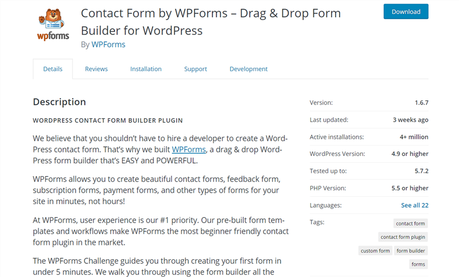
With the free version, you can create simple contact forms. When it comes to payment forms and order forms, you might want to get their premium version. Some of the popular features of the WPForms plugin are:
- Drag and Drop
- Form Templates
- Conditional Logic
- Entry Management
- Instant Notification
- File Upload
- Spam Protection
- PayPal Integration
- Email Marketing Services Integration
- Zapier Integration
Etc.
You can check out our WPForms review article for more.
Authorize.net
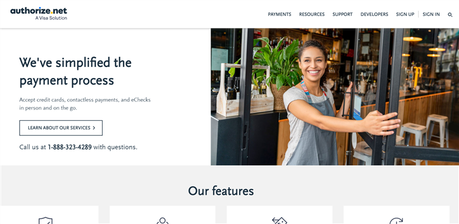
If you are looking for an easy-to-use and user-friendly payment processing service, check out Authorize.net. Using it, you will be able to accept credit cards, contactless payments, and eChecks. With the advanced fraud protection of Authorize.net, you can secure your business and future.
Plus, the recurring payments feature will help you to offer subscriptions, get paid monthly on a fixed date. When you are running a membership website or a WooCommerce store, Authorize.net can be a good addition.
WPForms Authorize.net Integration (How-To)
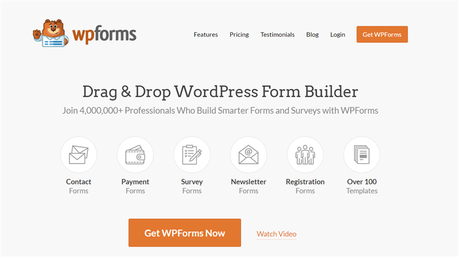
Do you want to create an Authorize.net form inside your WordPress site? Using the WPForms premium WordPress plugin, you will be able to create an Authorize.net form and accept payments online.
Purchase WPForms Premium
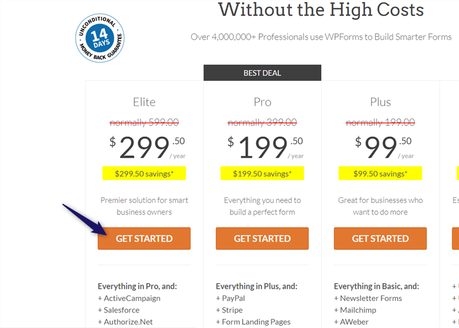
The first thing you need to do is, purchase the WPForms Elite license. As of now, the Authorize.net integration comes with only Elite license.
Download The Premium Plugin Files
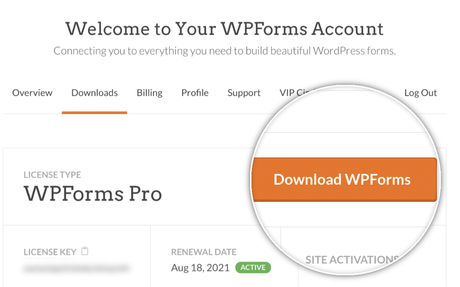
Once you have completed the purchase, log in to your WPForms account and download the premium WordPress plugin.
Activate The Plugin On Your Blog
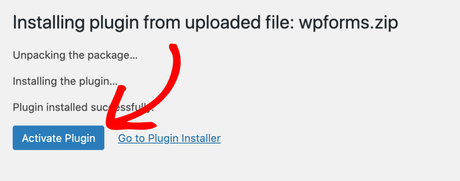
Log in to your WordPress website, install and activate the WPForms premium plugin.
Verify The License Key
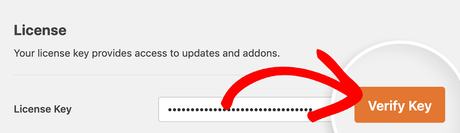
You need to verify the license key for updates and support. Plus, it will also give you access to their premium add-ons.
Configure The Currency
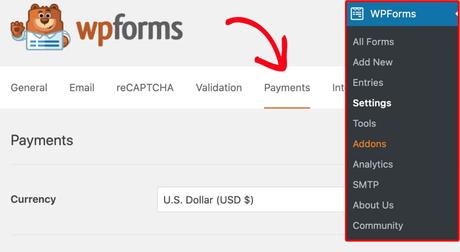
After installing and activating the Authorize.net add-on inside your website, go to the WPForms payment settings, configure a basic currency.
Open Authorize.net Settings
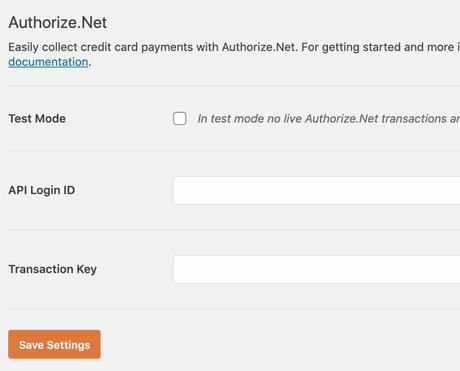
For completing the Authorize.net integration, you need two things. API login ID and transaction key. You will be able to get these from your Authorize.net account.
Enable Live Transactions
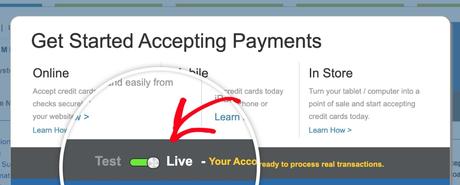
Once you have logged in to your Authorize.net account, enable live transactions. You will be able to get funds from now on.
Open Account Settings
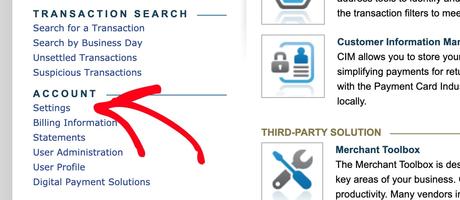
From the dashboard, go to the Authorize.net settings.
Open API Credentials and Keys
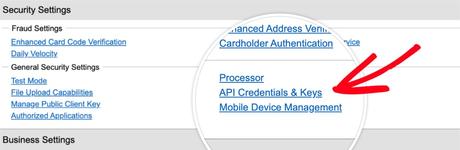
From there, you can get the API credentials and keys.
Copy Your API Login Key
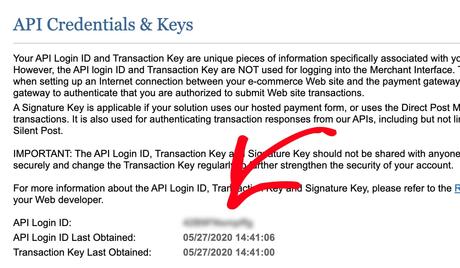
On the next page, you will see the login key. You need to copy it.
Paste The Key
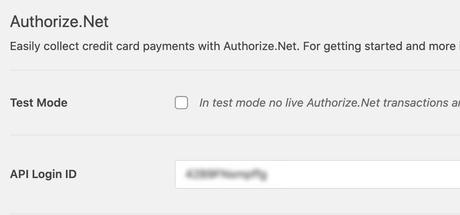
Go to your WPForms settings and paste the key.
Create a New Secret Key
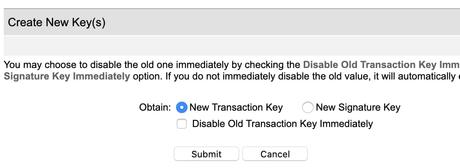
You will need to create a new secret key.
Copy Secret Key
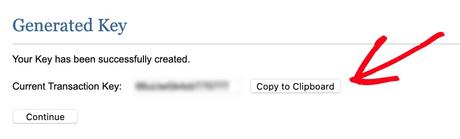
Copy the generated secret key.
Paste It In WPForms Settings
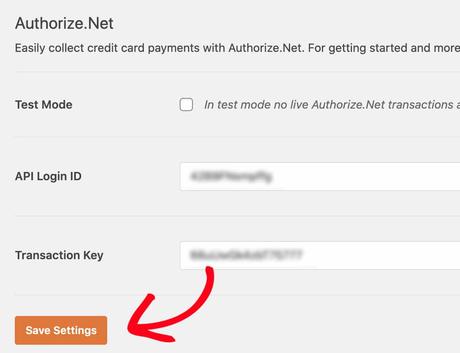
Go back to the WPForms settings page, paste the secret key, save the settings.
Enable Authorize.net Add-on
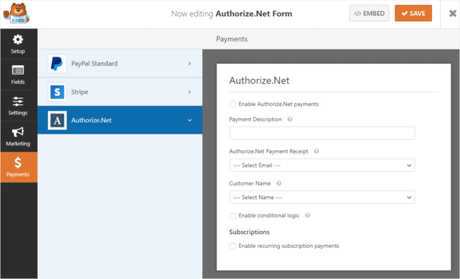
Inside your forms settings, go to the payments tab. From there, you can enable the Authorize.net add-on, accept payment.
Embed The Form
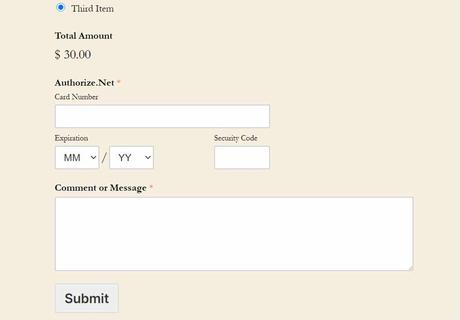
After configuring everything, you need to embed the form inside your blog. And it will look like this: (according to your customizations and fields)
Estimated Cost: 299.50 USD
Supply:
- null
Tools:
- WPForms
- Credit Card
Materials: null
Get Started With WPForms
You can get started with the WPForms premium version plugin from below.
Get Started With WPForms
$This is an affiliate link
We hope you have found this article helpful and enjoyed the read. If you did, please consider sharing this post with your friends and fellow bloggers on social media. You can read more WordPress tutorials, theme reviews, and plugin reviews from our blog archive.
Related Articles You might Like:
- WPForms Review: How You Can Create Stunning Forms Inside Your Website?
- How To Eliminate Spam From Your Website By Integrating hCaptcha?
- How To Increase Your Productivity Using WPForms and Zapier?
- Ultimate WPForms Guide: How To Create Different Types of Forms Using WPForms?
- WPForms and MailChimp Integration: How To Save Leads Automatically?
Did you find the article useful?
Then pin me to your Pinterest Board, so that more people will find me
(Remember: The more you give to the Universe, the more you will get from the Universe)
So, Pin me