With the HTC Themes app, you can express your unique style and make your HTC One M9 like no other.
The app lets you customize the look and feel of your phone with your choice of wallpaper, app icons, fonts, and more. Watch the tutorial to get started with the basics.
Do you know that you can design your own theme and make it available for others to download and enjoy as well? Find out how with this step-by-step guide.
Design your own theme
To start creating your theme, go to themes.htc.com and log in with your HTC account.
On the Theme Maker tab, click Add image and choose a photo or graphic that you own. Click Next, and then select a category. Apart from the wallpaper used for the Home screen, you can choose to modify the ones for the lock screen, app screen, and Dot View. You can also change the color and texture to a preset that suits your creation, as well as the sounds, icons, and fonts used for the theme.
Once you’re done with your design, tap Preview to check how it would look on the phone. Tap Finish, and then enter a description for your theme. To save and upload your theme, tap OK.
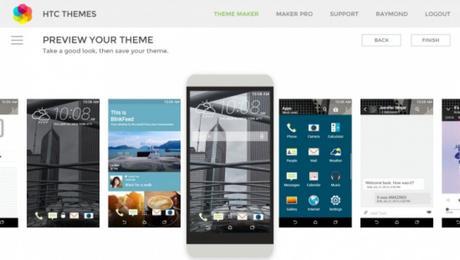
Get “technically” creative
Use the Maker Pro tool if you want advanced controls on the color palette and texture as well as to upload your own icon pack and sound set to go with your new theme.
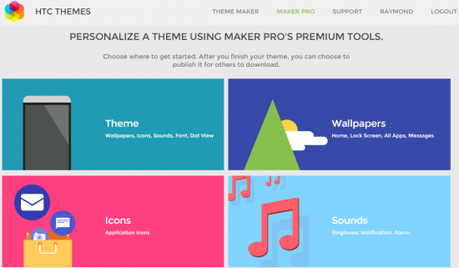
To create a complete design, click Theme. Similar with Theme Maker tab, you’ll be prompted to select your own image for the wallpaper. But when deciding on colors, you can set the hue, saturation, and brightness as well as the RGB scheme.
In addition to designing the wallpapers, you can change the app icons (as a pack or individually) and upload sounds for the ringtone, notification, and alarms. The onscreen wizard will also guide you if you want to do a makeover for the weather clock and other app elements (such as the phone dialer and the keyboard).
You can also choose to separately design specific theme features. To do so, on the Maker Pro tab, click Wallpapers, Icons, Sounds, or Dot View. You’ll see guidelines (such as the image size of icons), if there are any, for the category you’re designing for.
Publishing your theme
Ready to showcase your design? To publish your theme, go to your profile page’s My Creations tab. Select your newly added theme, and then click Publish. Your theme will be queued for review. You can start using your creation on your phone as the new theme will sync on your HTC Themes app’s My Themes screen. Once your theme has been published publicly, others may download your design from the HTC Themes app and use it on their phone!
For FAQs and design guidelines, check out the HTC Themes support page. Get creative and show us the themes you’ve created on the comments below!

